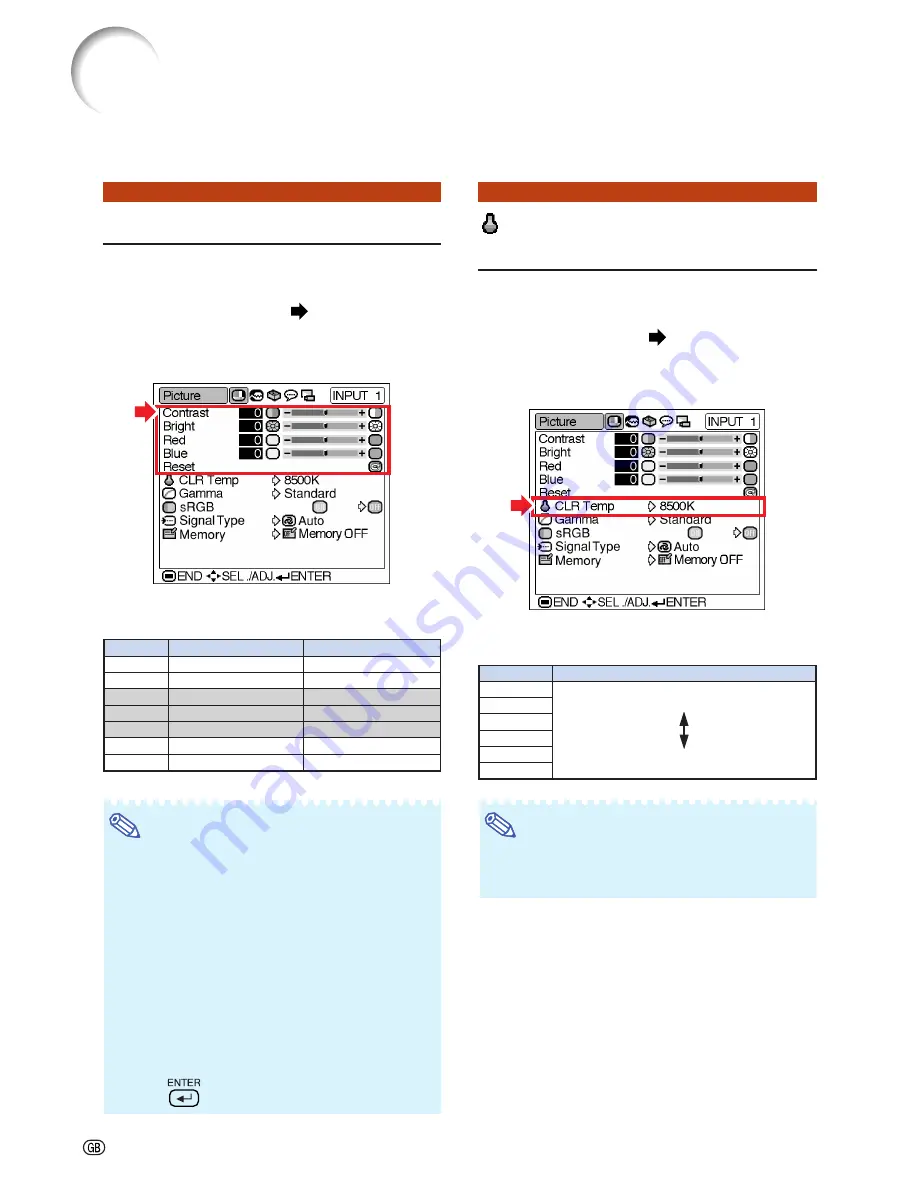
-36
You can adjust the projector’s picture to your preferences using the “Picture” menu.
CLR Temp
(Adjusting the
Color Temperature)
Select “CLR Temp” on the “Picture” menu
and the desired color temperature setting.
Setting the menu screen
Page
34
Example: “Picture” screen menu for
INPUT 1 (RGB) mode
Description of Color Temperature Settings
Note
•
Values for “CLR Temp” are only approximations.
•
“CLR Temp” cannot be set when “sRGB” is set
to “ON”.
Adjusting the Image
Select the item on the “Picture” menu and
adjust the image.
Adjusting the menu screen
Page
32
Example: “Picture” screen menu for
INPUT 1 (RGB) mode
Description of Adjustment Items
Note
•
“Color”, “Tint” and “Sharp” are not displayed
when selecting INPUT 1 and setting the “Sig-
nal Type” to “RGB” or setting the “Signal Type”
to “Auto” and the input signal is recognized as
an RGB signal.
•
“Red” and “Blue” cannot be adjusted when
“sRGB” is set to “ON”.
•
“Sharp” can be adjusted when 480
I
, 480P, 540P,
580
I
, 580P, 720P, 1035
I
or 1080
I
signals are
detected while “Signal Type” for INPUT 1 is set
to “Component” or set to “Auto” and the input
signal is recognized as a component signal.
•
To reset all adjustment items, select “Reset” and
press
.
Picture Adjustment
Selectable items
Press
\
Press
|
Contrast
Bright
Color
Tint
Sharp
Red
Blue
for less contrast.
for less brightness.
for less color intensity.
for making skin tones purplish.
for less sharpness.
for weaker red.
for weaker blue.
for more contrast.
for more brightness.
for more color intensity.
for making skin tones greenish.
for more sharpness.
for stronger red.
for stronger blue.
Selectable settings
5500K
6500K
7500K
8500K
9300K
10500K
Description
For lower color temperature for warmer,
reddish incandescent-like images.
For higher color temperature for cooler, blu-
ish, fluorescent-like images.
Содержание Notevision PG-B10S
Страница 82: ...SHARP CORPORATION ...
















































