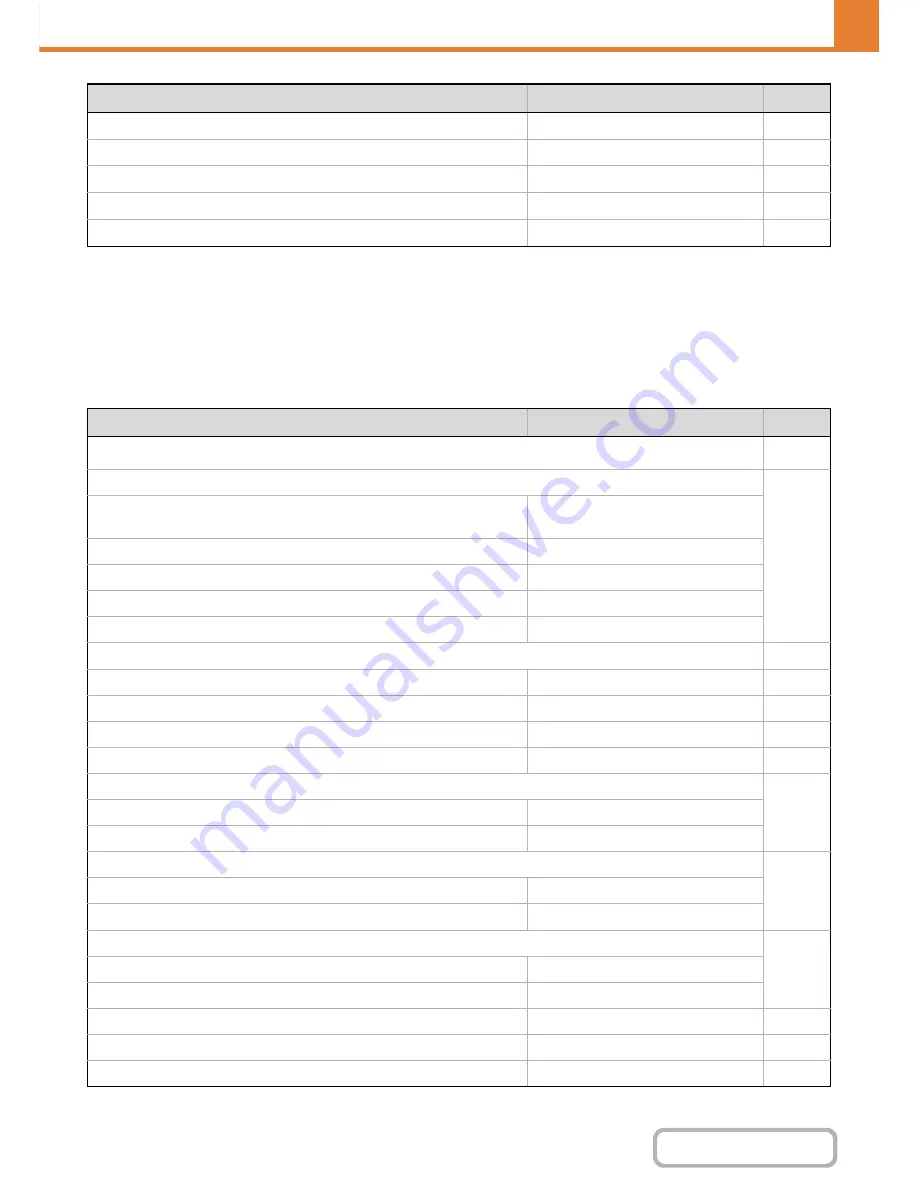
7-33
SYSTEM SETTINGS
Contents
*1 When a saddle stitch finisher is installed.
*2 When a finisher (large stacker) is installed.
*3 When a large capacity tray is installed.
*4 When a stand/1 x 500 sheet paper drawer / stand/2 x 500 sheet paper drawer is installed.
*5 When a saddle stitch finisher or finisher is installed.
*6 When a punch module is installed.
Copy Function Settings
X
Disabling of Finisher
*
5
Disabled
7-68
X
Disabling of Offset
Disabled
7-68
X
Disabling of Stapler
*
5
Disabled
7-68
X
Disabling of Punch
*
6
Disabled
7-68
●
Fusing Control Settings
16 - 23 lbs. (60 - 89
g
/m
2
)
7-68
Item
Factory default setting
Page
■
Copy Function Settings
7-69
●
Initial Status Settings
7-69
X
Paper Tray
Varies depending on the machine
configuration
X
Exposure Type
Auto
X
Copy Ratio
100%
X
2-Sided Copy
1-Side to 1-Side
X
Output
–
●
Other Settings
7-70
X
Copy Exposure Adjustment
5
7-70
X
Rotation Copy Setting
Enabled
7-70
X
Add or Change Extra Preset Ratios
–
7-70
X
Setting a Maximum Number of Copies
999
7-70
X
Initial Margin Shift Setting
7-70
Side 1
1/2"
Side 2
1/2"
X
Erase Width Adjustment
7-70
Edge Clearance Width
1/2"
Center Clearance Width
1/2"
X
Card Shot Settings
7-70
Original Size
X: 3-3/8", Y: 2-1/8"
Fit to Page
Disabled
X
Automatic Saddle Stitch
*
Enabled
7-70
X
Initial Tab Copy Setting
1/2"
7-70
X
Disabling Deletion of Job Programs
Disabled
7-71
Item
Factory default setting
Page
Содержание MX-M283N
Страница 11: ...Conserve Print on both sides of the paper Print multiple pages on one side of the paper ...
Страница 34: ...Search for a file abc Search for a file using a keyword Search by checking the contents of files ...
Страница 35: ...Organize my files Delete a file Delete all files Periodically delete files Change the folder ...
Страница 277: ...3 18 PRINTER Contents 4 Click the Print button Printing begins ...
Страница 283: ...3 24 PRINTER Contents 1 Select Printer Features 2 Select Advanced 3 Select the Print Mode Macintosh 1 2 3 ...
Страница 850: ......
Страница 851: ......
Страница 882: ......
Страница 883: ......






























