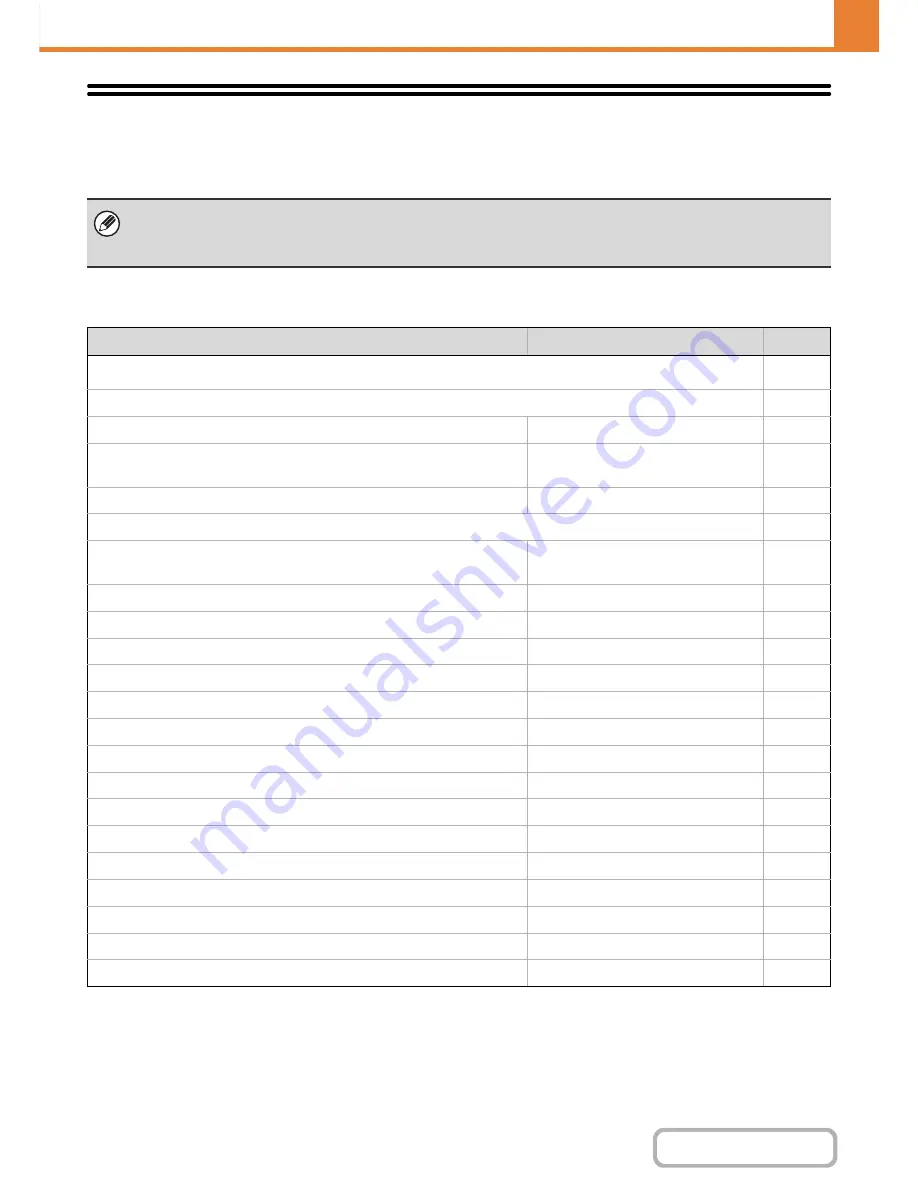
7-29
SYSTEM SETTINGS
Contents
System Settings (Administrator) List
The system settings that appear following administrator login are shown below. The default setting for each item is also
shown.
User Control
* This cannot be set on the machine. Set this in "User Control" in the Web pages.
• Depending on the machine specifications and peripheral devices installed, it may not be possible to use some settings.
• For information on the general settings, see "
System Settings (General) List
" (page 7-6).
• For explanations of settings related to the fax function, see "
SYSTEM SETTINGS FOR FAX
" (page 7-97).
Item
Factory default setting
Page
■
User Control
7-45
●
User Authentication Setting
7-45
X
User Authentication
Disabled
7-45
X
Authentication Method Setting
Authenticate a User by Login Name
and Password
7-45
X
Device Account Mode Setting
Disabled
7-45
●
Other Settings
7-46
X
Actions when the Limit of Pages for Output Jobs
Job is Completed even when the Limit
of Pages is Reached
7-46
X
The Number of User Name Displayed Setting
12
7-46
X
A Warning when Login Fails
Disabled
7-46
X
Disabling of Printing by Invalid User
Disabled
7-46
X
Automatically print stored jobs after login
Disabled
7-46
X
Default Network Authentication Server Setting
–
7-46
X
Perform LDAP server access control.
Disabled
7-47
X
Display Usage Status after Login
–
7-48
X
User Information Print
–
7-48
●
User List
–
7-49
●
Page Limit Group List
–
7-51
●
Authority Group List
–
7-52
●
Favorite Operation Group List
*
–
7-55
X
Favorite Operation Group Registration
*
–
7-55
X
My Menu List
*
–
7-56
●
User Count
–
7-57
Содержание MX-M283N
Страница 11: ...Conserve Print on both sides of the paper Print multiple pages on one side of the paper ...
Страница 34: ...Search for a file abc Search for a file using a keyword Search by checking the contents of files ...
Страница 35: ...Organize my files Delete a file Delete all files Periodically delete files Change the folder ...
Страница 277: ...3 18 PRINTER Contents 4 Click the Print button Printing begins ...
Страница 283: ...3 24 PRINTER Contents 1 Select Printer Features 2 Select Advanced 3 Select the Print Mode Macintosh 1 2 3 ...
Страница 850: ......
Страница 851: ......
Страница 882: ......
Страница 883: ......






























