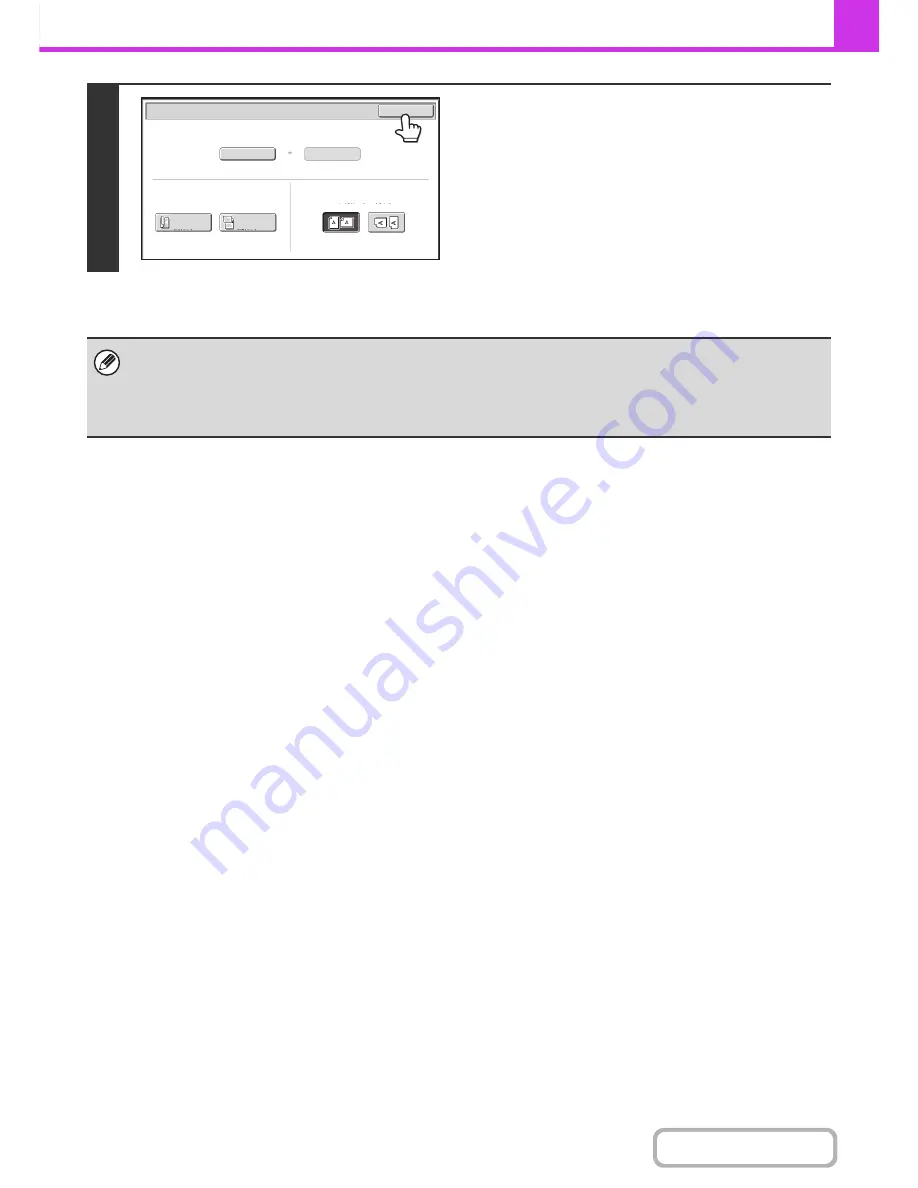
4-51
FACSIMILE
Contents
5
Touch the [OK] key.
The specified size appears in the [Scan Size] key.
• When the scan size is specified by numerical values, the send size cannot be specified.
• When the automatic document feeder is used, an original longer that 17" (432 mm) can be scanned (maximum width
39-3/8" (1000 mm)). In this case, touch the [Long Size] key in the screen of step 3.
☞
Specifying the original scan size (Specify using a standard size.)
(page 4-48)
☞
TRANSMITTABLE ORIGINAL SIZES
(page 4-28)
Auto
X17
Y11
Scan
Si
z
e
Send
Si
z
e
Fax/Original
OK
2
-
Sided
Booklet
2
-
Sided
Tablet
Image
Orientation
Содержание MX-M283N
Страница 11: ...Conserve Print on both sides of the paper Print multiple pages on one side of the paper ...
Страница 34: ...Search for a file abc Search for a file using a keyword Search by checking the contents of files ...
Страница 35: ...Organize my files Delete a file Delete all files Periodically delete files Change the folder ...
Страница 277: ...3 18 PRINTER Contents 4 Click the Print button Printing begins ...
Страница 283: ...3 24 PRINTER Contents 1 Select Printer Features 2 Select Advanced 3 Select the Print Mode Macintosh 1 2 3 ...
Страница 850: ......
Страница 851: ......
Страница 882: ......
Страница 883: ......






























