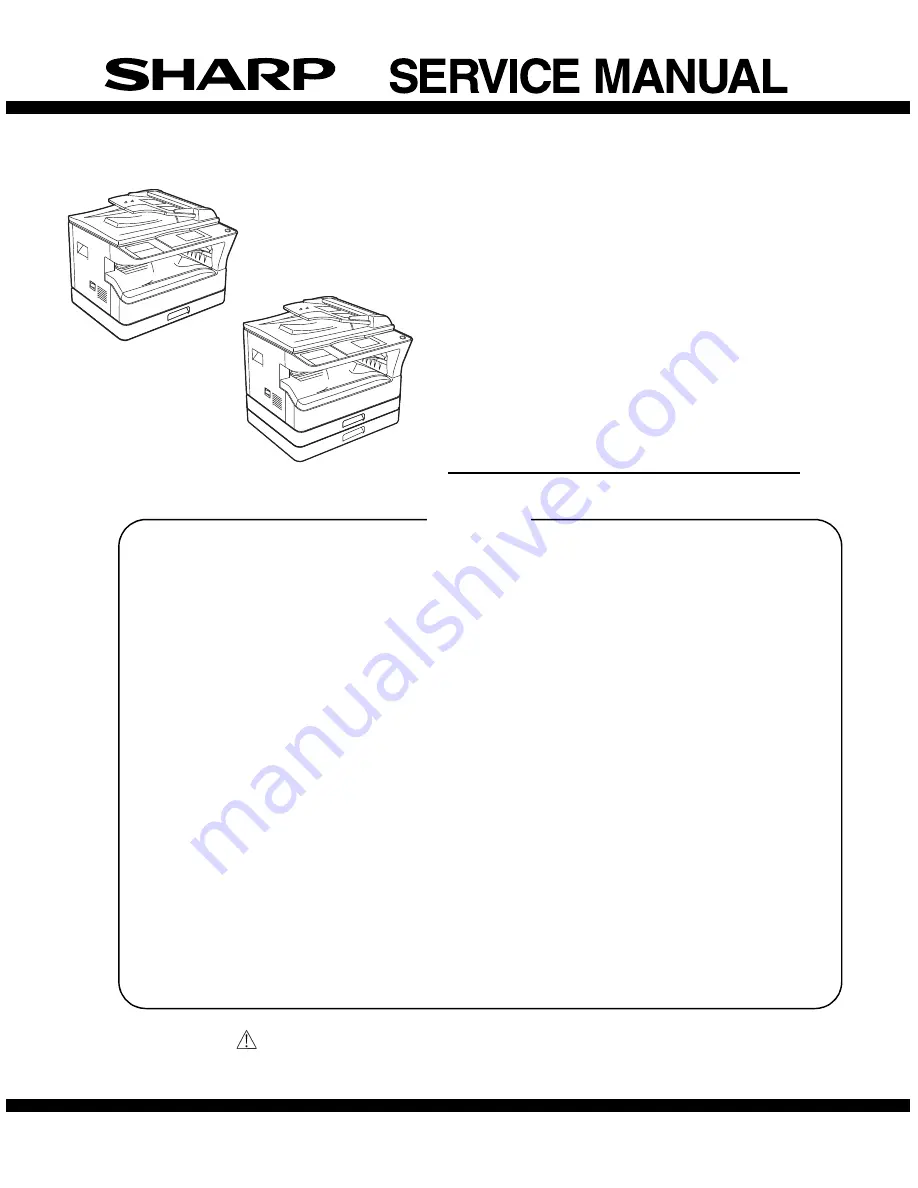
Parts marked with “
“ are important for maintaining the safety of the set.
Be sure to replace these parts with specified ones for maintaining the safety and performance of the set.
SHARP CORPORATION
This document has been published to be used
for after sales service only.
The contents are subject to change without notice.
DIGITAL MULTIFUNCTIONAL
SYSTEM
MX-M182
MX-M182D
MX-M202D
MX-M232D
CODE : 00ZMXM182/S1E
MX-M182/M182D
MX-M202D/M232D
(With optional
SPF/RSPF installed)
(With optional
SPF/RSPF installed)
[ 2 ] CONFIGURATION . . . . . . . . . . . . . . . . . . . . . . . . . . . . . . . . . . . 2 - 1
[ 3 ] SPECIFICATIONS . . . . . . . . . . . . . . . . . . . . . . . . . . . . . . . . . . . 3 - 1
[ 4 ] CONSUMABLE PARTS . . . . . . . . . . . . . . . . . . . . . . . . . . . . . . . 4 - 1
[ 5 ] EXTERNAL VIEWS AND INTERNAL STRUCTURES . . . . . . . 5 - 1
[ 6 ] ADJUSTMENTS . . . . . . . . . . . . . . . . . . . . . . . . . . . . . . . . . . . . 6 - 1
[ 7 ] SIMULATIONS. . . . . . . . . . . . . . . . . . . . . . . . . . . . . . . . . . . . . . 7 - 1
[ 8 ] TROUBLE CODE LIST . . . . . . . . . . . . . . . . . . . . . . . . . . . . . . . 8 - 1
[ 9 ] MAINTENANCE . . . . . . . . . . . . . . . . . . . . . . . . . . . . . . . . . . . . 9 - 1
[10] DISASSEMBLY AND ASSEMBLY . . . . . . . . . . . . . . . . . . . . . . 10 - 1
[11] OPERATIONAL DESCRIPTIONS . . . . . . . . . . . . . . . . . . . . . . 11 - 1
[12] FLASH ROM VERSION UP PROCEDURE. . . . . . . . . . . . . . . 12 - 1
[13] IP ADDRESS SETTING . . . . . . . . . . . . . . . . . . . . . . . . . . . . . 13 - 1
[14] ELECTRICAL SECTION . . . . . . . . . . . . . . . . . . . . . . . . . . . . . 14 - 1
CONTENTS
MODEL
Содержание MX-M182D
Страница 125: ...MX M182 DISASSEMBLY AND ASSEMBLY 10 19 H Paper entry sensor I Paper empty sensor 1 1 2 3 1 2 3 ...
Страница 144: ...Memo ...
Страница 145: ...Memo ...


































