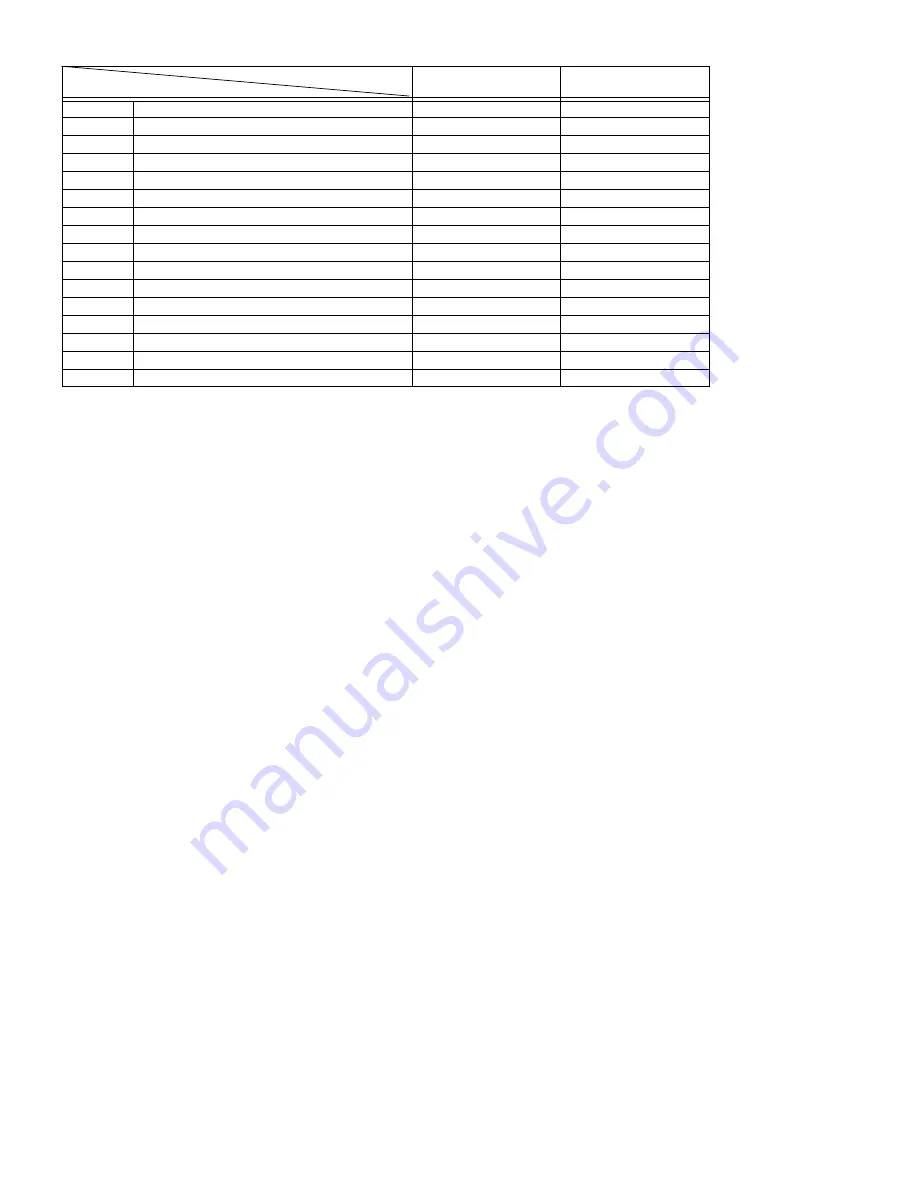
MX-M232D (CONFIGURATION) 2 - 2
STD: Standard O: Option installation enable X: Option installation disable
*1 Standard for U.S.A
*2 Not available for U.S.A
*3 MX-NB12 or MX-XB17 is required.
*4 MX-NB12 is required.
Model
Option
MX-M182
MX-M182D/202D/232D
AR-RP10
Reversing single pass feeder (RSPF)
X
O *1
AR-SP10
Single pass feeder (SPF)
O
O *2
AR-D36
250-sheet paper feed unit
O
O
AR-D37
2x250-sheet paper feed unit
O
O
AR-VR7
DOCUMENT COVER
STD
O *2
MX-NB12
NETWORK EXPANSION KIT
O
O
MX-FX13
FACSIMILE EXPANSION KIT
O *3
O *3
MX-XB17
FACSIMILE MOUNTING KIT
O
O
MX-TR10
JOB SEPARATOR
O
O
MX-EB14
EXPANSION MEMORY BOARD
O
O
MX-PK10
PS3 EXPANSION KIT
O*4
O*4
MX-USX1
SHARPDESK 1 LICENSE KIT
O
O
MX-USX5
SHARPDESK 5 LICENSE KIT
O
O
MX-US10
SHARPDESK 10 LICENSE KIT
O
O
MX-US50
SHARPDESK 50 LICENSE KIT
O
O
MX-USA0
SHARPDESK 100 LICENSE KIT
O
O







































