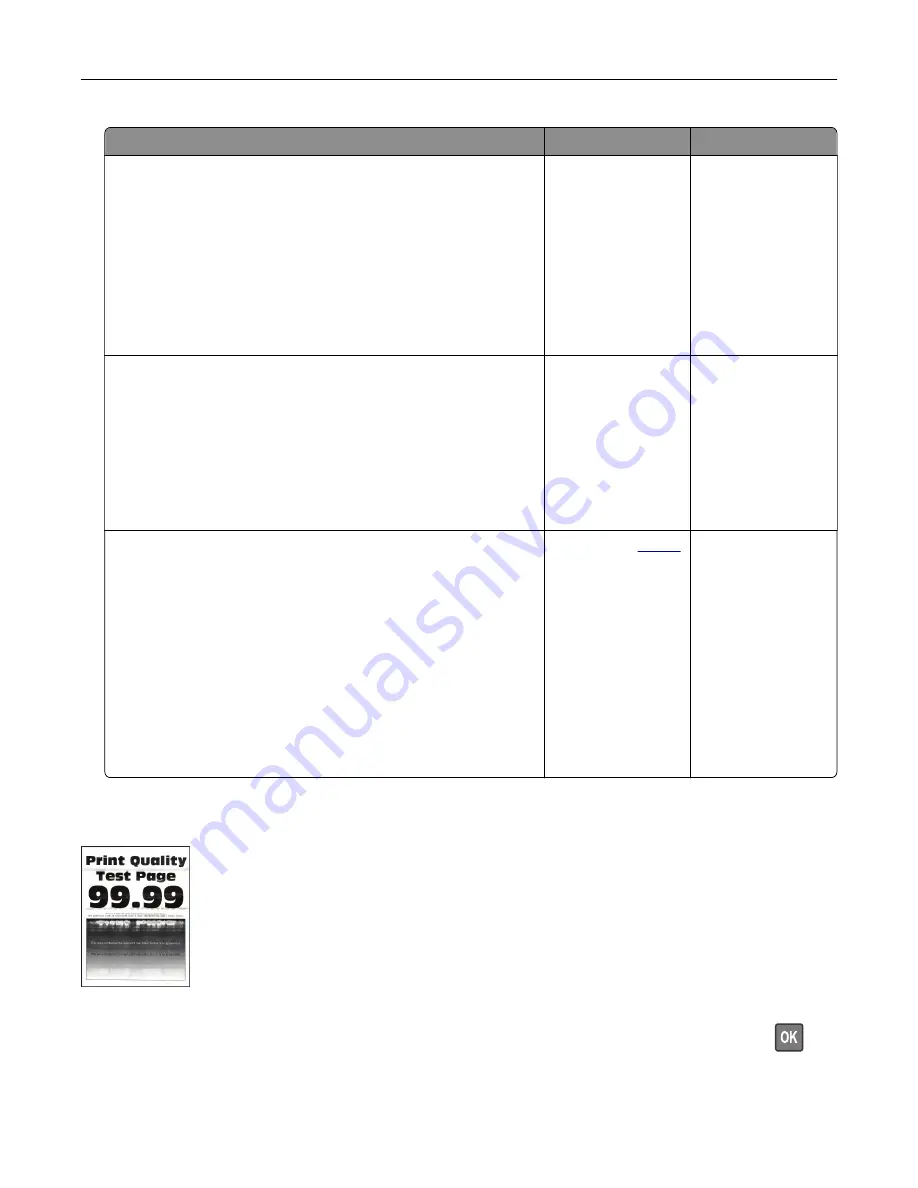
Action
Yes
No
Step 1
a
Turn off the printer, wait for 10 seconds, and then turn on the
printer.
b
Decrease toner darkness.
From the control panel, navigate to:
Settings
>
>
Quality
>
Toner Darkness
c
Print the document.
Does gray background appear on prints?
Go to step 2.
The problem is
solved.
Step 2
a
Check if the printer is using a genuine and supported toner
cartridge.
Note:
If the toner cartridge is not supported, then install a
supported one.
b
Print the document.
Does gray background appear on prints?
Go to step 3.
The problem is
solved.
Step 3
a
Depending on your operating system, specify the paper type
from the Printing Preferences or Print dialog.
Notes:
•
Make sure that the setting matches the paper loaded.
•
You can also change the setting on the printer control
panel. Navigate to
Settings
>
Paper
>
Tray Configuration
>
Paper Size/Type
.
b
Print the document.
Does gray background appear on prints?
Contact your
. The problem is
solved.
Horizontal light bands
Note:
Before solving the problem, print the Print Quality Test Pages. From the control panel, navigate to
Settings
>
Troubleshooting
>
Print Quality Test Pages
. For non
‑
touch
‑
screen printer models, press
to
navigate through the settings.
Troubleshooting
97
Содержание MX-B467P
Страница 68: ...Maintaining the printer 68 ...
Страница 69: ...4 Remove the used pick tires one after the other 5 Unpack the new pick tires Maintaining the printer 69 ...
Страница 71: ...4 Remove the tray insert and then flip the tray base Maintaining the printer 71 ...
Страница 72: ...5 Remove the used pick roller assembly 6 Unpack the new pick roller assembly Maintaining the printer 72 ...






























