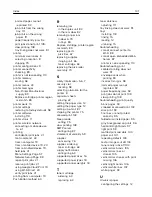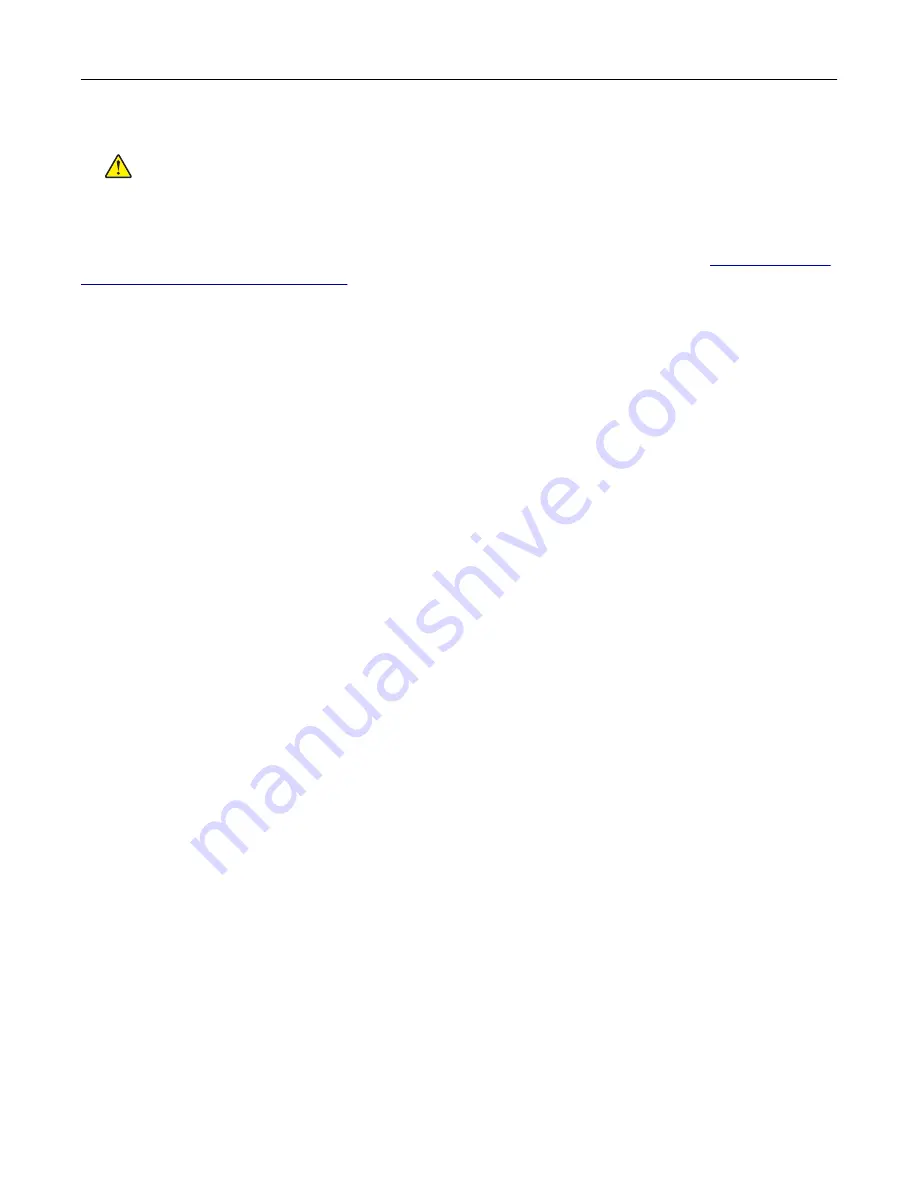
5
Connect the power cord to the printer, and then to the electrical outlet.
CAUTION—POTENTIAL INJURY:
To avoid the risk of fire or electrical shock, connect the power cord
to an appropriately rated and properly grounded electrical outlet that is near the product and easily
accessible.
6
Turn on the printer.
Add the tray in the print driver to make it available for print jobs. For more information, see
options in the print driver” on page 119
.
Software
Installing the printer software
1
Obtain a copy of the software installer package.
•
From our website.
•
From the place where you purchased the printer.
2
Run the installer, and then follow the instructions.
3
For Macintosh users, add the printer.
Note:
For Macintosh computers with macOS version 10.7 or later, you do not need to install the driver to
print on an AirPrint-certified printer.
Adding available options in the print driver
For Windows users
1
Open the printers folder.
2
Select the printer you want to update, and then do either of the following:
•
For Windows 7 or later, select
Printer properties
.
•
For earlier versions, select
Properties
.
3
Navigate to the Configuration tab, and then select
Update Now
‑
Ask Printer
.
4
Apply the changes.
For Macintosh users
1
From System Preferences in the Apple menu, navigate to your printer, and then select
Options & Supplies
.
2
Navigate to the list of hardware options, and then add any installed options.
3
Apply the changes.
Upgrading and migrating
119
Содержание MX-B467P
Страница 68: ...Maintaining the printer 68 ...
Страница 69: ...4 Remove the used pick tires one after the other 5 Unpack the new pick tires Maintaining the printer 69 ...
Страница 71: ...4 Remove the tray insert and then flip the tray base Maintaining the printer 71 ...
Страница 72: ...5 Remove the used pick roller assembly 6 Unpack the new pick roller assembly Maintaining the printer 72 ...