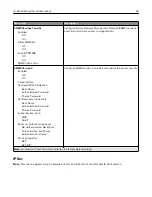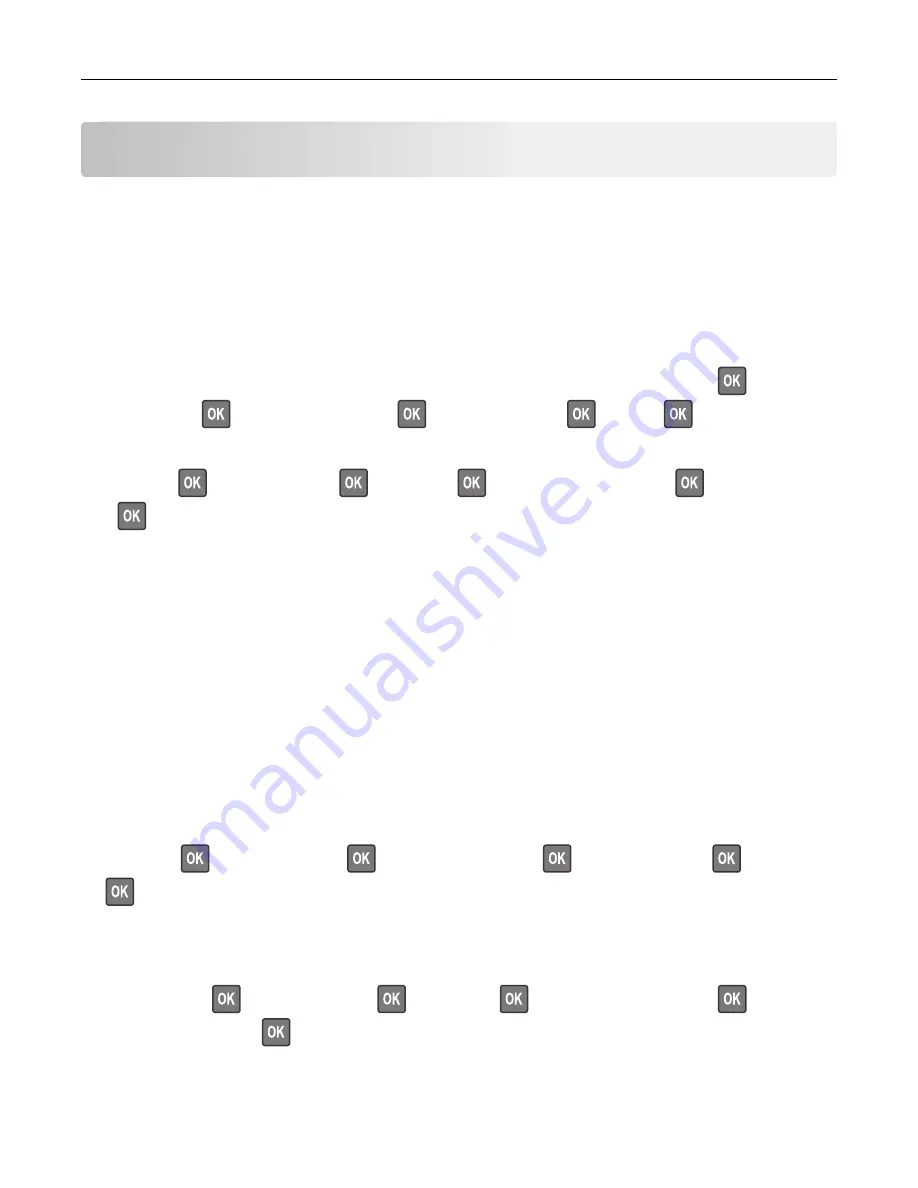
Maintaining the printer
Warning—Potential Damage:
Failure to maintain optimum printer performance, or to replace parts and
supplies, may cause damage to your printer.
Networking
Connecting the printer to a Wi
‑
Fi network
Make sure that Active Adapter is set to Auto. From the control panel, navigate to
Settings
>
>
Network/Ports
>
>
Network Overview
>
>
Active Adapter
>
>
Auto
>
1
From the control panel, navigate to:
Settings
>
>
Network/Ports
>
>
Wireless
>
>
Setup On Printer Panel
>
>
Choose Network
>
2
Select a Wi
‑
Fi network, and then type the network password.
Note:
For Wi
‑
Fi
‑
network
‑
ready printer models, a prompt for Wi
‑
Fi network setup appears during initial
setup.
Connecting the printer to a wireless network using Wi
‑
Fi Protected Setup
(WPS)
Before you begin, make sure that:
•
The access point (wireless router) is WPS
‑
certified or WPS
‑
compatible. For more information, see the
documentation that came with your access point.
•
A wireless network adapter is installed in your printer. For more information, see the instructions that came
with the adapter.
•
Make sure that Active Adapter is set to Auto. From the control panel, navigate to:
Settings
>
>
Network/Ports
>
>
Network Overview
>
>
Active Adapter
>
>
Auto
>
Using the Push Button method
1
From the control panel, navigate to:
Settings
>
>
Network/Ports
>
>
Wireless
>
>
Wi
‑
Fi Protected Setup
>
>
Start Push
Button Method
>
2
Follow the instructions on the display.
Maintaining the printer
60
Содержание MX-B467P
Страница 68: ...Maintaining the printer 68 ...
Страница 69: ...4 Remove the used pick tires one after the other 5 Unpack the new pick tires Maintaining the printer 69 ...
Страница 71: ...4 Remove the tray insert and then flip the tray base Maintaining the printer 71 ...
Страница 72: ...5 Remove the used pick roller assembly 6 Unpack the new pick roller assembly Maintaining the printer 72 ...