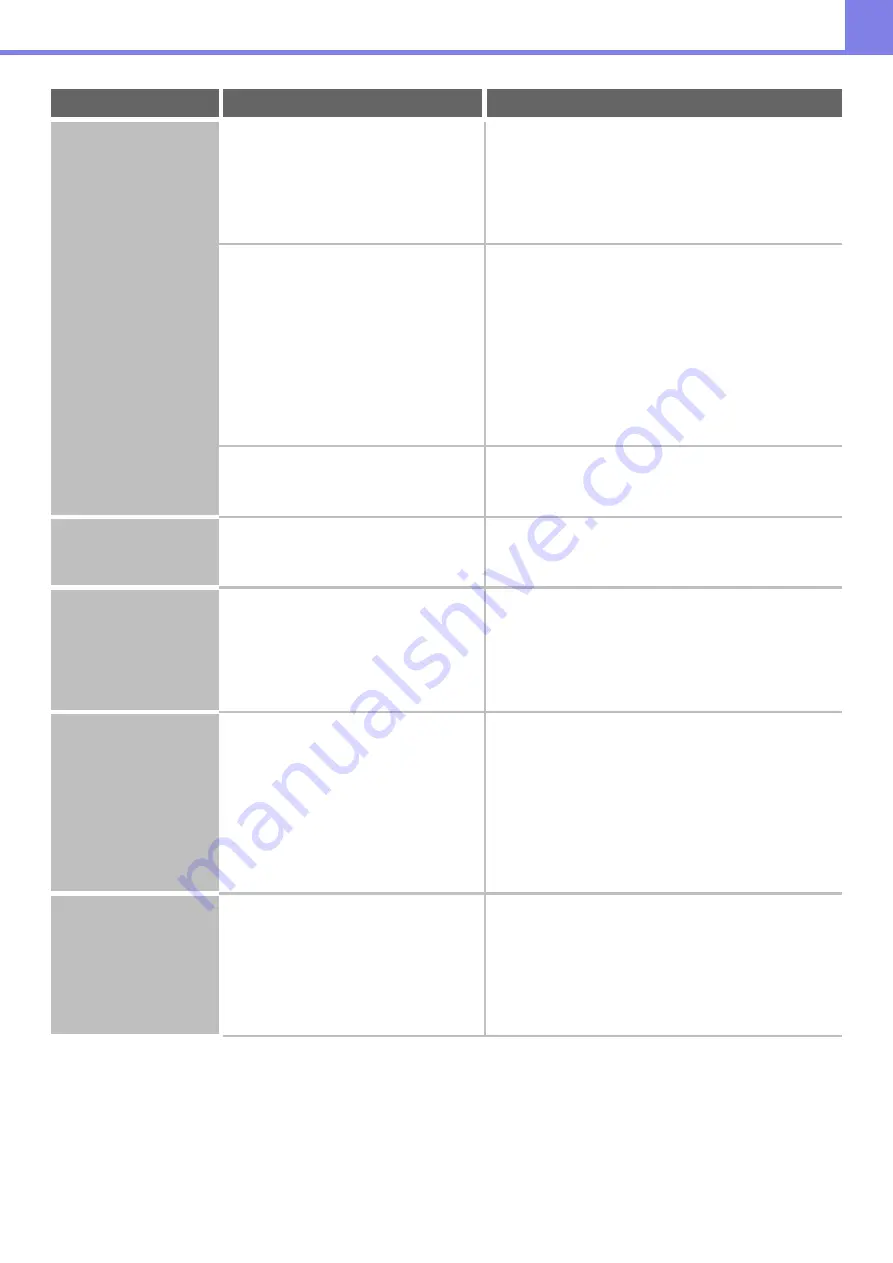
4-19
Toner does not adhere
well or creases appear
in the paper.
Are you using paper that is not within
the specifications?
Use SHARP-recommended paper. Using paper that is
for other models or special paper that is not supported
may result in misfeeds, creases, or smudges.
Please use SHARP-recommended paper and label
sheets. For details, contact your dealer or nearest
authorised service representative.
Did you set the correct paper type?
Set the correct paper type in the tray settings. Make
sure that the following has not occurred:
• Heavy paper is being used, but a paper type other
than heavy paper is selected in the tray settings. (The
image may disappear if rubbed.)
• Paper other than heavy paper is being used, but
heavy paper is selected in the tray settings. (This may
cause creases and misfeeds.)
➞
System Settings > "Paper Tray Settings" > "Tray
Settings"
Is the paper loaded so that printing
takes place on the reverse side?
If printing takes place on the wrong side of label sheets
or transparency film, the toner may not adhere well and
a clear image may not be obtained.
Print quality is poor.
Is "Toner Save Mode" enabled?
When "Toner Save Mode" is enabled, printing takes
place using less toner and thus the print result is lighter.
Check with your administrator.
Part of the image is
cut off.
Has the correct paper size been set?
If you are using a special size, be sure to specify the
paper size.
If the size of paper loaded in a tray was changed, be
sure to check the paper size setting.
➞
System Settings > "Paper Tray Settings" > "Tray
Settings"
Printing takes place
on the wrong side of
the paper.
Is the paper loaded with the print side
facing in the correct direction?
• Trays 1 to 4:
Load the paper with the front side facing up*.
• Bypass tray:
Load the paper with the front side facing down*.
* When the paper type is "Pre-Punched", "Pre-Printed"
or "Letter Head", load the paper in the opposite way.
(Except when "Disabling of Duplex" is enabled in the
system settings (administrator). For the current setting,
check with your administrator.)
A cover or insert is not
printed on the
specified paper.
Has the paper type been set correctly?
If the paper type set for the cover or insert is not the
same as the paper type set for the tray, paper will be fed
from a different tray. Set the correct paper type for the
tray that contains the paper specified for the cover or
insert.
➞
System Settings > "Paper Tray Settings" > "Tray
Settings"
Problem
Point to check
Solution
Содержание MX-B380P
Страница 97: ...2 18 PRINTING 4 Click the Print button Printing begins ...
Страница 249: ...MXB380P EX Z1 Operation Guide MX B380P MODEL ...


















