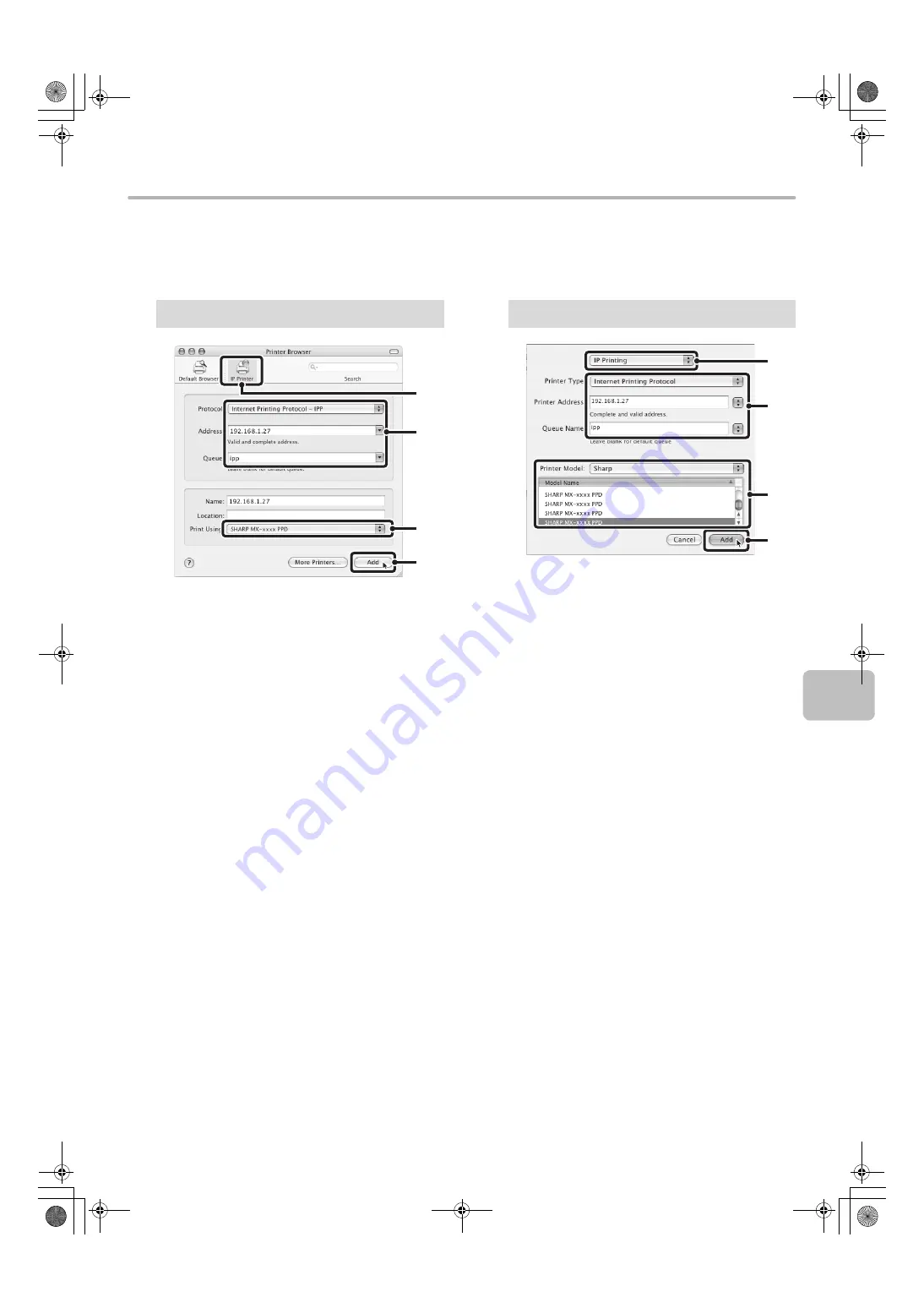
35
MAC OS X
X
Printing using the IPP function
The machine can print using the IPP function. When the machine is in a remote location, this function can be used in
place of the fax function to print a higher quality image than a fax. If you wish to use the IPP function, follow these steps
to select the PPD file when configuring the printer driver (step 14 on page 33).
(1) Click the [IP Printer] icon.
If you are using Mac OS X v10.5 to 10.5.1, click the
[IP] icon.
(2) Select [Internet Printing Protocol] in
"Protocol". Enter the address of the
machine (IP address or domain name)
and the queue name.
Enter "ipp" in "Queue".
(3) Select [Sharp] in "Print Using" and
click the PPD file of your model.
If you are using Mac OS X v 10.5 to 10.5.1, select
[Select a driver to use] from "Print Using" and click
the PPD file for your model.
(4) Click the [Add] button.
If you are using Mac OS X v 10.5 to 10.5.1, the
"Installable Options" screen will appear. Make sure
that the settings are correct and click the [Continue]
button.
☞
Checking the IP address of the machine (page 7)
(1) Select [IP Printing].
(2) Select [Internet Printing Protocol] in
"Printer Type". Enter the address of the
machine (IP address or domain name)
and the "Queue Name".
• If you are using Mac OS X v10.2.8, enter the
address of the machine (IP address or domain
name) in "Printer's Address".
• Enter "ipp" in "Queue Name".
(3) Select [Sharp] in "Printer Model" and
click the PPD file of your model.
(4) Click the [Add] button.
☞
Checking the IP address of the machine (page 7)
v10.4.11, v10.5 - 10.5.1
(1)
(2)
(4)
(3)
v10.2.8, v10.3.9
(1)
(2)
(4)
(3)
!mx4100_us_ins.book 35 ページ 2008年7月29日 火曜日 午後5時14分
Содержание MX-4100N
Страница 11: ...Conserve Print on both sides of the paper Print multiple pages on one side of the paper ...
Страница 34: ...Search for a file abc Search for a file using a keyword Search by checking the contents of files ...
Страница 35: ...Organize my files Delete a file Delete all files Periodically delete files Change the folder ...
Страница 296: ...3 18 PRINTER Contents 4 Click the Print button Printing begins ...






























