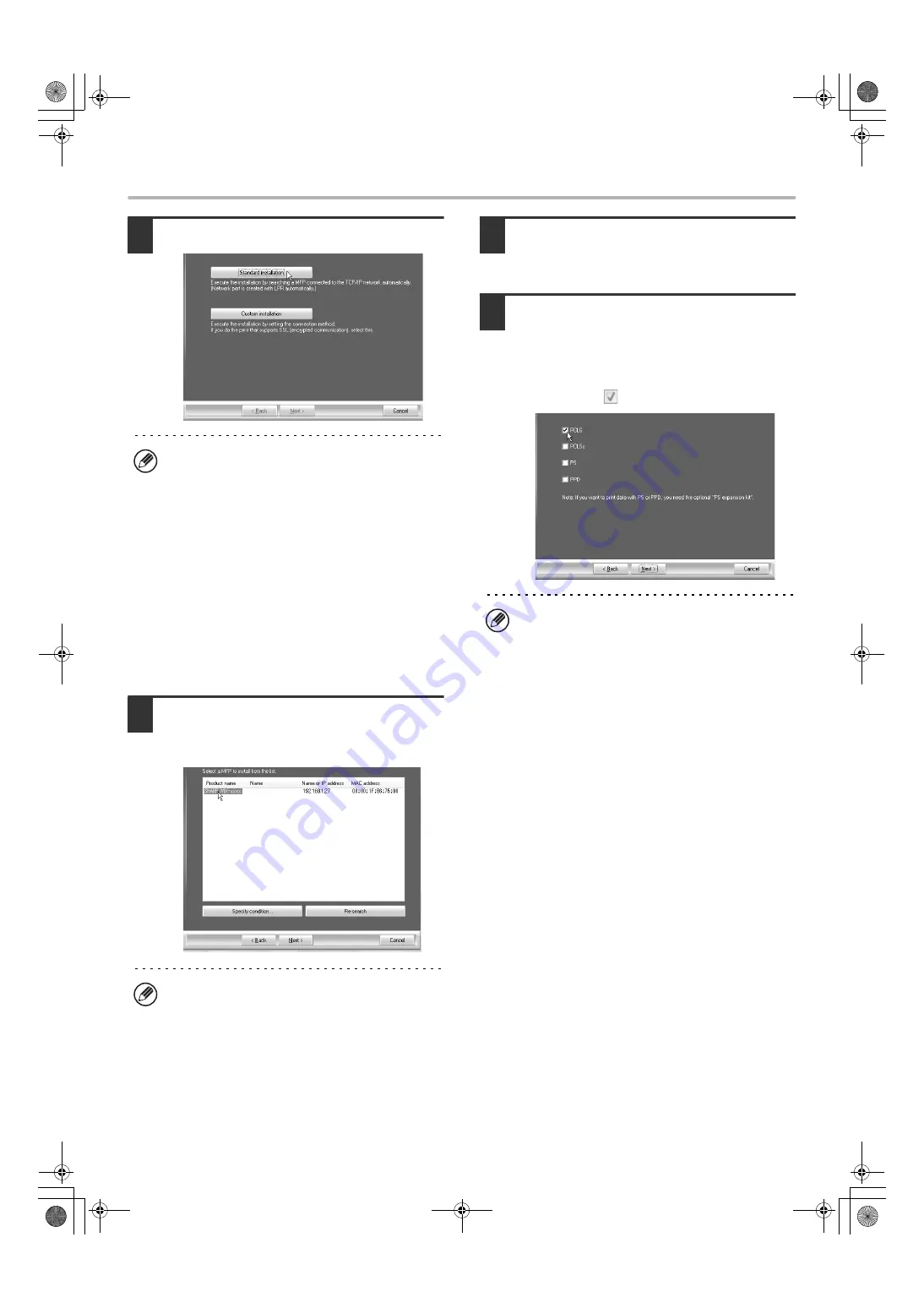
10
INSTALLING THE PRINTER DRIVER / PC-FAX DRIVER
2
Click the [Standard installation] button.
3
Printers connected to the network are
detected. Select the machine and click
the [Next] button.
4
A confirmation window appears. Check
the contents and then click the [Next]
button.
5
When the printer driver selection
window appears, select the printer
driver to be installed and click the
[Next] button.
Click the checkbox of the printer driver to be installed so
that a checkmark (
) appears.
When [Custom installation] is selected, you can change
any of the items below. When [Standard installation] is
selected, the installation will take place as indicated below.
• Machine connection method: LPR Direct Print (Auto
Search)
• Set as default printer: Yes (excluding the PC-Fax driver)
• Printer driver name: Cannot be changed
• PCL printer display fonts: Installed
If you selected [Custom installation], select [LPR
Direct Print (Auto Search)] and click the [Next] button.
If you selected other than [LPR Direct Print (Auto
Search)], see the following pages:
• LPR Direct Print (Specify Address): page 12
• IPP: page 14 • Shared printer: page 20
• Connected to this computer: page 16
• If the machine is not found, make sure that the
machine is powered on and that the machine is
connected to the network, and then click the
[Re-search] button.
• You can also click the [Specify condition] button and
search for the machine by entering the machine's
name (host name) or IP address.
☞
Checking the IP address of the machine (page 7)
• When the PC-Fax driver is being installed, this
screen does not appear. Go to the next step.
• The PS3 expansion kit is required to use the PS
printer driver or the PPD driver.
• The [PPD] checkbox only appears if you are using
Windows 2000/XP/Server 2003/Vista/Server 2008.
!mx4100_us_ins.book 10 ページ 2008年7月29日 火曜日 午後5時14分
Содержание MX-4100N
Страница 11: ...Conserve Print on both sides of the paper Print multiple pages on one side of the paper ...
Страница 34: ...Search for a file abc Search for a file using a keyword Search by checking the contents of files ...
Страница 35: ...Organize my files Delete a file Delete all files Periodically delete files Change the folder ...
Страница 296: ...3 18 PRINTER Contents 4 Click the Print button Printing begins ...






























