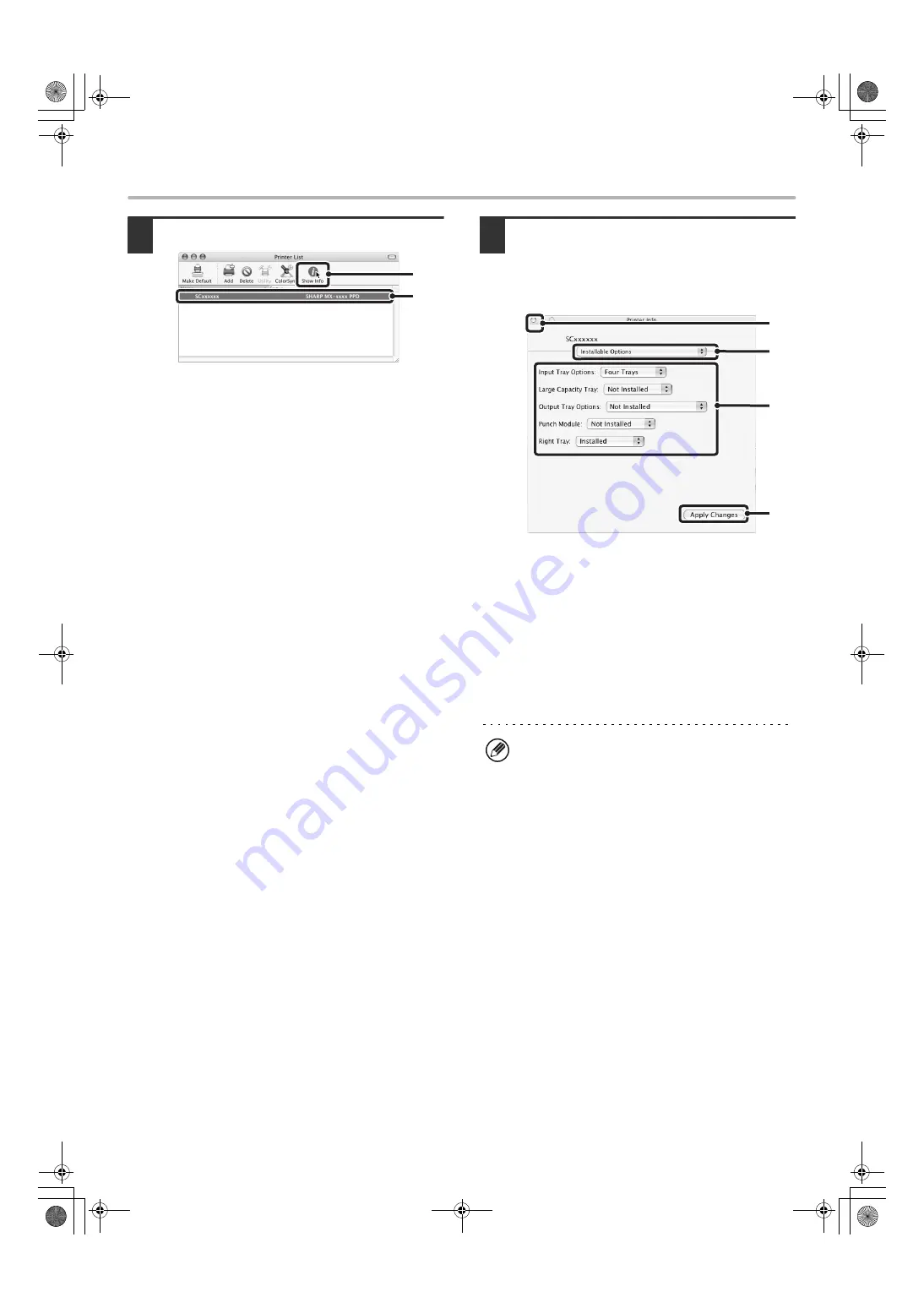
34
MAC OS X
15
Display printer information.
(1) Click the machine's name.
If you are using Mac OS X v10.5 to 10.5.1, click the
[Options & Supplies] button, click the [Driver] tab
and go to step 16.
(2) Click [Show Info].
If you are using Mac OS X v10.2.8, select [Show
Info] from the [Printers] menu.
16
Select the machine configuration.
If you selected [Auto Select] in (3) of step 14, the
machine configuration is detected and automatically
configured. Check the configured settings to make sure
they are correct.
(1) Select [Installable Options].
If you are using Mac OS X v10.5 to 10.5.1, it does
not appear.
(2) Select the options that are installed on
the machine.
(3) Click the [Apply Changes] button.
If you are using Mac OS X v10.5 to 10.5.1, click the
[OK] button.
(4) Click to close the window.
This completes the configuration of the printer
driver.
(1)
(2)
You can check the options that are installed on the
machine by printing out the "All Custom Setting List" in
the system settings. (However, note that "Input Tray
Options" must be set to the number of trays on the
machine.) Follow these steps to print out the "All
Custom Setting List": Press the [SYSTEM SETTINGS]
key, touch the [List Print (User)] key, and then touch
the [Print] key of "All Custom Setting List".
(1)
(3)
(2)
(4)
!mx4100_us_ins.book 34 ページ 2008年7月29日 火曜日 午後5時14分
Содержание MX-4100N
Страница 11: ...Conserve Print on both sides of the paper Print multiple pages on one side of the paper ...
Страница 34: ...Search for a file abc Search for a file using a keyword Search by checking the contents of files ...
Страница 35: ...Organize my files Delete a file Delete all files Periodically delete files Change the folder ...
Страница 296: ...3 18 PRINTER Contents 4 Click the Print button Printing begins ...






























