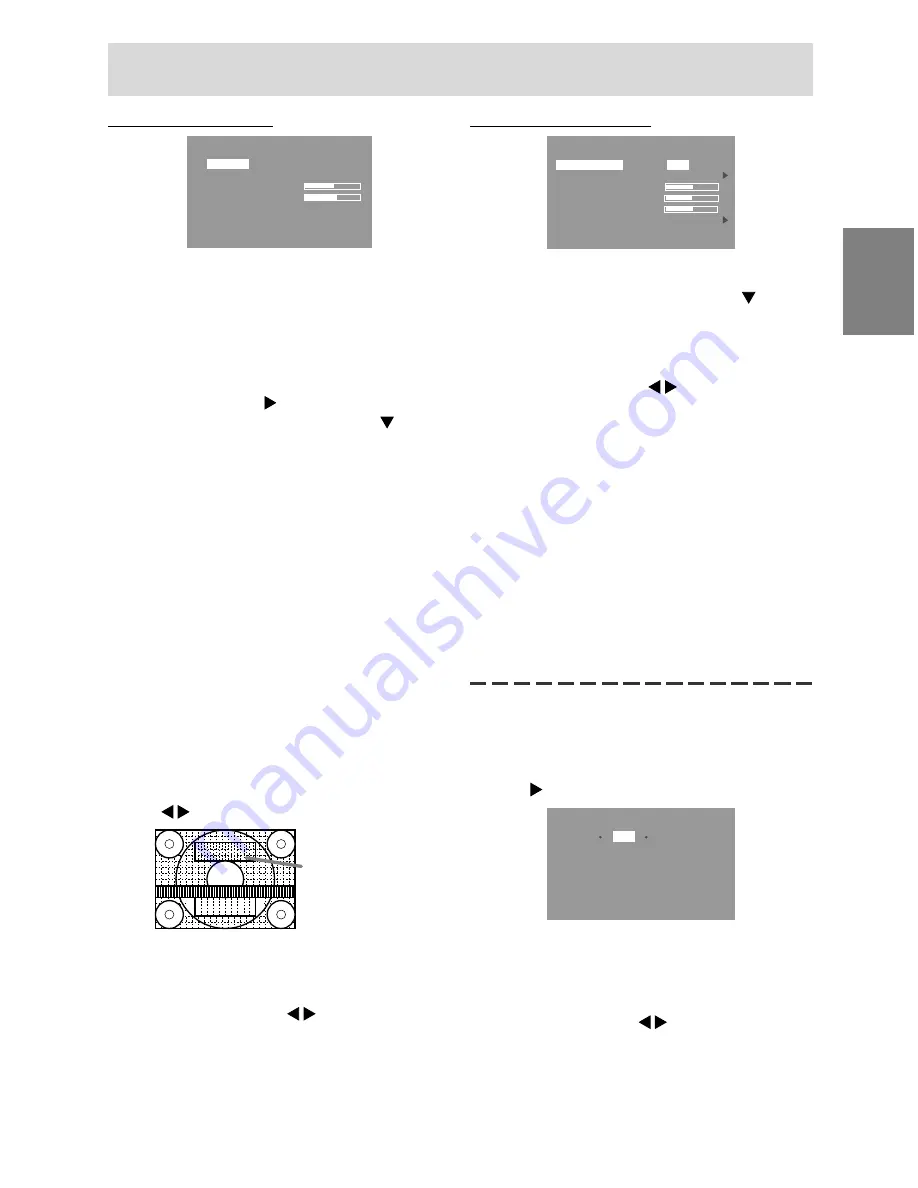
47
English
Deutsc
h
Fran
ç
ais
Italiano
Espa
ñ
ol
English
Einstellen der Bildschirmanzeige (bei analogem Anschluss)
Menü GAIN CONTROL
G A I N C O N T RO L
M A N UA L
AU TO
B L AC K L E V E L
5 1
C O N T R A S T
6 5
I N P U T- 1
A N A L O G
1 6 0 0 x 1 2 0 0
V: 6 0 H z
H : 7 5 k H z
MANUAL: Einzelne Menüoptionen werden
manuell eingestellt.
AUTO:
Alle Menüoptionen werden mit der
Funktion Auto Gain Control*
automatisch eingestellt.
Hinweise:
- Drücken Sie die Taste , um [AUTO] auszuwählen.
- So wählen Sie eine Menüoption: Taste
- So gelangen Sie zum nächsten Menü: Taste MENU
* Funktion Auto Gain Control
- Die Funktion Auto Gain Control justiert den
Kontrast und den Schwarzwert basierend auf der
hellsten Farbe des angezeigten Bildes. Wenn Sie
das Einstellmuster nicht verwenden, müssen Sie
einen weißen Bereich in einer Größe von 5 mm x
5 mm anzeigen lassen, ansonsten ist keine
Einstellung möglich. (In diesem Fall wird [OUT
OF ADJUST] angezeigt, und die Einstellwerte
bleiben unverändert.)
- Wenn es sich bei dem vom Computer
kommenden Signal um das Signal Composite
Sync oder Sync on Green handelt, ist keine
automatische Einstellung möglich. Nehmen Sie
die Einstellung statt dessen manuell vor.
BLACK LEVEL
Die gesamte Bildschirmhelligkeit kann während der
Anzeige des Farbmusters eingestellt werden
(Tasten )
CONTRAST
Während der Anzeige des Farbmusters können die
Einstellungen so erfolgen, daß alle Abstufungen
angezeigt werden. (Tasten )
Farbmuster
COLOR CONTROL Menu
C O L O R C O N T RO L
C O L O R M O D E
s R G B S T D V I V I D
W H I T E B A L A N C E
G A M M A
0
H U E
0
S AT U R AT I O N
0
6 C O L O R S
I N P U T- 1
A N A L O G
1 6 0 0 x 1 2 0 0
V: 6 0 H z
H : 7 5 k H z
Hinweise:
- So wählen Sie eine Menüoption: Taste
- So gelangen Sie zum nächsten Menü: Taste MENU
COLOR MODE
Der Farbton kann wie nachstehend beschrieben
eingestellt werden.(Tasten )
sRGB .... sRGB ist eine internationale Norm für
die Farbwiedergabe laut IEC-
Spezifikation (International
Electrotechnical Commission -
Internationaler Ausschuß für
Elektronik). Die Farbumwandlung
erfolgt unter Berücksichtigung
der Merkmale der Flüssigkristalle und
gibt die Farbtöne dem Originalbild stark
entsprechend wider.
STD ...... Zeigt das Bild mit den Farbtönen der
Originaleinstellung des LCD-
Bildschirms an.
VIVID .... Zeigt ein Bild mit dynamischen und
Vivid-Primärfarben an.
Die folgenden Punkte können bei Einstellung von
[COLOR MODE] auf [STD] eingestellt werden.
WHITE BALANCE
Nach der Wahl von [WHITE BALANCE] drücken Sie
die Taste zur Anzeige des Einstellung-Menüs.
W H I T E B A L A N C E
C O O L
S T D
WA R M
U S E R
R - C O N T R A S T
G - C O N T R A S T
B - C O N T R A S T
O K . . . < M E N U >
Hinweise:
- Bei einer anderen Einstellung als [STD] können
nicht alle Abstufungen angezeigt werden. Um alle
Abstufungen anzuzeigen, stellen Sie [STD] ein.
- Wählen Sie [COOL], [·], [STD], [·], [WARM] oder
[USER] mit den Tasten aus.
- Wenn USER ausgewählt wird, werden die
Einstellwerte für [R-CONTRAST], [G-CONTRAST]
und [B-CONTRAST] angezeigt, damit die
Feineinstellung vorgenommen werden kann.
Содержание LL-T2020
Страница 147: ......
Страница 148: ...SHARP CORPORATION 2002 SHARP CORPORATION 02M DSC2 TINSM1046MPZZ 2 ...
















































