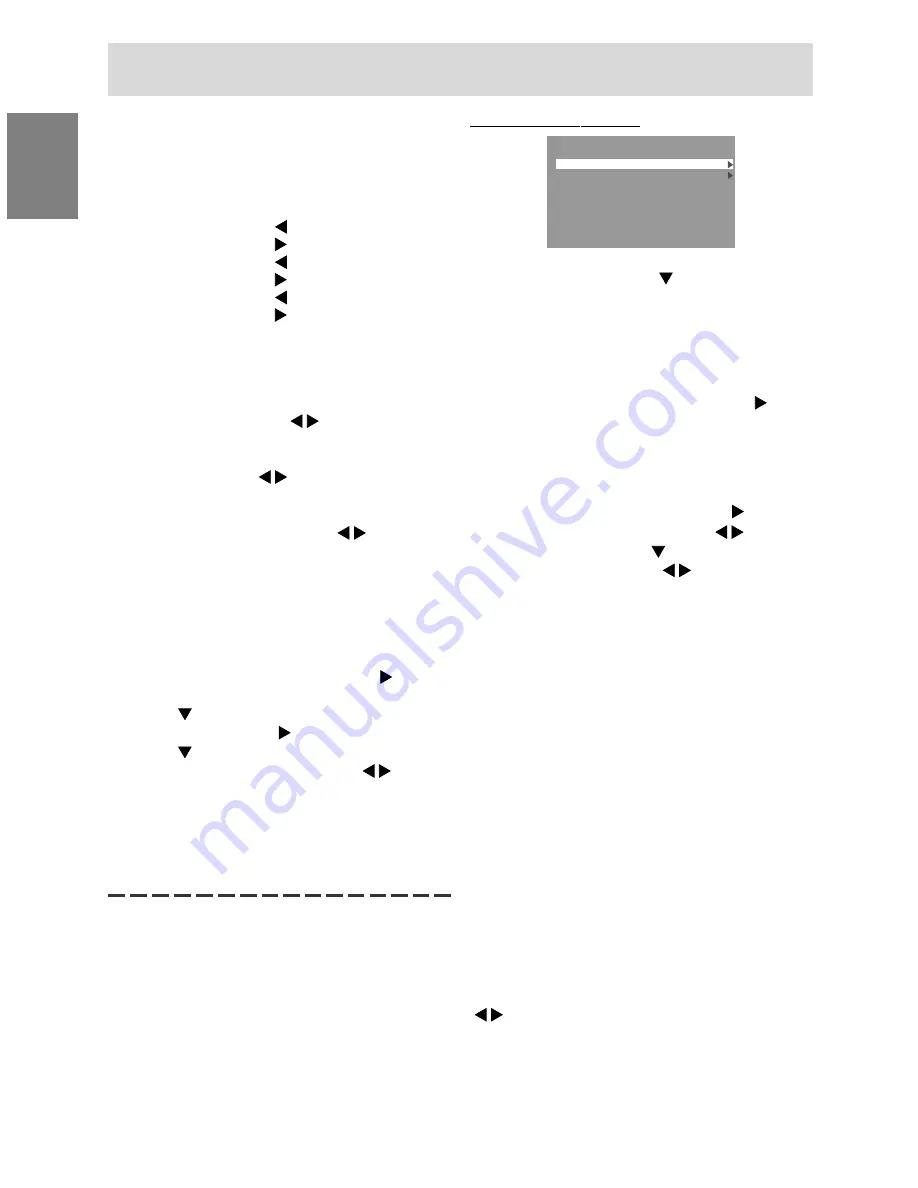
20
Adjusting the screen display
(With analog connection)
COOL ..... Color tone bluer than standard
• ........... Color tone slightly bluer than standard
STD ........ Color tone standard setting
• ........... Color tone slightly redder than standard
WARM .... Color tone redder than standard
USER
R-CONTRAST ........
button for blue-green
button for red
G-CONTRAST ........
button for purple
button for green
B-CONTRAST .........
button for yellow
button for blue
GAMMA
Adjust so that dark and bright images are easy to
see. If the screen is dark and hard to see, increase
the numerical value. If it is bright and hard to see,
lower the numerical value. ( buttons)
HUE
Hue can be adjusted. ( buttons)
SATURATION
Color saturation can be adjusted. ( buttons)
At the minimum value, the screen is black and
white.
6 COLORS
Hue (HUE) and saturation (SATURATION) may be
adjusted by color. (RED, YELLOW, GREEN, CYAN,
BLUE, MAGENTA)
1.After selecting [6 COLORS], press the button.
The color selecting menu appears.
2.Use the
button to select the color to be
adjusted and press the button.
3.Use the
button to select the item to be
adjusted and adjust by pressing the buttons.
4.Press the MENU button.
The display returns to the color selecting menu. To
adjust other colors, repeat the procedure from 2.
5.Press the MENU button to return to the COLOR
CONTROL menu.
MODE SELECT-1 Menu
M O D E S E L E C T- 1
I N F O R M AT I O N
O F F T I M E R
I N P U T- 1
1 L I N E
2 L I N E S
I N P U T- 2
1 L I N E
2 L I N E S
I N P U T- 1
A N A L O G
1 6 0 0 x 1 2 0 0
V: 6 0 H z
H : 7 5 k H z
Notes:
- To choose a menu option:
button
- To go to the next menu: MENU button
INFORMATION
A model name (MODEL), a serial no. (S/N), and
usage time (USAGE TIME) of the monitor can be
checked.
After selecting [INFORMATION], press the button
(Checking done: MENU button)
OFF TIMER
Power is automatically shut off when the set time
elapses.
After selecting [OFF TIMER], press the button
and set [ON] / [OFF] by pressing the buttons.
If selecting [ON], press the
button and set the
shut-off time by pressing the buttons. (Be-
tween 1 and 23 hours may be set, by the
hour.)(Setting done: MENU button)
- When [ON] is selected, the remaining time is
displayed in the upper right of the screen during
the last 5 minutes before the shut-off. (The
remaining time is displayed for approx. 5
seconds, on each minute)
- To clear automatic shut-off temporarily, press the
power button between the display of remaining
time and the shut-off of power.
To subsequently turn the power off, press the
power button again. (When next turning on
power, power is again automatically shut off
when the set time elapses.)
- If the monitor is turned on when the OFF TIMER
is set to ON, the set time appears on the display
for several seconds. (If there is no input signal,
[NO SIGNAL] is displayed.)
INPUT-1, INPUT-2
Set [1 LINE] when connecting digital or analog
signal cables to a DVI-I input terminal on the
display.
Set [2LINES] when connecting a 2-input cable.
( buttons)
- If the connections and settings are not correctly
set, the screen will not be correctly displayed.
Содержание LL-T2020
Страница 147: ......
Страница 148: ...SHARP CORPORATION 2002 SHARP CORPORATION 02M DSC2 TINSM1046MPZZ 2 ...






























