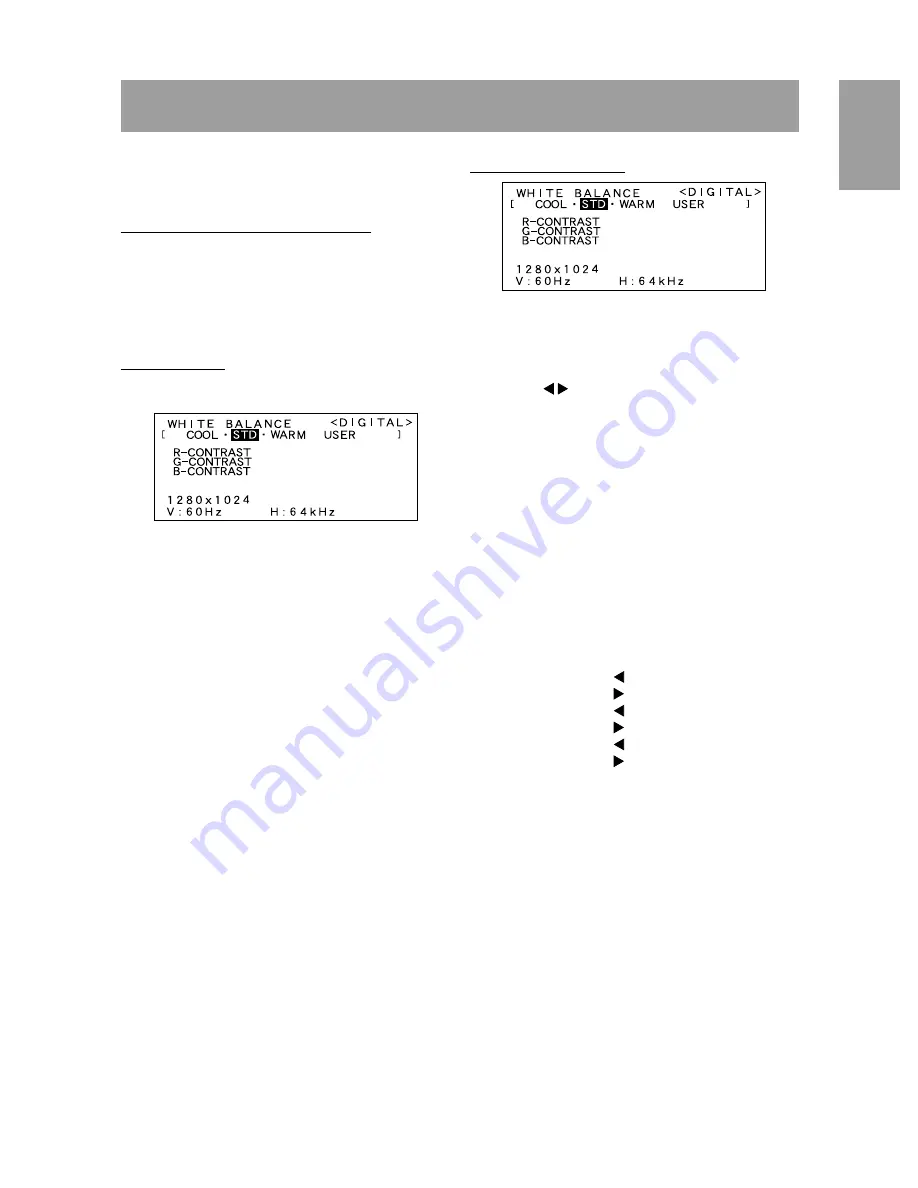
19
English
Adjusting the screen display
(With digital connection)
Adjustments can be made using On Screen Display
(OSD) Menu provided.
On Screen Display for adjustment
If you are using Windows, open the Test Pattern on
the accompanying Utility Disk. (p. 15)
If your system is not Windows, you can not use the
Adjustment Pattern. Therefore display an image that
makes the entire screen light and adjust it through
checking visually its actual tone.
How to adjust
1. Press the MENU button.
The WHITE BALANCE Menu will be displayed.
At this point relevant menu options can be
adjusted.
Each time the MENU button is pressed the next
menu is selected. (WHITE BALANCE
→
MODE
SELECT
→
OSD Menu disappears)
Notes:
-
The OSD Menu automatically disappears several
seconds after the last command.
WHITE BALANCE Menu
Notes:
-
On settings other than [STD] not all graduations
can be displayed. To display all graduations, set
to [STD].
-
Use the buttons to select [COOL], [·], [STD],
[·], [WARM] or [USER].
-
Selecting USER will display the setting values for
[R-CONTRAST], [G-CONTRAST] and
[B-CONTRAST], in order to make fine
adjustments.
-
Use the SELECT button to select
[R-CONTRAST], [G-CONTRAST] and
[B-CONTRAST].
-
To go to the next menu:
MENU button
COOL ... Color tone bluer than standard
• ......... Color tone slightly bluer than standard
STD ...... Color tone standard setting
• ......... Color tone slightly redder than standard
WARM .. Color tone redder than standard
USER
R-CONTRAST .... button for blue-green
button for red
G-CONTRAST .... button for purple
button for green
B-CONTRAST .... button for yellow
button for blue
Содержание LL-T1803
Страница 30: ...30 ...
Страница 58: ...58 ...
Страница 86: ...86 ...
Страница 114: ...114 ...
Страница 142: ...142 ...
Страница 143: ...Cover 3 ...
Страница 144: ...SHARP CORPORATION Printed in China 624315290002 0LTHG15290002 1 ...






























