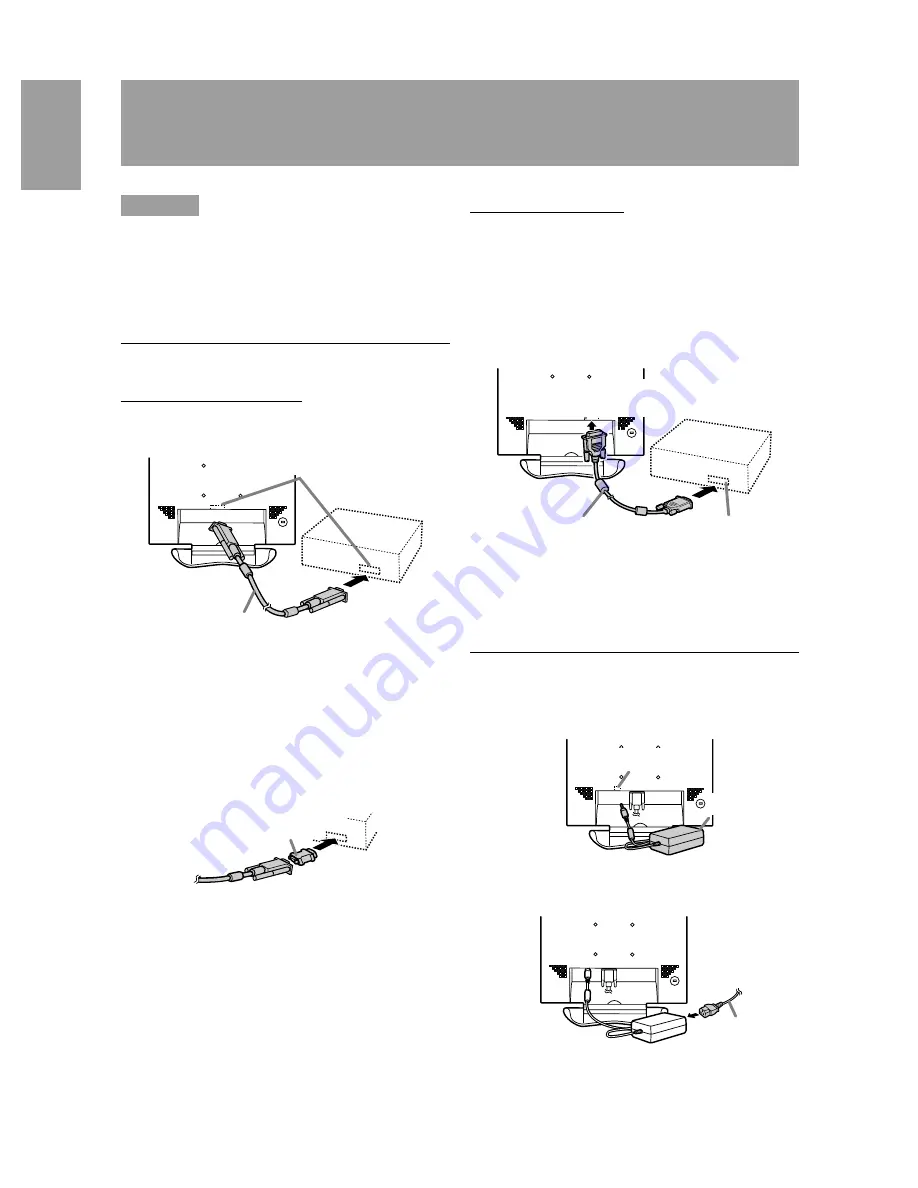
12
CAUTION!
-
When connecting, ensure that both the monitor
and computer are switched off.
-
Be careful not to overly bend the cable or add
extension cords as this could lead to a
malfunction.
Connecting the monitor to a computer
Analog RGB connection
Connect this device’s analog signal cable to the
computer.
-
Paying attention to connector direction, firmly
insert the signal cable to terminal, and then
tighten the screws at both sides.
If connecting to a D-sub 15 pin 2 row Apple Power
Macintosh, attach a Macintosh conversion adapter
(to be purchased separately) to the analog signal
cable.
Connecting the monitor and turning
the monitor on and off
Analog RGB terminal
(Mini D-Sub 15 pin, 3 row)
Analog signal cable
Macintosh conversion adapter
Digital RGB connection
Connecting the monitor to a computer via a Digital
signal cable. (to be purchased separately)
-
For digital RGB connection, the monitor has an
input for connecting to a computer with a DVI-
compatible output connector (DVI-D 24 pin or DVI-
I 29 pin) and SXGA output capability. (Depending
on the type of computer to be connected, the
display may not work correctly.)
-
Paying attention to connector direction, firmly
insert the signal cable to terminal, and then
tighten the screws at both sides.
Connecting the monitor to a power source
1. Connect the AC adapter to the monitor's power
terminal
2. Attach the power cord to the AC adapter and
place the power plug into the AC outlet.
Digital signal cable
Digital RGB output
terminal (DVI-D 24
pin or DVI-I 29 pin)
DVI-D input terminal
(DVI-D24 pin)
AC adapter
Power terminal
Power cord
AC outlet
Содержание LL-T1803
Страница 30: ...30 ...
Страница 58: ...58 ...
Страница 86: ...86 ...
Страница 114: ...114 ...
Страница 142: ...142 ...
Страница 143: ...Cover 3 ...
Страница 144: ...SHARP CORPORATION Printed in China 624315290002 0LTHG15290002 1 ...













































