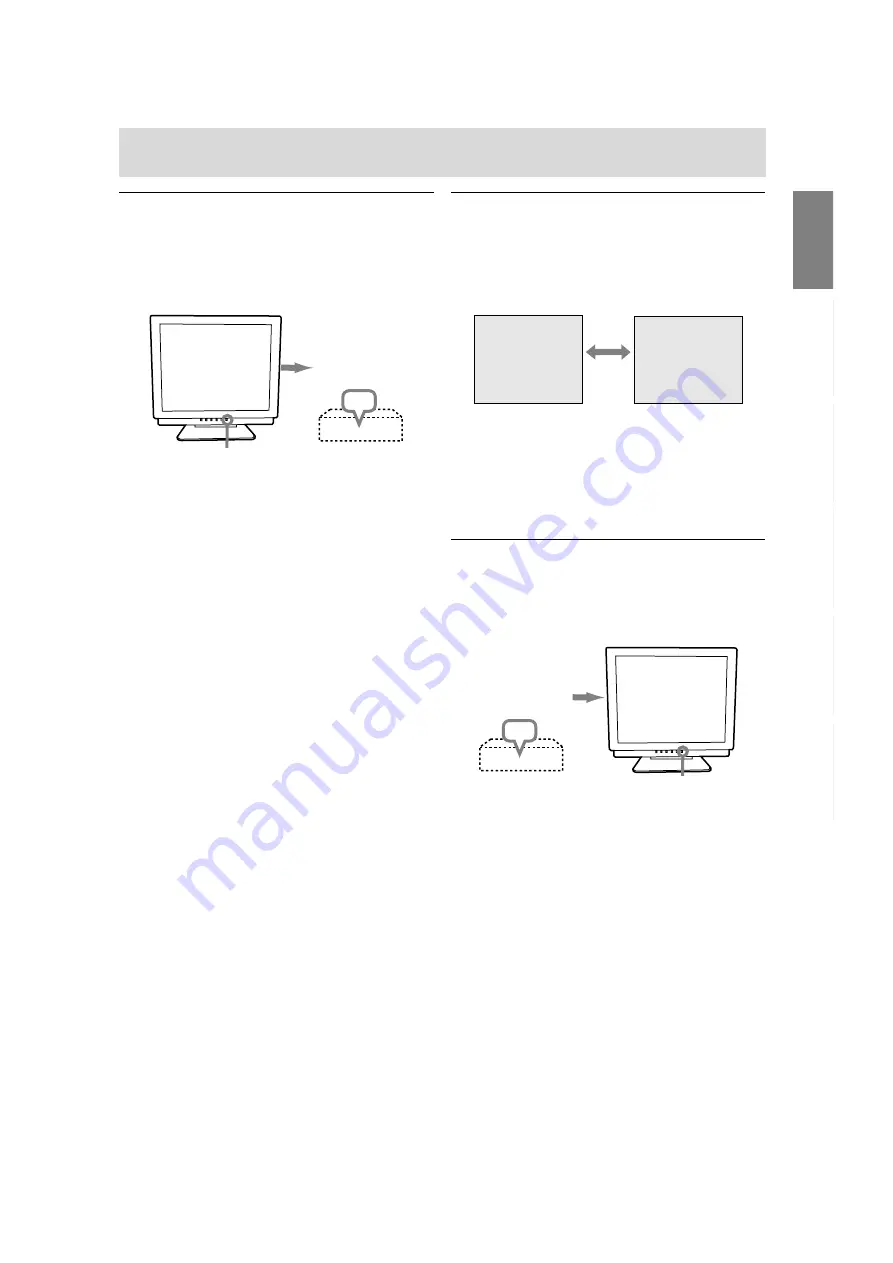
13
English
Deutsc
h
Fran
ç
ais
Italiano
Espa
ñ
ol
English
Connecting the monitor and turning the monitor on and off
Turning the power on
1.Press the monitor's POWER button.
2.Turn on the computer.
The power LED will be lit green, and the screen
will display an image.
ON
Notes:
- When using an analog signal, perform an
automatic screen adjustment under the following
conditions:
- Using the monitor for the first time.
- After having changed the system settings
during use.
- Depending on the computer or OS, it may be
necessary to use the computer to install monitor
set-up information. If so, follow the steps below to
install the monitor set-up information.
- When connecting to a notebook, if the notebook
computer's screen is set so that it is displaying at
the same time, the MS-DOS screen may not be
able to display properly. In this case, change the
settings so that only the monitor is displaying.
Turn on the
computer
Press power button
Changing between input terminals
Use the INPUT button to switch between signal
input terminals.
Analog RGB input
DVI-I input
terminal
terminal
INPUT-1
<ANALOG>
INPUT-2
< >
INPUT
The input signal type (ANALOG/DIGITAL) is
displayed within angle brackets < >.
Note:
- When there is no input signal, [NO SIGNAL] is
displayed.
Turning the power off
1. Turn the computer off.
2. Press the monitor's POWER button.
The Power LED will disappear.
OFF
If the monitor is not going to be used for a long
period of time, be sure to unplug it from the AC
outlet.
Turn the
computer off
Press power button
Содержание LL-T17D3
Страница 127: ...127 M E M O ...
Страница 128: ...128 M E M O ...
Страница 129: ...129 M E M O ...
Страница 130: ...130 M E M O ...
Страница 131: ......
Страница 132: ...SHARP CORPORATION 2002 SHARP CORPORATION Printed in Taiwan P N 0NIT17D3 E001 1 1925 1300 4450 ...




























