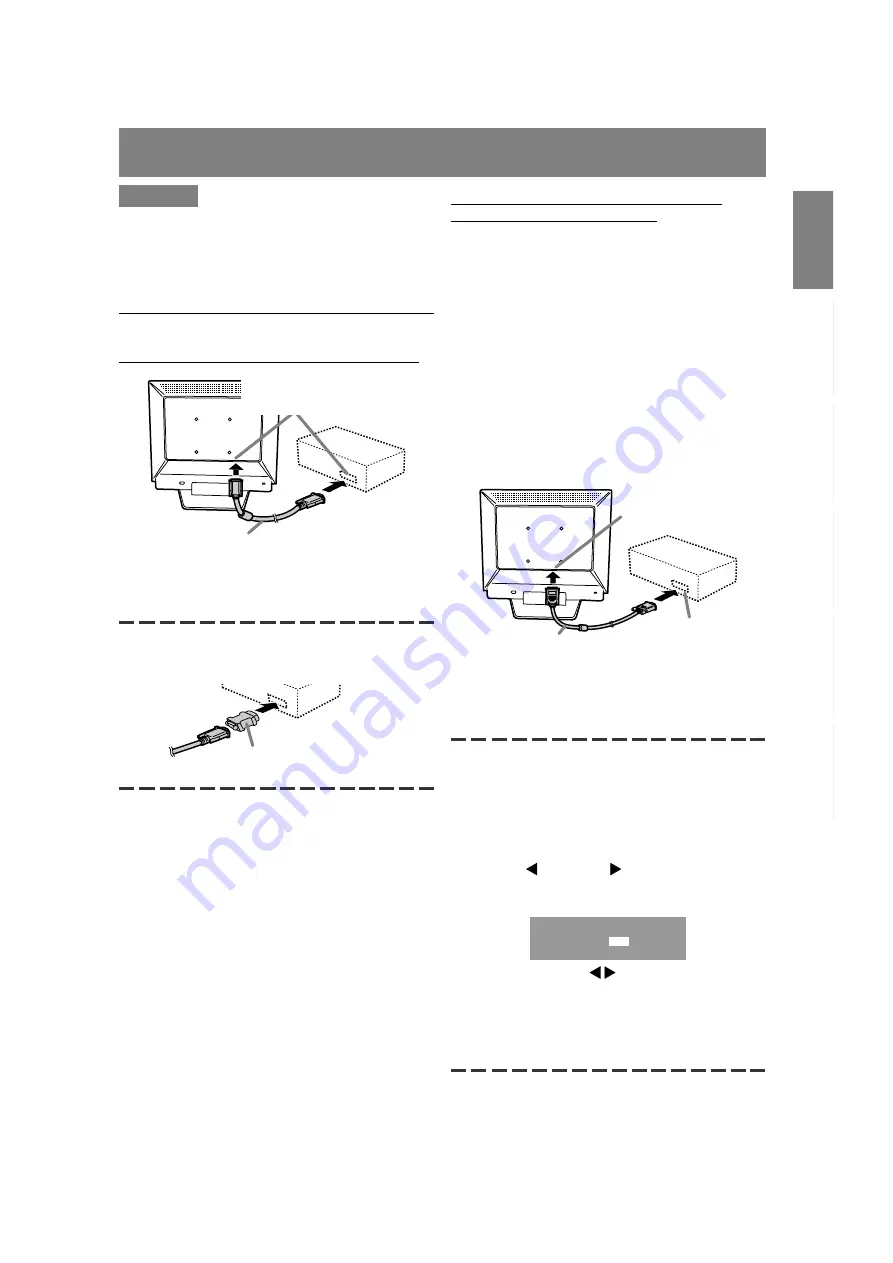
11
English
Deutsc
h
Fran
ç
ais
Italiano
Espa
ñ
ol
English
Connecting the monitor and turning the monitor on and off
CAUTION!
- When connecting, ensure that both the monitor
and computer are switched off.
- Be careful not to overly bend the cable or add
extension cords as this could lead to a
malfunction.
Connecting the monitor to a computer
Connecting using accessory analog signal cable
- Paying attention to connector direction, firmly
insert the signal cable to terminal, and then
tighten the screws at both sides.
If connecting to a D-sub 15 pin 2 row Apple Power
Macintosh, attach a Macintosh conversion adapter
(commercially available) to the analog signal cable.
Analog RGB terminal
(Mini D-Sub 15 pin, 3 row)
Analog signal cable
Macintosh conversion adapter
When connecting using separately sold
digital or analog signal cables
The separately sold display cable enables connec-
tion between the DVI-I input terminal on the display
and the digital or analog RGB output terminal of
the computer.
When connecting to a digital RGB output terminal:
- Use a digital signal cable (model name: NL-
C01E)
- For digital RGB connection, the monitor has an
input for connecting to a computer with a DVI-
compatible output connector (DVI-D 24 pin or
DVI-I 29 pin) and SXGA output capability.
(Depending on the type of computer to be
connected, the display may not work correctly.)
When connecting to an analog RGB output terminal:
- Use an analog signal cable (model name: NL-
C02E).
- Paying attention to connector direction, firmly
insert the signal cable to terminal, and then
tighten the screws at both sides.
Set the monitor as follows when establishing a
digital connection with a Power Mac using an ADC-
DVI adapter made by Belkin. (Operation has been
checked with the Power Mac G4 M7627J/A)
- Perform settings with the Power Mac power
supply off.
1.Connect the power cord.
2.Press the button and button simultaneously,
and while doing this press the POWER button
(i.e. turn the power on).
O K . . . [ M E N U ]
MAC DIGITAL
INPUT-2
OFF
ON
3.Set to "ON" with the buttons.
- Do not set to [ON] if you are not using a Belkin
ADC-DVI adapter, as this may result in
incorrect display.
4. Press the MENU button.
This completes setting.
Display cable
(purchased separately)
RGB output terminal
DVI-I input terminal
Содержание LL-T17D3
Страница 127: ...127 M E M O ...
Страница 128: ...128 M E M O ...
Страница 129: ...129 M E M O ...
Страница 130: ...130 M E M O ...
Страница 131: ......
Страница 132: ...SHARP CORPORATION 2002 SHARP CORPORATION Printed in Taiwan P N 0NIT17D3 E001 1 1925 1300 4450 ...


























