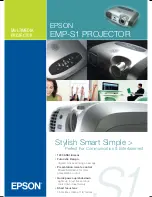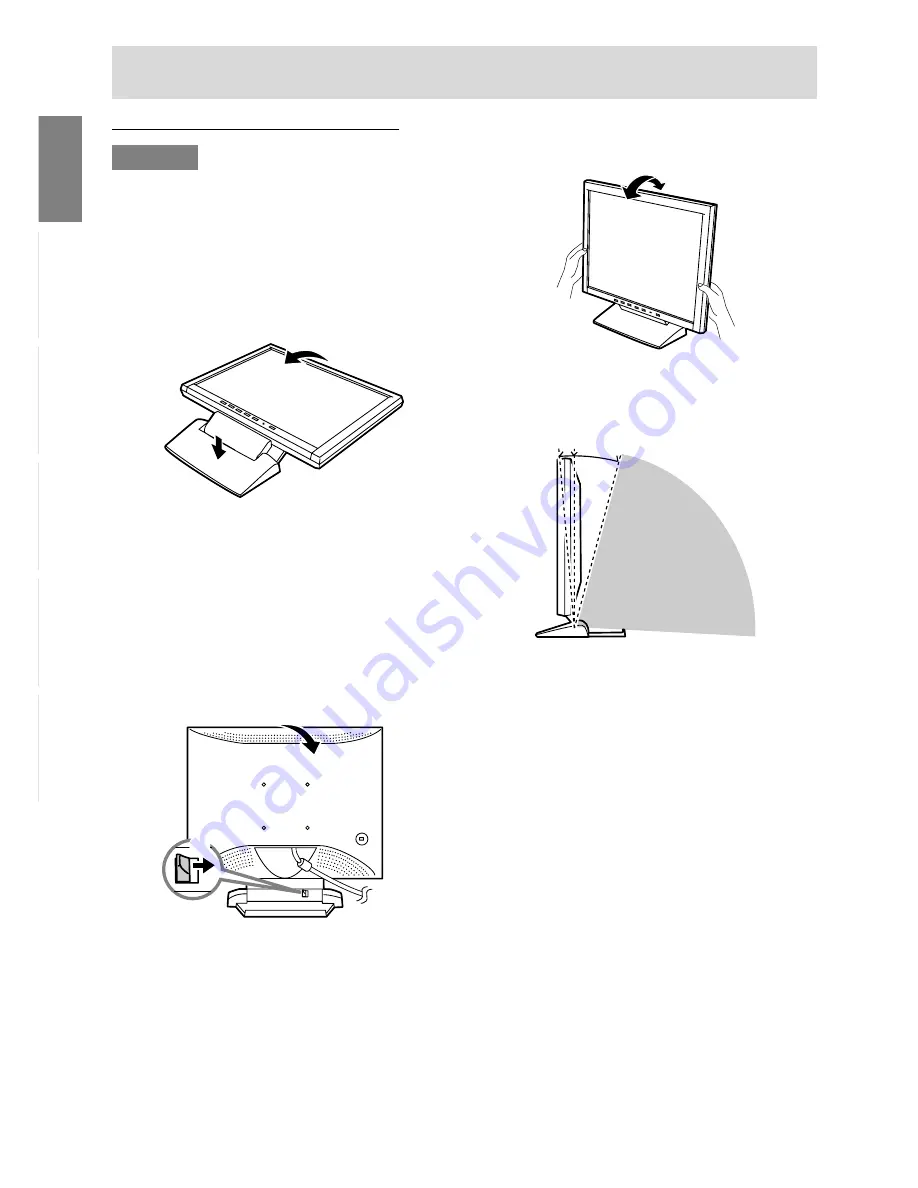
6
Product description
Standing up and adjusting the monitor
CAUTION!
- Pressure from hands on the LCD panel could
cause damage.
- Be careful not to place any objects on the cables.
Doing so may result in disconnection or other
problems.
Standing up the monitor
Press down on the stand and lift up the top section
of the monitor.
Folding up the monitor (when packing it away)
- Except when folding away the monitor to
transport it, do not fold down the monitor.
Unnecessarily folding and unfolding the monitor
could lead to malfunction.
1.Remove the AC adapter.
2. If carrying out adjustments to the monitor, place
it upright.
3. While pressing the rear lock disable button (1),
gently fold back the monitor (2).
(2)
(1)
Angle adjustment
Lightly holding both sides of the monitor, adjust it to
a suitable viewing angle.
- Do not use the monitor when tilted back beyond
approximately 25º.The monitor may fall over
leading to injury or malfunction.
Prohibited range
approx.25°
approx.3°
approx.25°
approx.3°