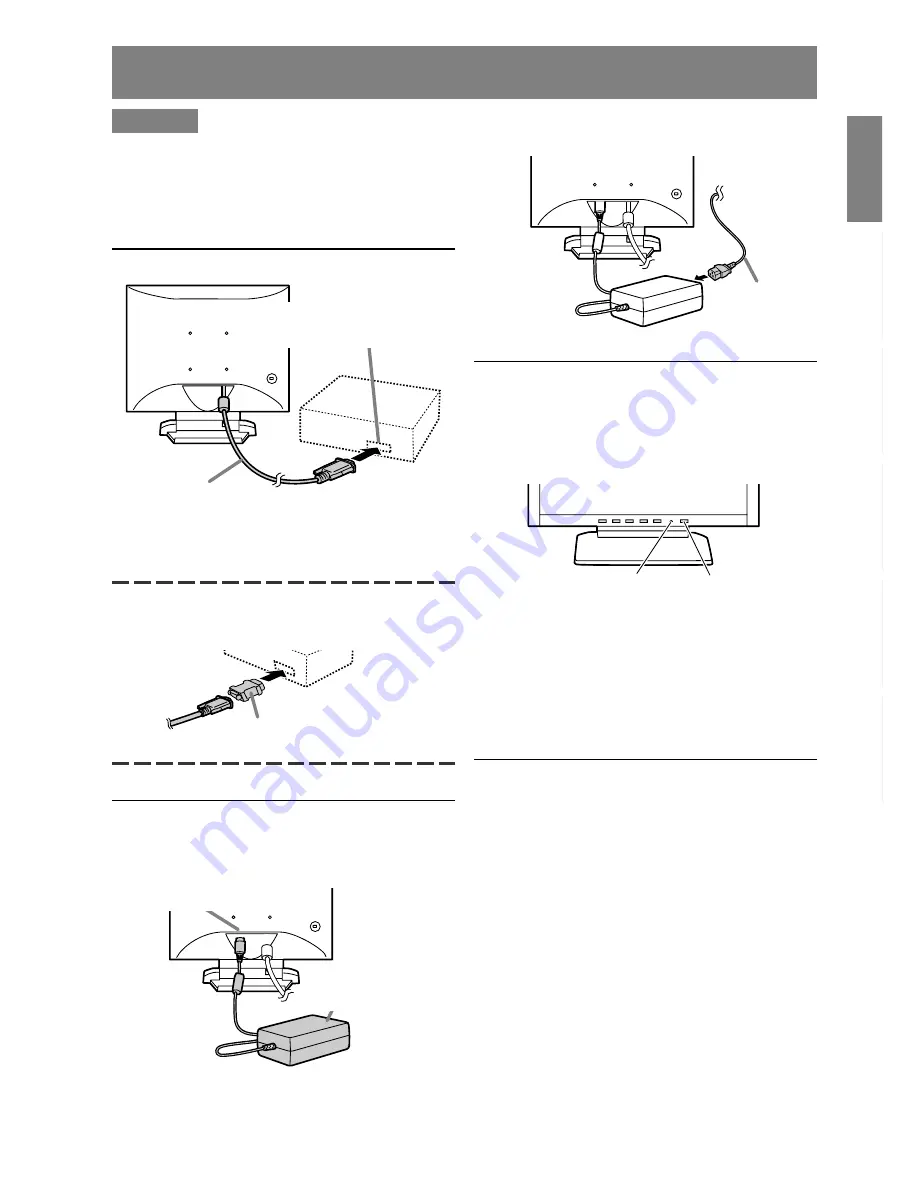
7
English
Deutsc
h
Fran
ç
ais
Italiano
Espa
ñ
ol
English
Connecting the monitor and turning the monitor on and off
CAUTION!
- When connecting, ensure that both the monitor
and computer are switched off.
- Be careful not to overly bend the cable or add
extension cords as this could lead to a
malfunction.
Connecting the monitor to a computer
- Paying attention to connector direction, firmly
insert the signal cable to terminal, and then
tighten the screws at both sides.
If connecting to a D-sub 15 pin 2 row Apple Power
Macintosh, attach a Macintosh conversion adapter
(commercially available) to the analog signal cable.
Connecting the monitor to a power source
1.Connect the AC adapter to the monitor's power
terminal.
Analog RGB output terminal
(Mini D-Sub 15 pin, 3 row)
Analog signal cable
Macintosh conversion adapter
2.Attach the power cord to the AC adapter and
place the power plug into the AC outlet.
Turning the power on
1.Press the monitor's POWER button.
2.Turn on the computer.
The power LED will be lit green, and the screen
will display an image.
Notes:
- If using the monitor for the first time or after
having changed the system settings during use,
perform an automatic screen adjustment.
- Depending on the computer or OS, it may be
necessary to use the computer to install monitor
set-up information. If so, follow the steps below to
install the monitor set-up information.
Turning the power off
1. Turn the computer off.
2. Press the monitor's POWER button.
The Power LED will disappear.
If the monitor is not going to be used for a long
period of time, be sure to unplug it from the AC
outlet.
AC adapter
Power terminal
Power cord
AC outlet
Power LED
Power button




















