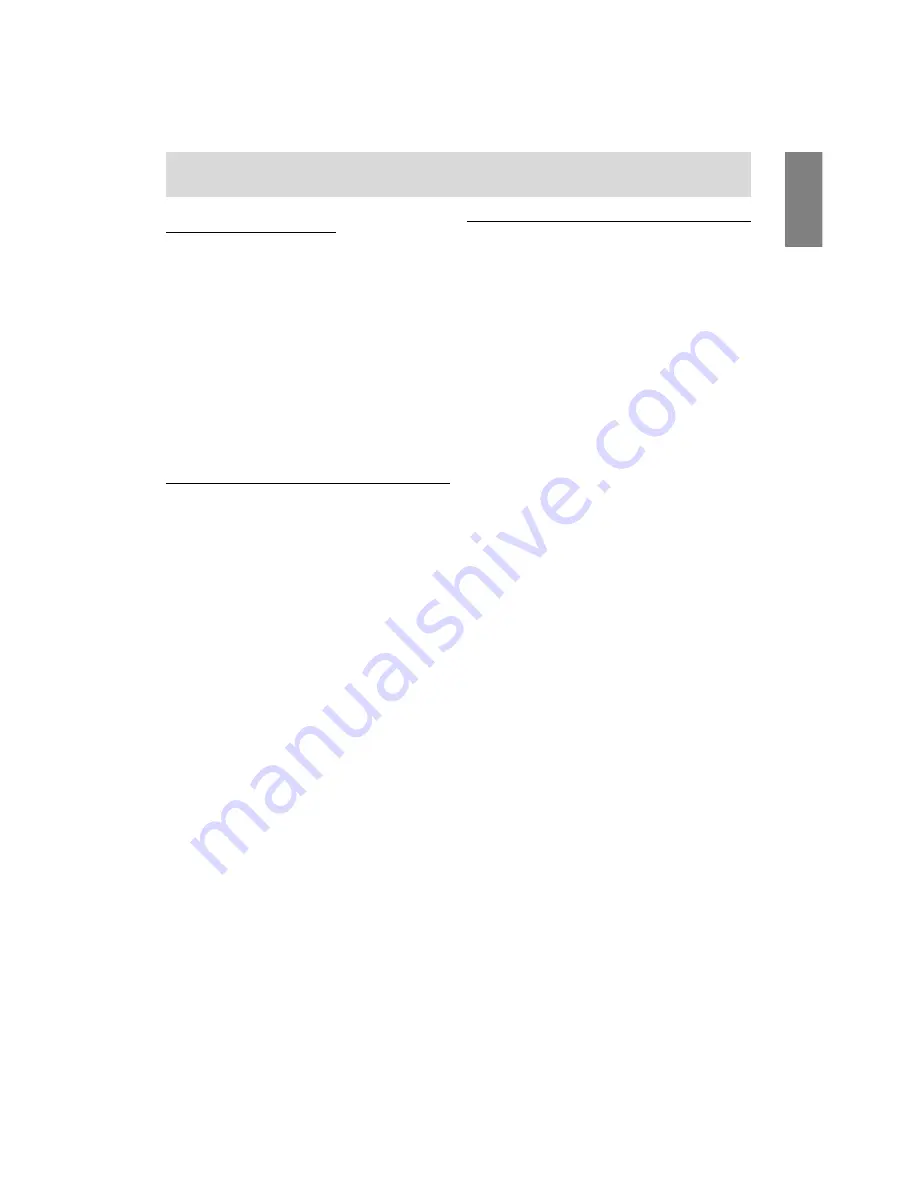
13
E
Installing set-up information
Depending on the computer or OS, it may be neces-
sary to use the computer to operate the installation of
monitor set-up information etc. If so, follow the steps
below to install the monitor set-up information.
Notes:
-
Depending on the computer type, command
names and methods may differ. Please follow the
computer's own operation manual while reading
this.
-
This explanation assumes that the floppy disk
drive is "A drive". If the floppy disk drive of your
computer is not "A drive", please read the below
substituting the floppy disk drive you are using in
place of "A drive" or "A".
For Windows95
Installing monitor set-up information into Windows95.
This explanation assumes that the floppy disk drive
is "A drive".
1. Place the Monitor Settings Adjustment Disk
(provided) into the computer's A drive.
2. Click on the [Start] button. From [Settings],
choose [Control Panel].
3. Double click on [Display].
4. Click on [Settings], [Advanced Properties], and
[Monitor], then [Change].
5. Click on [Have Disk], confirm that [Copy manu-
facturer's files from:] is [A:] then click [OK].
6. Confirm that the monitor details are selected, and
click [OK].
7. Check that the monitor details are displayed,
then click [Apply].
8. Click [OK], and close the window.
9. Remove the Monitor Settings Adjustment
Disk from the A drive.
For Windows98
Installing monitor set-up information into Win-
dows98.
If the "Add New Hardware Wizard" has appeared:
(This explanation assumes that the floppy disk drive
is "A drive")
1. Place the Monitor Settings Adjustment Disk
(provided) into the computer's A drive.
2. Click [Next].
3. Check [Display a list of all the drivers in a specific
location, so you can select the driver you want.],
then click [Next].
4. When [Models] is displayed, click on [Have Disk],
confirm that [Copy manufacturer's files from:] is
[A:], and click [OK].
5. Confirm that the monitor details are selected,
then click [Next], [Next], and [Finish]. If the "Add
New Hardware Wizard" appears, repeat the
installation commands beginning from 2 above.
6. Remove the Monitor Settings Adjustment Disk
from the A drive.
If the "Add New Hardware Wizard" has not ap-
peared:
(This explanation assumes that the floppy disk drive
is "A drive")
1. Place the Monitor Settings Adjustment Disk in the
computer's A drive.
2. Click on the [Start] button. From [Settings],
choose [Control Panel].
3. Double click on [Display].
4. Click on [Settings], [Advanced] and [Monitor].
5. In [Options], check [Automatically detect Plug &
Play monitors] and click on [Change].
6. Click [Next].
7. Click on [Display a list of all the drivers in a
specific location, so you can select the driver you
want.], then click [Next].
8. When [Models] is displayed, click on [Have Disk],
confirm that [Copy manufacturer's files from:] is
[A:], and click [OK].
9. Confirm that the monitor details are selected, then
click [Next], [Next], and [Finish].
10. Check that the monitor details are displayed,
then click [Apply].
11.Click [OK], and close the window.
12.Remove the Monitor Settings Adjustment Disk
from the A drive.
Connecting the monitor and turning the monitor on and off










































