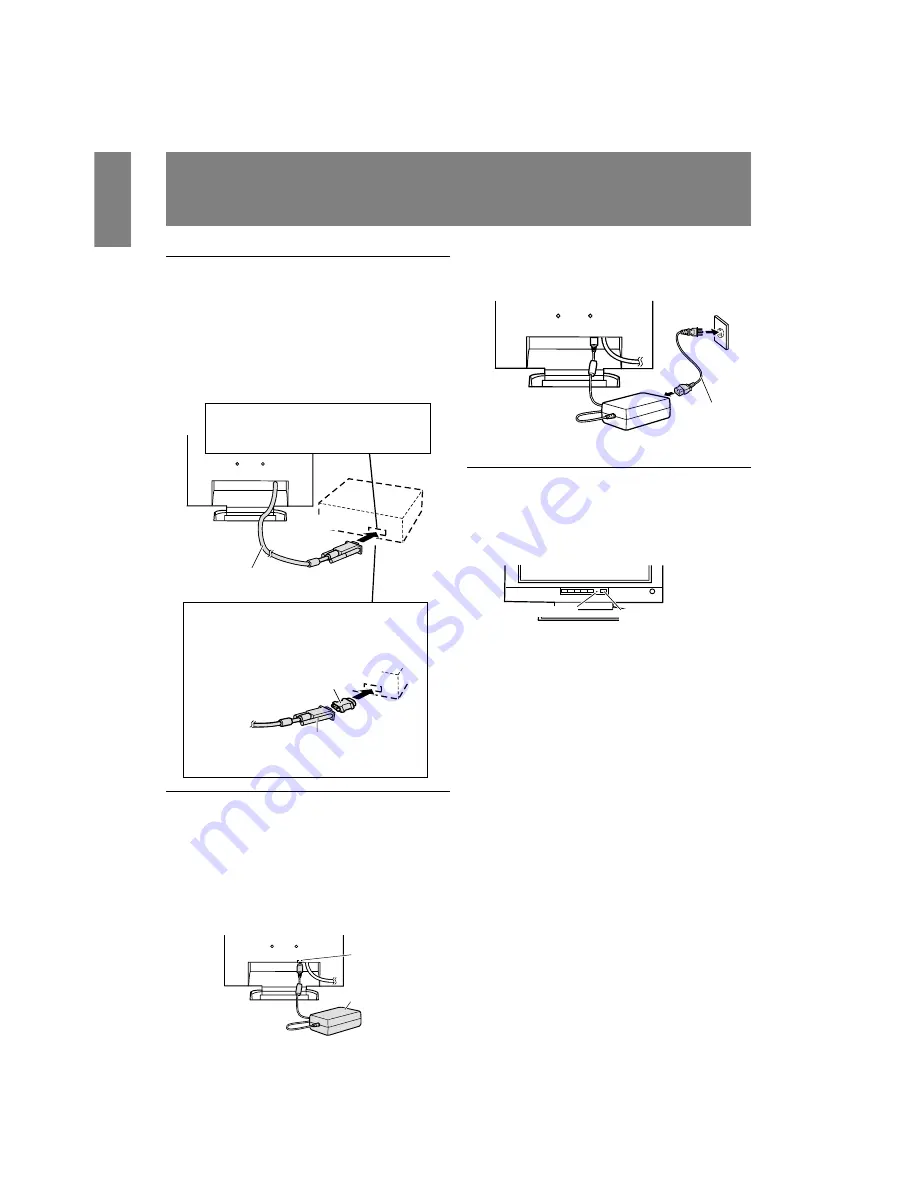
12
Connecting the monitor and turning
the monitor on and off
Connecting the monitor to a computer
(PC etc.)
When connecting, ensure that both the monitor and
computer are switched off.
Note:
-
Do not overly bend the cable or add extension
cords as this could lead to malfunction.
Connecting the monitor to a power source
Before connecting, first turn off the monitor's main
power switch.
Note:
-
Do not overly bend the cable or add extension
cords as this could lead to malfunction.
1. Connect the AC adapter to the monitor's power
terminal
2. Attach the power cord to the AC adapter and
place the power plug into the AC terminal
Turning the power on
1. Turn on the computer.
2. Press the monitor's power button.
The power LED will be lit green, and the screen
will display an image
Note:
-
When setting up this monitor for the first time or
after having changed an aspect of the current
system, perform an automatic screen adjustment
before use (p. 16).
Power LED
Power button
RGB cable
If connecting to a D-sub 15 pin 2 row Apple
Power Macintosh, attach a Macintosh conver-
sion adapter (to be purchased separately) to
the RGB signal cable.
Macintosh conversion adapter
RGB signal cable
After connecting the adapter, tighten the
screws on each side to fix into place.
Power cord
Firmly insert the analog RGB output
terminal (mini D-sub 15 pin with 3 rows)
then tighten the screws each side.
Power terminal
AC adapter
























