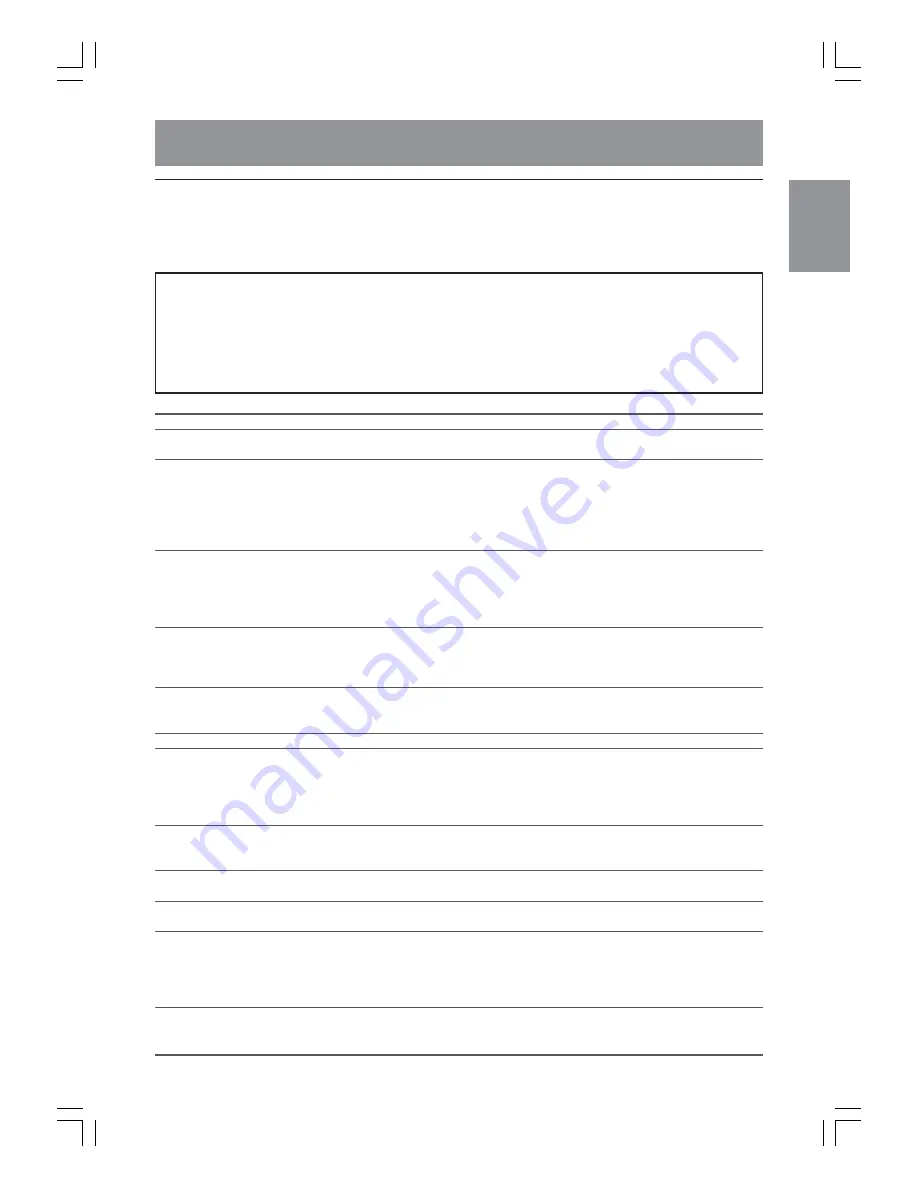
E61
English
Deutsch
Français
Italiano
Español
English
Monitor care
Troubleshooting
If you think the monitor may be faulty, please check the following points before taking it to be repaired.
If afterwards it still does not work, please contact the shop where you purchased the monitor or your
nearest Sharp authorized Service Center.
The monitor’s fluorescent tubes have a limited life span.
- If the screen darkens, persistently flickers or does not light up, it may be necessary to replace the
fluorescent tube unit. Please inquire at the shop where you purchased the monitor or your nearest
Sharp authorized Service Center. (Never attempt this replacement on your own.)
- In the initial period of use, due to the characteristics of fluorescent tubes the screen may flicker. (This
is not a malfunction.) Should this happen, check by first turning off the power, then turning it on
again.
Problem
There is no picture.
(Power LED does not light.)
There is no picture.
(Power LED is lit orange.)
The image appears distorted.
The remote control does not work.
There is no TV picture.
A particular channel will not tune in.
There are stripes or dots on
TV picture.
The picture wavers.
The TV picture is doubled.
There are color bands.
The TV picture is distorted.
TV shows a blue screen.
There is no video picture.
There is no game picture.
What to Check
- Are the AC adapter and power cord properly connected? (Page E17)
- Is power turned on? (Page E25)
- Is the monitor properly connected to the computer? (Page E12)
- Is the computer turned on?
- Does the computer’s signal timing correspond to monitor
specifications? (Page E64)
- Is the computer in power-saving mode?
Try pressing a key on the keyboard or moving the mouse.
- Does the computer’s signal timing correspond to monitor
specifications? (Page E64)
- Perform automatic adjustment. (Page E20)
- Change the Vsync frequency (refresh rate) on the computer you
are using to a low value if possible. (Page E64)
- Have the batteries of the remote control run out? (Page E11)
- Are the batteries placed in the right direction in the remote
control? (Page E11)
- Is the adjustment lock on? (Pages E35 and E56)
- Is the monitor connected to an antenna? Check the connection.
(Pages E13 and E14)
- Is the monitor switched to TV mode? (Page E25)
- Have you set TV channels properly? (Page E21)
- Is there interference from automobiles, trains, neon signs,
computers, or other sources?
- Place the antenna as far as possible away from potential
sources of interference.
- Place the antenna line as far as possible from the computer.
- Is the antenna is facing the right direction?
- There may be reflected electric waves from nearby mountains or
buildings. Try changing the antenna’s height and direction.
- Is there interference from a nearby TV?
Changing the antenna’s height and direction may help.
- Try switching power off, waiting several seconds, and then
turning power back on.
- A blue screen appears when there is bad reception or a
channel cannot be tuned in.
- Is the monitor connected to an antenna? Check the connection.
(Pages E13 and E14)
- Have you set TV channels properly? (Page E21)
- Are the cables properly connected? (Pages E15 and E16)
- Have you switched to AV mode? (Page E25)
- Have you turned on the connected equipment?
g02.P65
8/22/2003, 6:07 PM
61
Содержание LL-M17W1 - WXGA LCD Computer
Страница 2: ...01 P65 8 22 2003 5 58 PM 2 ...
Страница 62: ...E60 g02 P65 8 22 2003 6 07 PM 60 ...
Страница 126: ...F60 F02 P65 8 22 2003 6 16 PM 60 ...
Страница 190: ...S60 MEMORÁNDAM S02 P65 8 22 2003 6 22 PM 60 ...
Страница 195: ...c042 P65 8 22 2003 6 00 PM 131 ...
















































