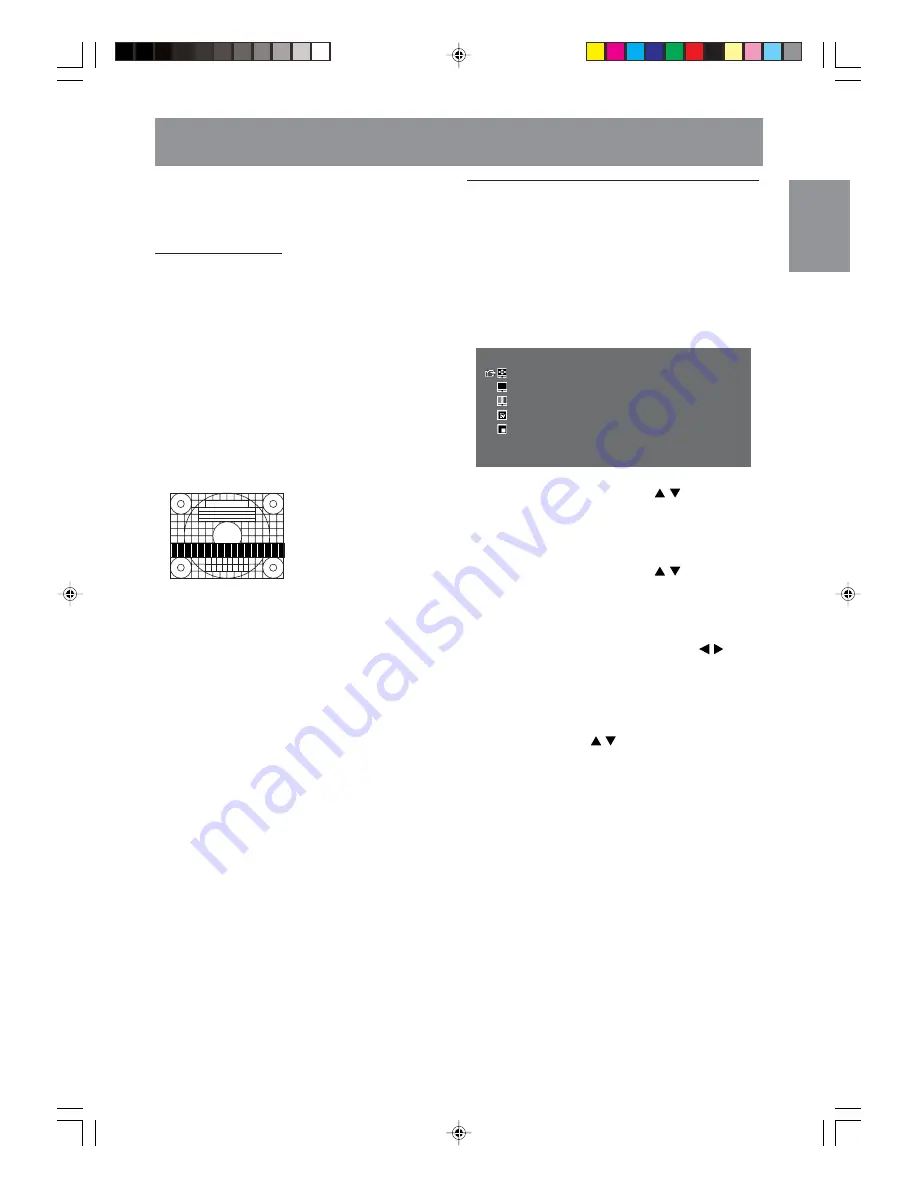
E31
English
Deutsch
Français
Italiano
Español
English
Adjusting the display
You can adjust the color of the computer screen
image and make picture-in-picture settings using
menus for the PC mode.
Adjustment Pattern
If you are using Windows, you can use the
Adjustment Pattern on the accompanying CD-
ROM.
This explanation is for Windows 95/98/2000/Me/
XP, and assumes that the CD-ROM drive is “D”
drive.
1. Load the accessory CD-ROM into the CD-ROM
drive of the computer.
2. Open [My Computer] and select CD-ROM.
If using Windows 3.1, open [File Manager] and
choose “D” drive.
3. Double click on [Adj_uty.exe] to run the
Adjustment Program.
The Adjustment Pattern will appear.
Adjustment Pattern
After completing the adjustments, press the
computer’s [Esc] key to exit the Adjustment
Program.
Note:
- If your computer’s display mode is set to 65K
colors, you may see the different color levels in
each color pattern or the gray scale may look
colored. (This is due to the specification of the
input signal and is not a malfunction.)
How to adjust
The following procedure describes the basic
operation method. See pages E32 through E34
regarding individual options.
1. Select the PC mode using the INPUT button
(monitor) or the PC button (remote control).
2. Display the MENU screen using the MENU
button.
MENU
<
PC
>
ADJUSTMENT
>>
GAIN CONTROL
>>
COLOR CONTROL
>>
MODE SELECT
>>
PICTURE IN PICTURE
>>
3. Select the menu you want to set using the
MENU button (monitor) or the buttons
(remote control), and press the ENTER/BRIGHT
MODE button (monitor) or the ENTER button
(remote control).
4. Select the option you want to set using the
MENU button (monitor) or the buttons
(remote control), and press the ENTER/BRIGHT
MODE button (monitor) or the ENTER button
(remote control).
5. Change the numbers/values using the
VOL/BRIGHT buttons (monitor) or the
buttons (remote control).
You can continue to set other options.
Do the following to return to the previous
screen:
(1) Select “RETURN” using the MENU button
(monitor) or the buttons (remote control).
(2) Press the ENTER/BRIGHT MODE button
(monitor) or the ENTER button (remote
control).
6. Exit the MENU screen using the INPUT button
(monitor) or the MENU button (remote control).
The procedure is complete.
Notes:
- If you do not press any buttons for about 30
seconds while in a menu screen, the settings
you made up to that point will be applied and
the screen will automatically disappear.
- This manual describes display adjustment
based on the use of the Adjustment Pattern (for
Windows).
g01.P65
8/22/2003, 6:02 PM
31
Содержание LL-M17W1 - WXGA LCD Computer
Страница 2: ...01 P65 8 22 2003 5 58 PM 2 ...
Страница 62: ...E60 g02 P65 8 22 2003 6 07 PM 60 ...
Страница 126: ...F60 F02 P65 8 22 2003 6 16 PM 60 ...
Страница 190: ...S60 MEMORÁNDAM S02 P65 8 22 2003 6 22 PM 60 ...
Страница 195: ...c042 P65 8 22 2003 6 00 PM 131 ...






























