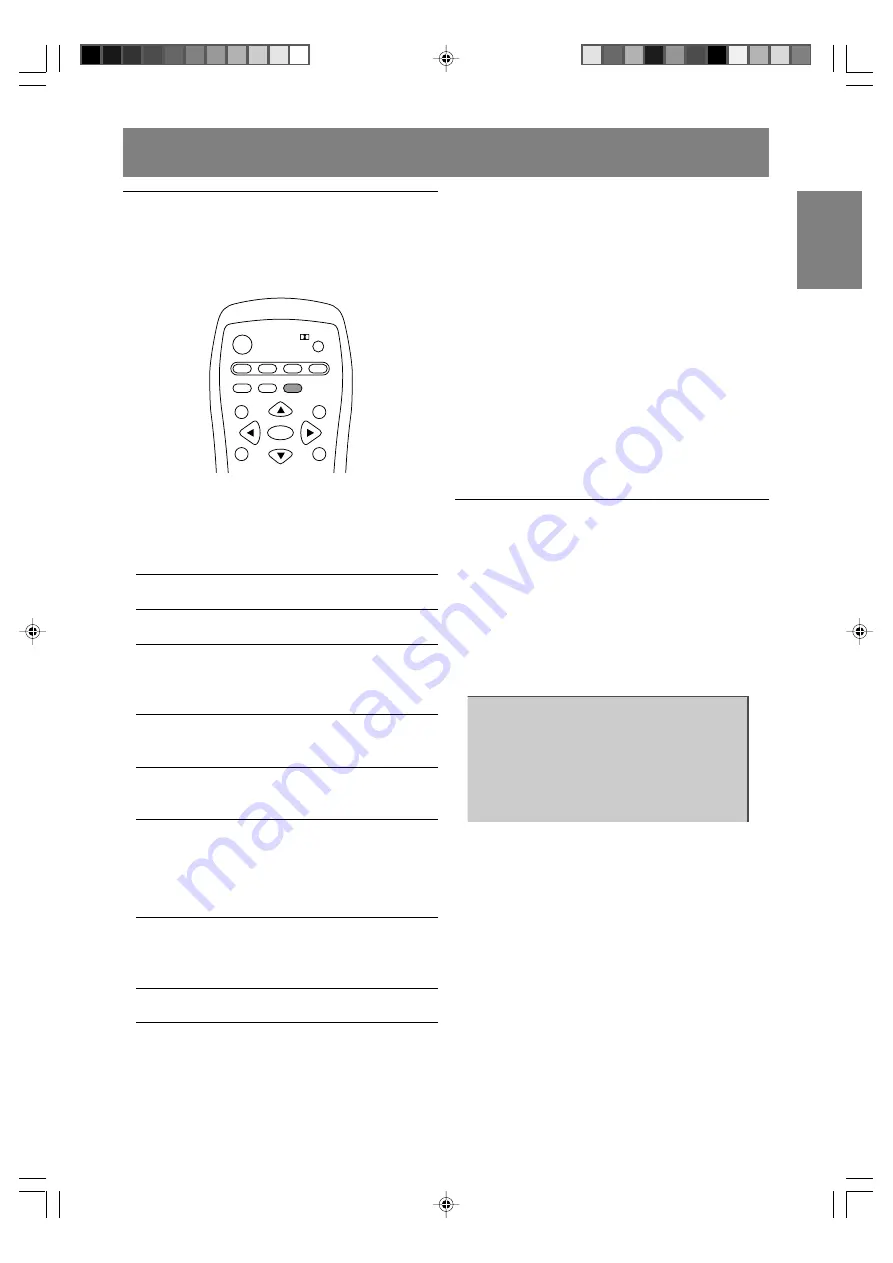
E63
English
Deutsch
Français
Italiano
Español
English
Other features
Changing the screen size
(VIEW MODE)
You can change the screen size to match the
video on videotapes and DVDs.
POWER
PC
TV
FREEZE
SLEEP
ENTER
MENU
BRIGHT
MODE
BRIGHT
VIEW MODE
Virtual
MULTI
AV
HDMI/DVI
[TV/AV mode]
1. Press the VIEW MODE button.
The mode switches in the following order each
time you press the button:
NORMAL
WIDE
ZOOM1
ZOOM2
FULL NORMAL...
NORMAL
Displays 4:3 aspect ratio TV images
normally.
WIDE
Expands 4:3 images horizontally to
fill the entire screen (16:9).
ZOOM1
Expands the image to fill the screen
(16:9) with wide black bands across
the top and bottom such as letterbox
format movies.
ZOOM2
Can be used when "ZOOM1" cuts off
captions or telops at the top or bottom
of the screen.
FULL
Returns images horizontally reduced
from 16:9 to 4:3 back to 16:9 so they fill
the entire screen.
[PC mode]
1. Press the VIEW MODE button.
The mode switches in the following order each
time you press the button:
NORMAL
FULL
NORMAL...
NORMAL
Displays the image without changing
its aspect ratio. When the image's
resolution is lower than 1024 x 768,
the image is expanded.
FULL
Expands the image so that it fills the screen.
(The aspect ratio may change.)
Notes:
- Depending on the type of data received or the
video software used, screen edges may be
slightly cut off or the image may have a black
border.
- You can also change the screen size using the
menus. (See pages E45 and E47, or E52 and
E56.)
- The screen size cannot be changed while an
image is paused. (See page E44.)
- The screen size cannot be changed when
video signals of 1080i or 720p are input
externally. The images are displayed in the
ratio of 16:9.
- Be aware that the use of screen resize
functions to enlarge/reduce images for profit or
for public display may infringe on copyright
protection provided under Copyright Law.
Checking the current channel and
audio mode on screen (DISPLAY)
You can check your TV's current display mode,
type of PC input terminal, TV channel, MTS mode,
time remaining on the SLEEP timer, and
other items.
1. Press the DISPLAY button.
Various information about the current state will
be displayed.
10
STEREO
The information will disappear after several
seconds.
Notes:
- The information displayed will vary depending
on the current display mode and other settings.
- If the TV broadcast changes while the
information is displaying, the broadcast and
MTS mode may not match.
LD-26SH1U_gb_02.P65
2005/01/21, 11:21
63























