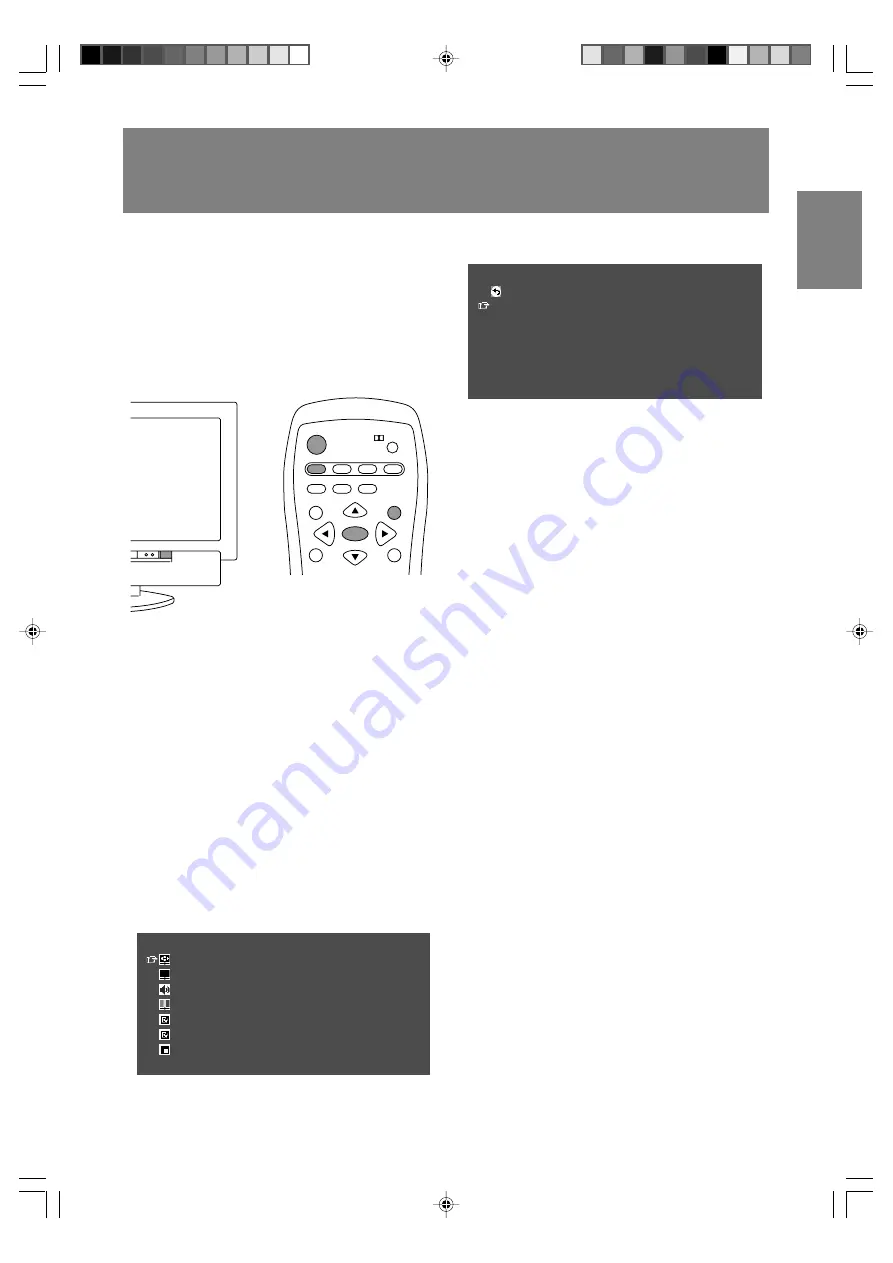
E31
English
Deutsch
Français
Italiano
Español
English
Adjusting the computer display automatically
(for analog signals)
When using the TV as a computer display for the
first time or after having changed the system
settings during use, perform an automatic screen
adjustment. "CLOCK", "PHASE", "H-POS", and
"V-POS" will be set to their optimum states.
Note:
- When using the TV with a digital connection,
automatic screen adjustment is unnecessary.
POWER
Virtual
PC
AV
TV
SLEEP
ENTER
MENU
BRIGHT
FREEZE
VIEW MODE
MULTI
BRIGHT
MODE
HDMI/DVI
1. Press the POWER button on the TV to turn on the
TV.
When the power LED lights red, press the
POWER button on the remote control.
2. Press the PC button to select the PC (analog)
mode.
"PC" and "ANALOG" will appear in the upper-
right corner of the screen.
If "PC" and "DIGITAL" appear, press the PC
button again.
3. Turn on the computer, and then display an
image that makes the entire screen display light
colors (such as a light desktop background).
If you are using Windows, use the adjustment
pattern on the supplied CD-ROM (see page
E53).
4. Press the MENU button to display the MENU
screen.
The cursor is positioned at "ADJUSTMENT".
MENU
<
PC
>
ADJUSTMENT
>>
GAIN CONTROL
>>
AUDIO ADJUST
>>
COLOR CONTROL
>>
MODE SELECT1
>>
MODE SELECT2
>>
MULTI SCREEN
>>
5. Press the ENTER button.
The ADJUSTMENT menu will be displayed.
ADJUSTMENT
<
PC
>
RETURN
AUTO
CLOCK
[ 127 ]
>>
PHASE
[ 0 ]
>>
H-POS
[ 200 ]
>>
V-POS
[ 50 ]
>>
RESET
6. Press the ENTER button to auto-adjust the
settings.
The screen will go dark and "ADJUSTING" will
be displayed. After a few seconds, the
ADJUSTMENT menu will return.
7. Press the MENU button to exit the screen.
Notes:
- If you want to select a screen resolution of 1360
x 768, 1280 x 768, or 1024 x 768 when using the
TV with an analog connection, specify the
horizontal resolution for a 768-line screen in the
MODE SELECT1 menu (PC mode). (See pages
E52 and E56 for information on using the
menus.)
- If you want to select a screen resolution of 640 x
480 or 848 x 480 when using the TV with an
analog connection, specify the horizontal
resolution for a 480-line screen in the MODE
SELECT1 menu (PC mode). (See pages E52
and E56 for information on using the menus.)
- It may not be possible to achieve correct
adjustment with the first automatic adjustment.
In such a case, try repeating the automatic
adjustment 2 or 3 times.
- If necessary due to any of the following, manual
adjustments can be performed after the
automatic adjustment. (See page E52.)
- When further fine adjustment is needed.
- When the computer's video input signals are
Composite Sync or Sync on Green. (Automatic
adjustments may not be possible.)
- When "OUT OF ADJUST" is displayed. (When
the screen displays an entirely dark image, the
automatic screen adjustment may be disabled.
When making an automatic adjustment, be
sure to either use the adjustment pattern or try
displaying an image that makes the entire
screen very bright.)
- Automatic adjustment may not be achieved
correctly depending on what is displayed on the
screen - moving pictures or the MS-DOS prompt
etc.
LD-26SH1U_gb_01.P65
2005/01/21, 11:20
31






























