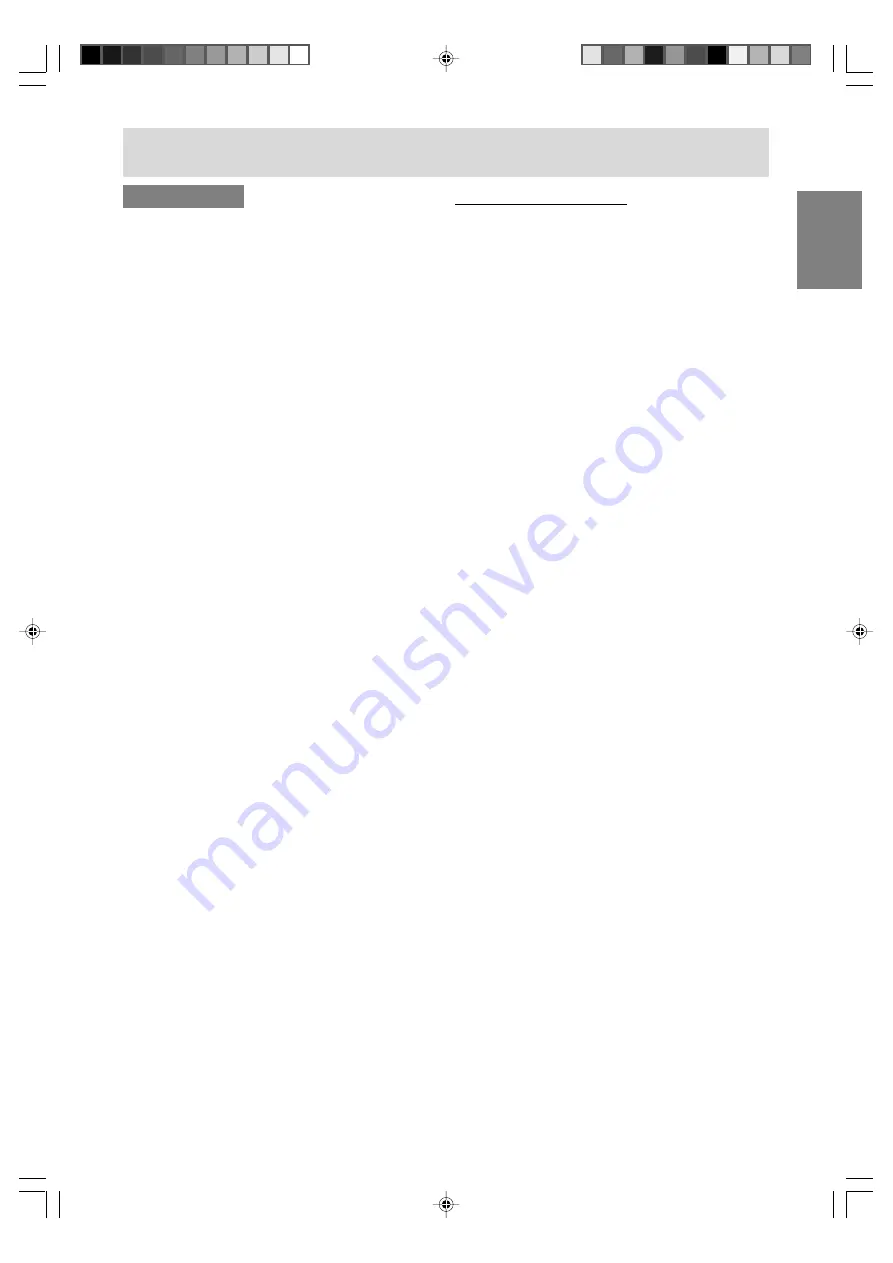
E61
English
Deutsch
Français
Italiano
Español
English
For Windows XP
Installing monitor set-up information into Windows
XP, and setting the monitor's ICC profile as a
predetermined value.
This explanation assumes that the CD-ROM drive
is "D" drive.
1. Load the supplied CD-ROM into the CD-ROM
drive of the computer.
2. Click on the [Start] button. Choose [Control
Panel].
3. Click on [Appearance and Themes] and
[Display].
When using the Classic View, double click on
[Display].
4. Click on [Settings], [Advanced], and [Monitor].
5. Click on [Properties], [Driver], and [Update
Driver].
[Hardware Update Wizard] appears.
When you are asked whether to search
Windows Update for the device driver, check
[No, not this time] and click [Next].
6. Check [Install from a list or specific location
[Advanced]] and click [Next].
7. Check [Don't search. I will choose the driver to
install.] and click [Next].
8. Click on [Have Disk], confirm that [Copy
manufacturer's files from:] is [D:], and click [OK].
9. Select the monitor from the list displayed and
click [Next].
If [has not passed Windows Logo testing...]
appears, click [Continue Anyway].
10. Confirm that the monitor's name appears on
the screen.
11. Click on [Finish].
12. Click on [Close].
13. Click [OK], and close the window.
14. Eject the CD-ROM from the CD-ROM drive.
Installing the ICC profile
Installing the monitor's ICC profile. (If the set-up
information has already been installed, so too has
the profile, and there is no need to install it.)
1. Load the supplied CD-ROM into the CD-ROM
drive of the computer.
2. Click on the [Start] button. From [Settings],
choose [Control Panel].
3. Double click on [Display].
When using the Category View on Windows
XP, click on [Appearance and Themes] and
[Display].
4. Click on [Settings] and [Advanced].
5. Click on [General] and from [Compatibility]
select [Apply the new display setting without
restarting], then click on [Color Management].
6. Click [Add], and select CD-ROM as the file
location.
7. Choose the color profile that you would like to
install, and click on [Add].
8. Choose the profile and click on [Set As
Default].
9. Click [OK], and close the window.
10. Eject the CD-ROM from the CD-ROM drive.
- When using the ICC profile, set "COLOR MODE"
and "WHITE BALANCE" to "STD".
Installing set-up information and the ICC profile (For Windows)
LD-26SH1U_gb_02.P65
2005/01/21, 11:21
61











































