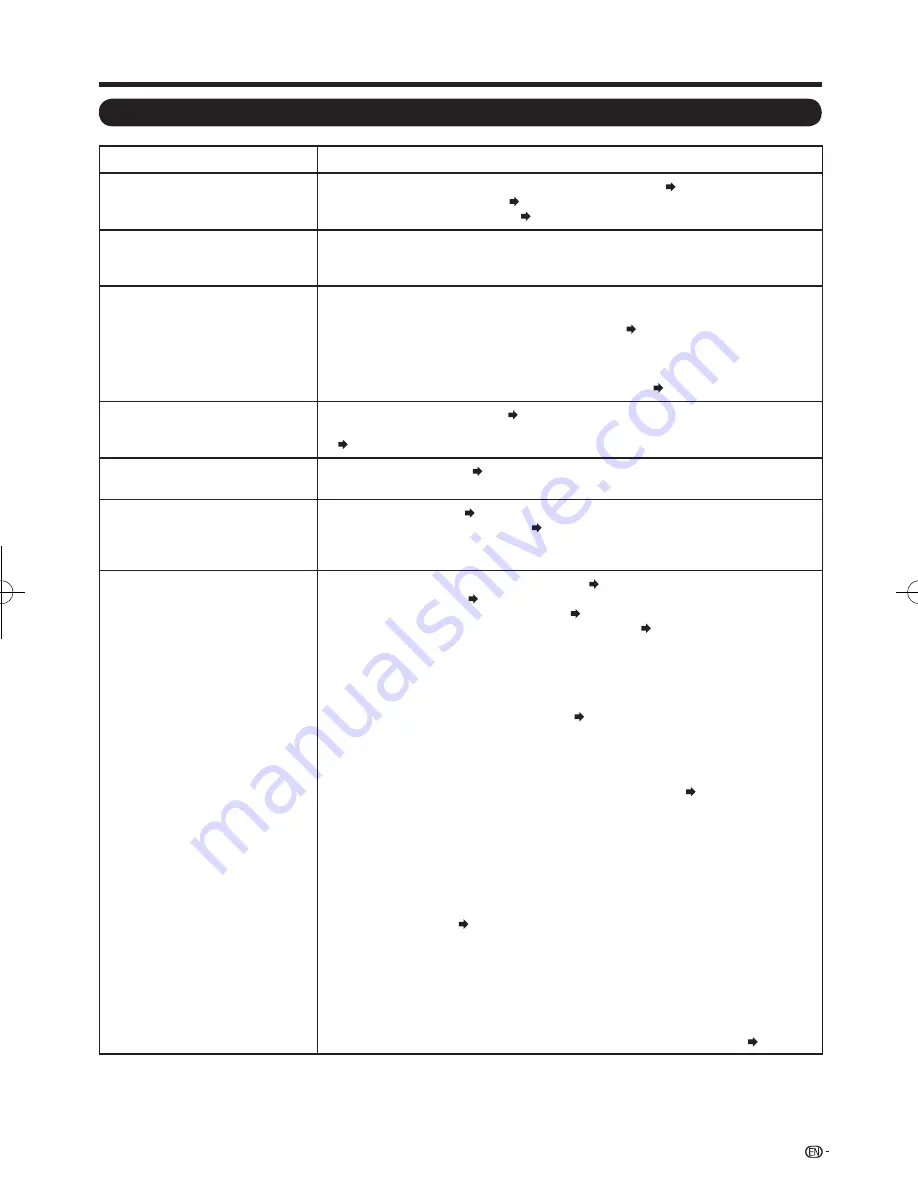
73
Appendix
Troubleshooting
Problem
Possible Solution
No power
•
Check if you pressed
POWER
on the remote control unit.
Page 18
Is the AC cord disconnected?
Page 9
Has the power been turned on?
Page 18
•
•
•
Unit cannot be operated.
•
External infl uences such as lightning, static electricity, may cause improper
operation. In this case, operate the unit after fi rst turning off the power of the TV or
unplugging the AC cord and replugging it in after 1 or 2 minutes.
•
Remote control unit does not
operate.
•
Is the equipment to be operated by the remote control unit set correctly? Press
TV
to set the remote control unit to the setting for operating the TV.
Are batteries inserted with polarity (
e
,
f
) aligned?
Page 10
Are batteries worn out? (Replace with new batteries.)
Are you using it under strong or fl uorescent lighting?
Is a fl uorescent light illuminated near the remote control sensor?
Is "RC Control Lock" selected in "Operation Lock Out"?
Page 33
•
•
•
•
•
•
Picture is cut off/with sidebar
screen.
•
Is the image position correct?
Pages 32 and 57
Are screen mode adjustments such as picture size made correctly?
Pages 24 and 56
•
•
Strange color, light color, or color
misalignment
•
Adjust the picture tone.
Pages 27 and 28
Is the room too bright? The picture may look dark in a room that is too bright.
•
•
Power is suddenly turned off.
•
Is the sleep timer set?
Page 21
Check the power control settings.
Page 30
The unit's internal temperature has increased. Remove any objects blocking vent or
clean.
•
•
•
No sound
•
Is connection to other components correct?
Pages 13 to 17 and 52
Is the volume too low?
Page 21
Is "Variable" selected in "Output Select"?
Page 32
Have you pressed
MUTE
on the remote control unit?
Page 21
• Check the audio output of the connected external equipment. Is the volume too
low or muted?
• When external equipment is connected via an HDMI cable, you may need to
confi gure the audio to be output through the HDMI cable.
• When audio is not output from external equipment connected to the PC IN or HDMI 1
terminal, check the "Audio Select" setting.
Page 57
• Even when external equipment is connected using an HDMI-certifi ed cable, an audio
cable connection may be required depending on the type of equipment and the
media being played back. In this case, in addition to connecting an HDMI-certifi ed
cable to the HDMI 1 terminal, connect a Ø 3.5 mm stereo minijack cable to the
AUDIO IN terminal and set "Audio Select" to "HDMI+Analog".
Page 57
• When connecting a PC via an HDMI-certifi ed cable, check the following:
- Is the audio output of the PC confi gured correctly? Check the audio output
settings and output audio format in Sound Properties on the PC.
Only PCM format audio can be output. Compressed audio (with a sampling rate
of 32kHz, 44.1kHz, or 48kHz) and DTS format audio cannot be output.
- Depending on the board, only video signals may be output. In this case, in
addition to connecting an HDMI-certifi ed cable to the HDMI 1 terminal, connect a
Ø 3.5 mm stereo minijack cable to the AUDIO IN terminal and set "Audio Select"
to "HDMI+Analog".
Page 57
• If you are using a DVI-HDMI conversion cable to connect external equipment to the
TV, check the following:
- Is an audio cable connected? The DVI-HDMI conversion cable is for video only.
Connect a Ø 3.5 mm stereo minijack cable to listen to the audio.
- Is HDMI 1 being used? When the TV is connected to another HDMI terminal, the
audio and video are not output together even if a Ø 3.5 mm stereo minijack cable
is connected to the shared AUDIO IN terminal for PC IN and HDMI 1.
- Check the "Audio Select" setting. Set "Audio Select" to "HDMI+Analog".
Page 57
•
•
•
•
LC-40̲46̲52̲60LE830U̲E.indb 73
LC-40̲46̲52̲60LE830U̲E.indb 73
2011/01/06 17:22:34
2011/01/06 17:22:34













































