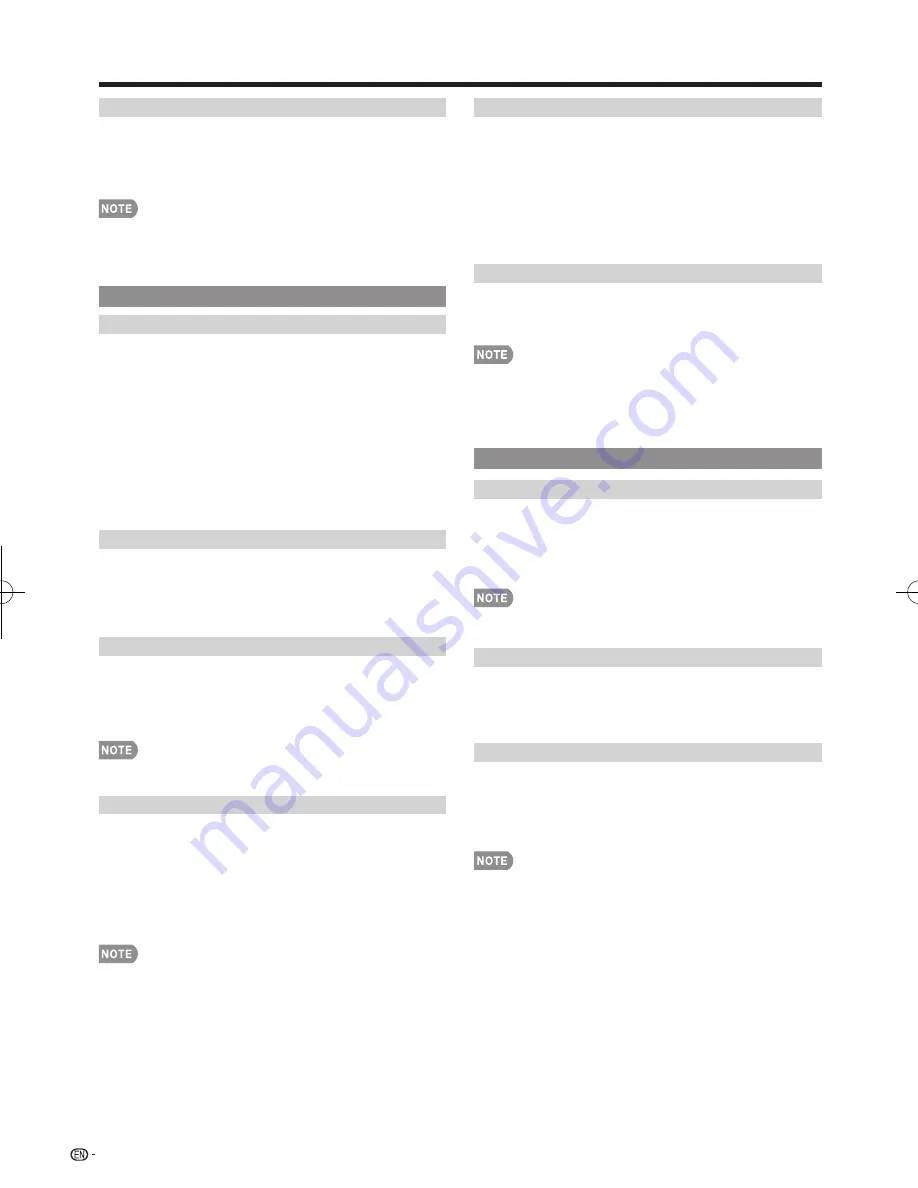
32
Change CC
Allows you to change the Closed Caption display.
Select "Change CC" on the menu to display the Closed
Caption information.
• The information displayed varies depending on the program
you are watching.
• You can change Closed Caption by pressing
CC
on the
remote control unit. See page 23 for details of Closed
Caption function.
Input Terminal Setting
Audio Setup
You can output digital audio to an AV amplifi er or
similar device whose DIGITAL AUDIO INPUT terminal
is connected to the DIGITAL AUDIO OUTPUT terminal
on the TV. Please select an audio output format
compatible with the audio format of the program you
are watching and the equipment connected.
PCM:
The optical output terminal outputs audio signal
in PCM form. If your digital audio system does not
support Dolby Digital, select "PCM".
Dolby Digital:
The optical output terminal outputs audio
signal in Dolby Digital form. It reproduces sound from
surround program of digital.
Input Skip
This setting allows you to skip the TV, HDMI or PC IN
Input ("TV", "PC IN", "HDMI 1", "HDMI 2", "HDMI 3"
and "HDMI 4") on the Input Selection operation.
Yes:
Skips the input.
No:
Does not skip input.
Input Label
Lets you set the input terminal displayed when using
the INPUT list or channel display. Press
a
/
b
/
c
/
d
to
select the new name for the input mode.
•
Using the software keyboard, you can enter up to
10 characters for text. (See page 64.)
•
You cannot change labels if the input source is TV, Home
Network (DLNA) or USB.
HDMI Setup
To watch an HDMI or PC IN equipment image, select
"HDMI 1", "HDMI 2", "HDMI 3" or "HDMI 4" from the
INPUT list using
INPUT
on the remote control unit or
on the TV.
Auto View:
Enable:
To use View Mode based on signal
recognition, including an HDMI signal.
Disable:
No function.
•
Refer to your external equipment operation manual for the
signal type.
•
When connecting a DVI-HDMI conversion adapter/cable to
the HDMI terminal, the image may not come in clearly.
Output Select
Allows you to select what controls the audio output.
Fixed:
Sound via speaker is adjusted with
VOL
k
/
l
on
the remote control unit or
VOL
l
/
k
on the TV.
Sound via the AUDIO OUT terminal is not adjustable
and outputs at a consistent level.
Variable:
Sound via the AUDIO OUT terminal is adjusted
with
VOL
k
/
l
on the remote control unit or
VOL
l
/
k
on the TV.
Sound via speaker is muted.
Color System
Select the video signal system compatible with your
equipment from the list below:
Auto/NTSC/PAL-M/PAL-N
•
"Color System" can only be set for the VIDEO 1 or 2.
•
If you have already set the Secret No., input the 4-digit
secret number here. See page 35 for setting a secret
number.
Menu Design
Channel Selecting Effect
You can select whether to use transition effects when
changing channels.
Yes:
A transition effect is used when the channel is
changed.
No:
No function.
• In some cases,
"Channel Selecting Effect" does not work.
Program Title Display
Select the CH display when changing channels for
digital broadcasting.
Yes:
"Program Info." displays.
No:
"Program Info." does not display.
Position
For adjusting a picture's horizontal and vertical
position.
H-Pos.:
Centers the image by moving it to the left or
right.
V-Pos.:
Centers the image by moving it up or down.
•
For resetting adjustments to the factory preset values,
press
a
/
b
to select "Reset", and then press
ENTER
.
•
When connecting a PC to the HDMI terminal, the image
position will be automatically adjusted. It cannot be
manually adjusted.
•
The screen position variable ranges depend on the View
Mode or the signal type. The ranges can be seen on the
position-setting screen.
•
Adjustments are stored separately according to input
source.
• "Position" does not work when USB mode, Home Network
(DLNA) mode or an Internet application is used.
On-Screen Display Menu
LC-40̲46̲52̲60LE830U̲E.indb 32
LC-40̲46̲52̲60LE830U̲E.indb 32
2011/01/06 17:22:26
2011/01/06 17:22:26
















































