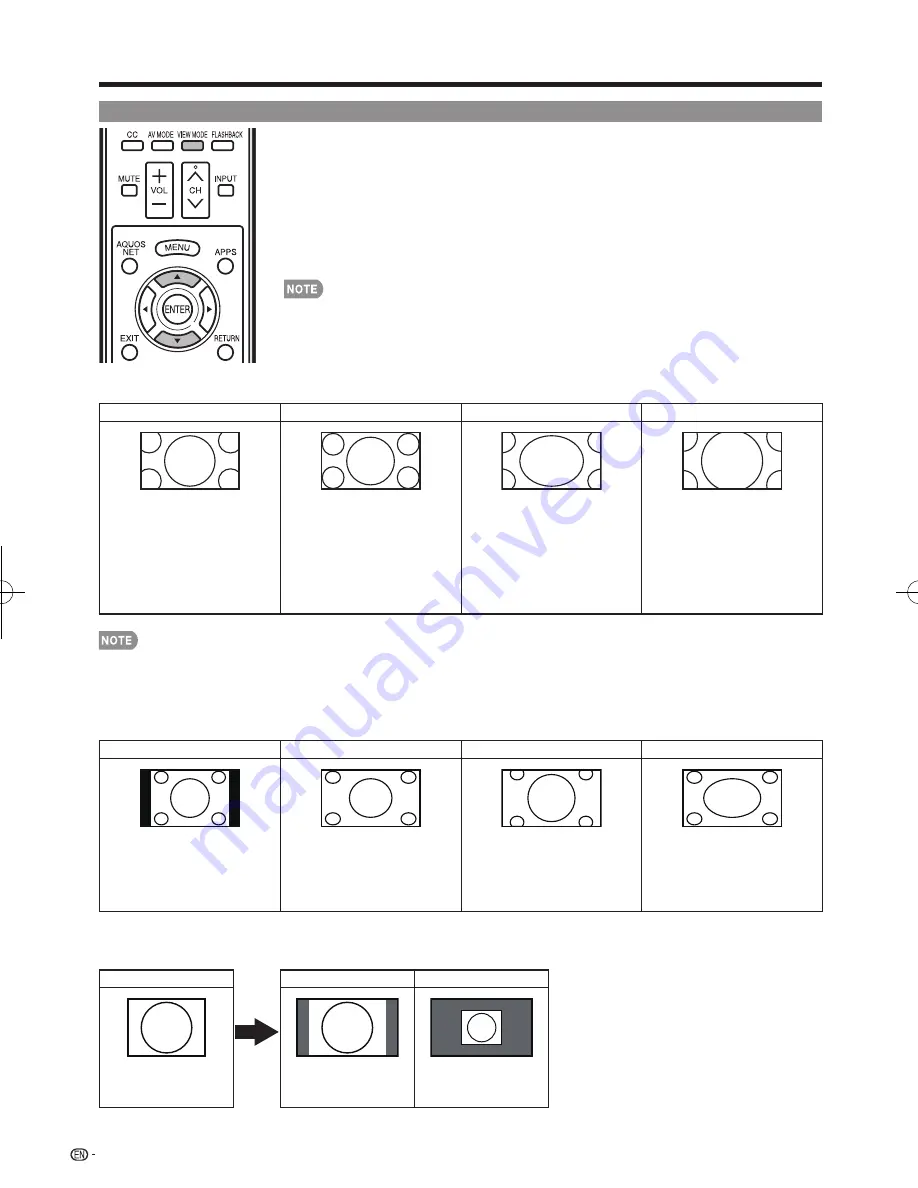
24
Direct Button Operation
VIEW MODE
You can select the screen size.
1
Press
VIEW MODE
.
•
The View Mode menu displays.
•
The menu lists the View Mode options selectable for the type of video signal currently
being received.
2
Press
VIEW MODE
or
a
/
b
while the View Mode menu is displayed to select a
desired item on the menu.
• You can sequentially select a View Mode that has its own aspect ratio.
• You can have the same settings by choosing "View Mode" on the menu items. (See page 31.)
■
For HD programs
Stretch
Dot by Dot (Full Screen)
S.Stretch (Smart stretch)
Zoom
Suitable for viewing wide-
screen 1.78:1 aspect ratio
program, stretch mode will still
show very thin black bands
at the top and bottom of the
screen.
Dot by Dot (1080i/p only):
Detects the resolution of the
signal and displays an image
with the same number of
pixels on the screen.
Full Screen (720p only):
You
can select "Full Screen" only
when receiving a 720p signal.
Suitable for stretching 4:3
programs to fi ll the screen.
Suitable for viewing wide-
screen 2.35:1 aspect-ratio
programs in full screen.
•
When using Dot by Dot or Full Screen, it is possible to see noise or bars around different outer portions of the screen. Please
change view mode to correct this.
■
For 4:3 programs
Example: Screen size images
Side Bar
S.Stretch (Smart stretch)
Zoom
Stretch
Suitable for viewing
conventional 4:3 programs in
their normal format.
Suitable for stretching 4:3
programs to fi ll the screen.
Suitable for viewing wide-
screen 2.35:1 anamorphic
DVDs in full screen.
This mode is useful for 1.78:1
DVDs. When viewing 1.85:1
DVDs, stretch mode will still show
very thin black bands at the top
and bottom of the screen.
■
For USB-Video, DLNA-Video or Internet applications
Example: Screen size images
Input signal
Auto
Original
Keeps the original
aspect ratio in a full
screen display.
Displays an image by
an original size.
LC-40̲46̲52̲60LE830U̲E.indb 24
LC-40̲46̲52̲60LE830U̲E.indb 24
2011/01/06 17:22:25
2011/01/06 17:22:25
















































