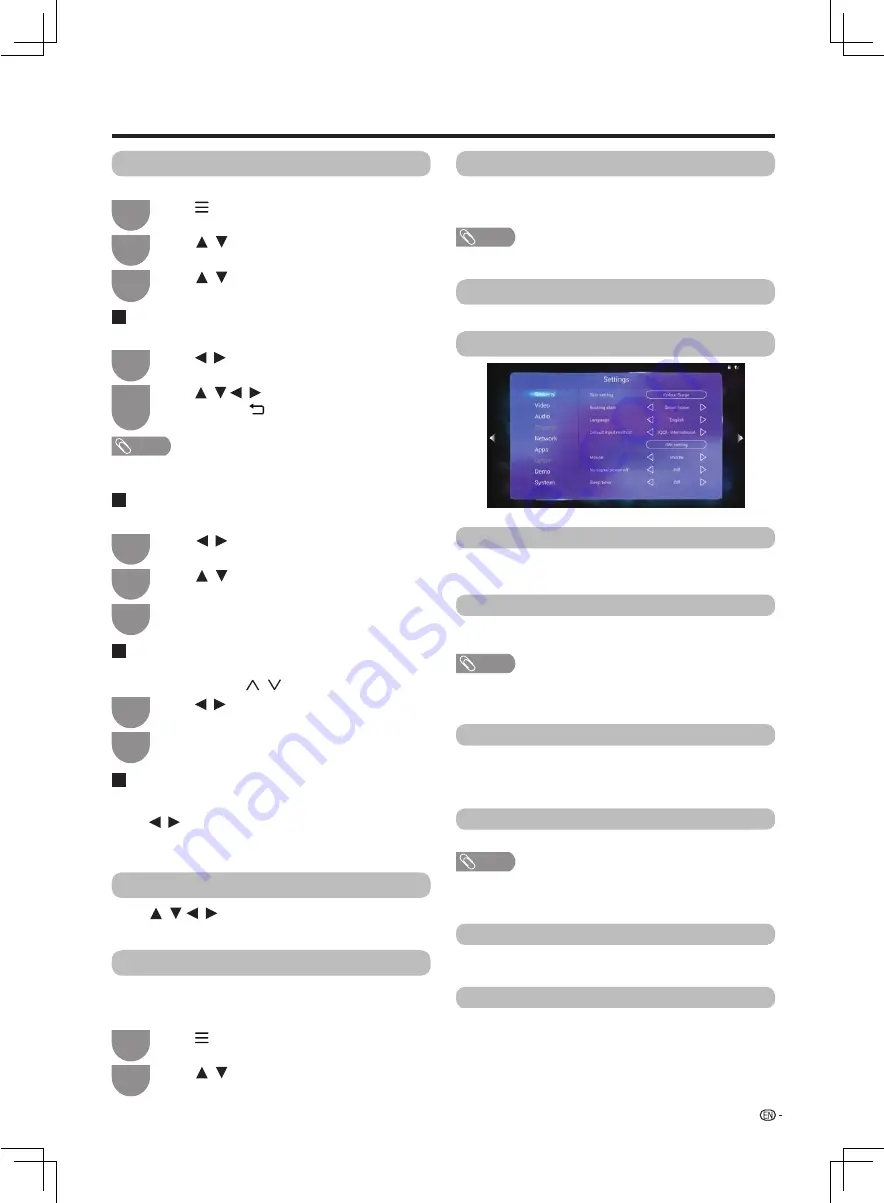
/ / /
/
/
/
/
/
/
/
/
/
/
19
Booting state
Skin setting
Mouse
NOTE
•
“TV”: When turn on the TV, it displays TV mode.
•
“Smart home”: When turn on the TV, it displays the smart
home.
You can set booting state between "TV" and "Smart
home".
You can change the skin of smart home.
Select from "Colour Surge" or "Minty Fresh".
Set up the sensitivity of the mouse function. You can
select from "High", "Middle" or "Low".
No signal power off
You can set the TV to automatically power off in about
15 minutes after the TV goes into a state of receiving
no programme signals.
Five minutes before the power shuts down, the
remaining time displays every minute.
Watching TV
Press
(
MENU
) to display the menu screen
in full-screen TV programs.
Press
(
MENU
) to display the menu screen
with
full screen HDMI3 TV signals .
Press
to select
"Label", and press
OK
.
Press
to select
"Sort", and press
OK
.
Press
to select
"Skip", and press
OK
.
The channel has been skipped.
Press
to select "Delete". Press
OK
to select
"Yes", and then press
OK
to erase the selected
channel.
1
1
1
1
1
Press
to select the desired channel.
3
2
2
2
2
2
3
Press
to select "Program Edit",and
then
press
OK
to display the channel list.
Press
to select "HDMI Select" to
"4K(60Hz)", and then press
OK
.
Press
OK
to select a character,
and then press (
RETURN
)
to save and
exit.
Press
to move it to the desired position,
and then press
OK
.
You can select "Skip" and press
OK
again to
cancel the skip.
Repeat the above operation until the
completion of all of the channel.
Use this menu to set up a channel individually.
When you connect external device to output 4K (60Hz)
signal, please use the HDMI3 terminal and select
"4K
(60Hz)".
According to your needs to set the options table.
Sort
Label
Skip
Delete
Channel positions can be sorted freely.
You can change individual channel names.
Channels which have been setted to "Skip" are passed
over , even if using
CH
to select them.
Channels can be erased individually.
NOTE
•
Maximum 8 alphanumerics can be input.
•
Labeling is only available for the
ATV mode.
Language
You can select a language from the menu.
Select from among 3 languages: English,
繁體中文
or
簡體中文
.
NOTE
•
The initial installation of the TV is “IQQI-International”.
•
If you use any other input method, SHARP cannot
guarantee its compatibility with television system.
Default input method
For setting input method.
NOTE
•
PC mode is only suitable for PC input.
General
Settings
Program Edit
Select only when inputting a signal from HDMI terminal.
It's suitable for computer to display the text content.
PC Mode
HDMI Select
/ /
OK
Press to input the number , it will
swith to the selected channel.
Numeric Pad
/ /















































