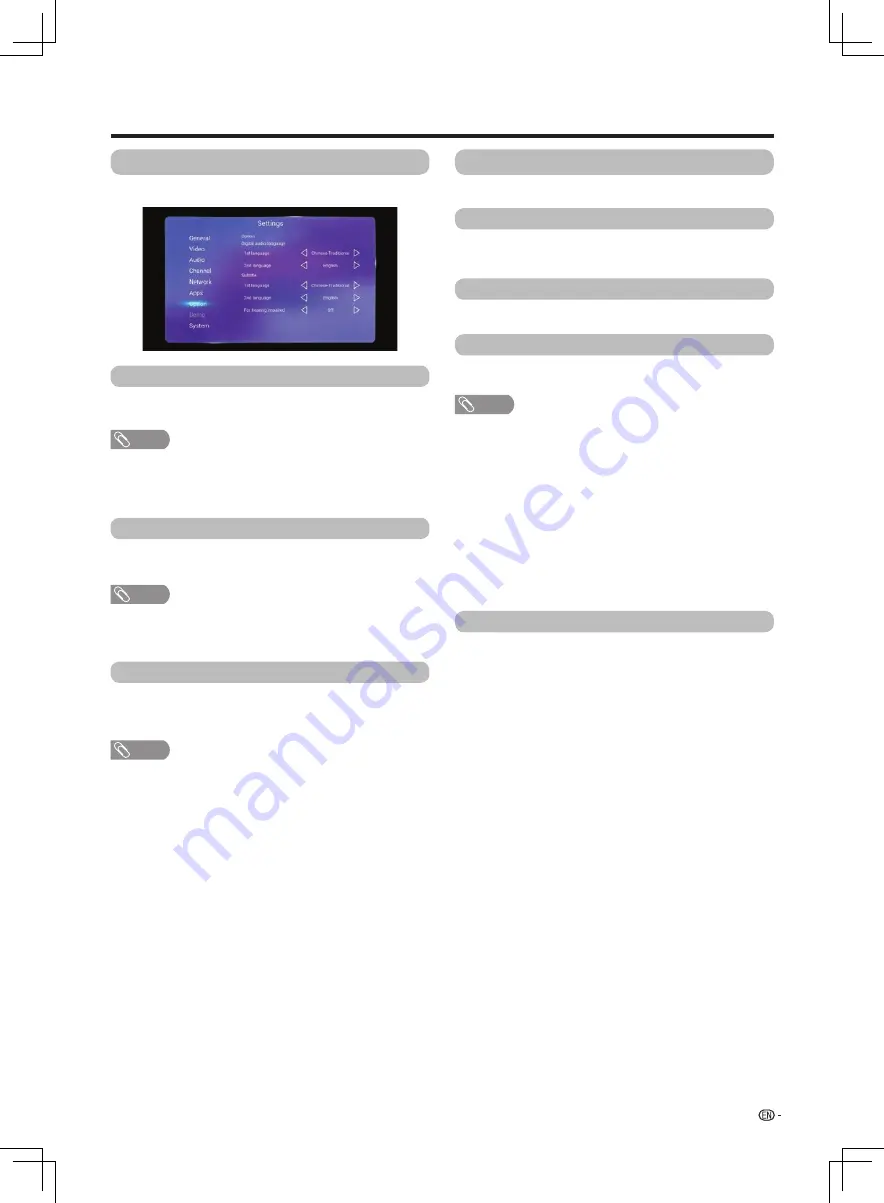
23
Watching TV
Option
For setting other items.
Digital audio language
Subtitle
Set up to preferred multi audio languages to display if
the audio languages are available.
NOTE
•
This function depends on audio language information from
broadcasters.
•
If audio for the selected language is not included in a received
broadcast, audio will not be output for that language.
Setup preferred subtitle language if the subtitle
languages are available.
NOTE
•
If subtitles for the selected language are not included in
a received broadcast, subtitles will not be shown for that
language.
For hearing impaired
If the broadcast includes subtitles for the hearing
impaired, they will take precedence over other
subtitles.
NOTE
•
If the broadcast includes no subtitles for the hearing impaired,
they will not be displayed even when set to “On”.
System info
Legal info
System recovery
Local update
From here , you can view the Hardware info and
Software info.
From here , you can view the open source licenses.
This function allows you to transform to the latest
software via a USB device.
System
You can view and set the info about the system.
NOTE
•
If the software is not compatible with the system, an
error message appears on the screen. Please enter
Settings
→
System
→
local update to operate.
•
When an error message displays, check to see if
•
The USB device is inserted firmly.
•
The USB memory has two or more software files.
•
No software for updating the system exists in the USB
memory.
•
The software file
is broken.
•
The software file
is not compatible with your TV’s
software.
•
Please do not turn off TV or execute other operations
during version up.
If complex adjustments are made and the settings
cannot be restored to normal, you can reset the
settings to the factory preset values.











































