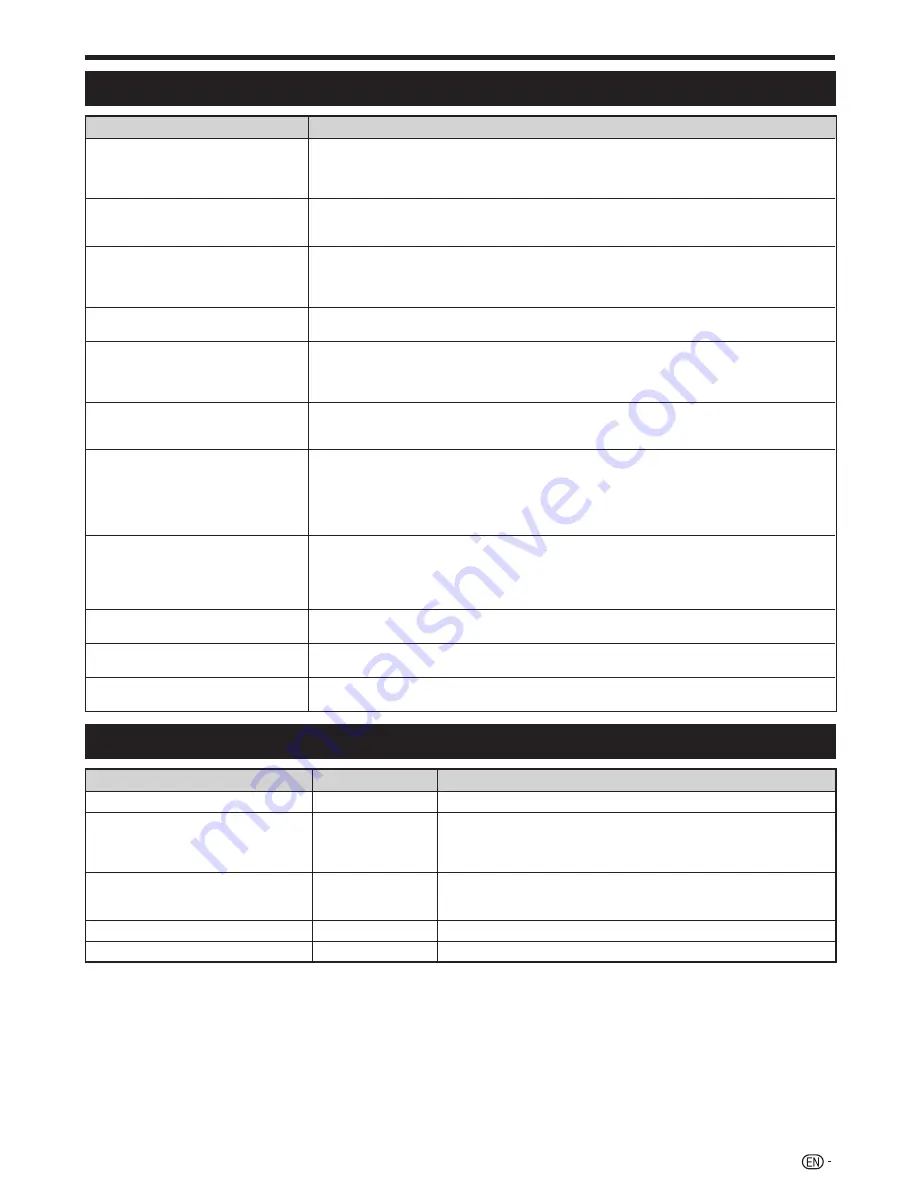
61
Troubleshooting
Problem
Possible solution
• No power.
• Is the AC cord disconnected?
• Check if you pressed
<
on the TV.
• When the power switch does not work, remove the power plug and insert it again, and press
<
on the TV after waiting more than five seconds.
• The TV cannot be operated.
• External influences such as lightning, static electricity, etc., may cause improper operation. In this
case, operate the TV after first turning off the power, or unplugging the AC cord and re-plugging it in
after one or two minutes.
• Remote control unit does not operate.
• Are batteries inserted with polarity (
e
,
f
) aligned?
• Are batteries worn out? (Replace with new batteries.)
• Are you using it under strong or fluorescent lighting?
• Is a fluorescent light illuminating to the remote control sensor?
• Picture is cut off.
• Is the image position correct?
• Are screen mode adjustments (Wide mode) such as picture size made correctly? (Pages 38–39, 56 and 57)
• Strange colour, light colour, or dark
colour, or colour misalignment.
• Adjust the picture tone (Pages 30–31).
• Is the room too bright? The picture may look dark in a room that is too bright.
• Check the “Colour system” setting (Pages 35 and 40).
• Check the “HDMI auto view” setting (Page 40).
• Power is suddenly turned off.
• The TV’s internal temperature has increased. Remove any objects blocking the vent or clean.
• Is the “Sleep timer” set? Select “Off” from the “Sleep timer” menu (Page 33).
• Is “No signal off” or “No operation off” activated? (Page 33)
• No picture.
• Are connections to external equipment correct? (Pages 24–26)
• Is the correct input source selected? (Page 16)
• Is a non-compatible signal being input? (Page 58)
• Is the picture adjustment correct? (Pages 30–31)
• Is the antenna connected properly? (Page 8)
• Is “On” selected in “Audio only”? (Page 33)
• No sound.
• Is the volume too low?
• Make sure that headphones are not connected.
• Check if you pressed
e
on the remote control unit.
• Is the proper item selected in the “Audio select” menu when connecting devices to the HDMI 2
terminal or the PC terminal? (Pages 25, 39 and 57)
• The TV sometimes makes a cracking
sound.
• This is not a malfunction. This happens when the cabinet slightly expands and contracts according to
changes in temperature. This does not affect the TV’s performance.
• AQUOS.NET top page cannot be
displayed.
• Is the ETHERNET cable connected correctly? (Page 42)
• Check the settings of “Network setup” (Pages 42–43).
• Some Internet functions used on a PC
are not available from the TV.
• The TV has only limited functions compared with regular PC browsers (Page 46).
Troubleshooting—digital broadcasting
Problem
Error code
Possible solution
• No picture or no sound.
—
• Is the correct input source selected? (Page 16)
• Block noise appears on the screen.
• Is the antenna pointing in the correct direction?
• Check the “Signal strength” and “Quality” (Page 14).
• Are physical objects blocking the antenna?
• Is the antenna or antenna cable compatible with DTV broadcast?
• DTV broadcasts cannot be received.
E202
• Is the DTV antenna set up properly?
• Is the antenna cable connected properly? (Page 8)
• Is the channel settings correct? (Page 14)
• A specific channel cannot be received.
—
• Check the “Signal strength” and “Quality” (Page 14).
• No broadcast now
E203
• Check the current broadcast.
NOTE
• As a precautionary measure, make a note of your password above, remove it from this manual, and keep it in a familiar place.
Appendix
Содержание LC-70LE735X Aquos
Страница 1: ...MODEL LC 70LE735X LCD COLOUR TELEVISION OPERATION MANUAL ...
Страница 2: ......
Страница 71: ......
Страница 72: ...Printed in Malaysia TINS F359WJZZ 1 11P11 MA NG ...










































