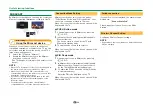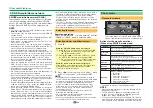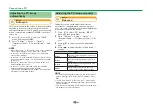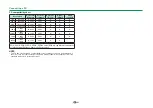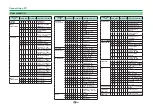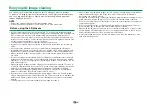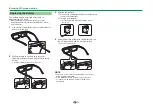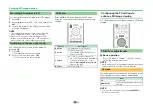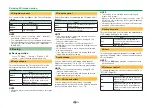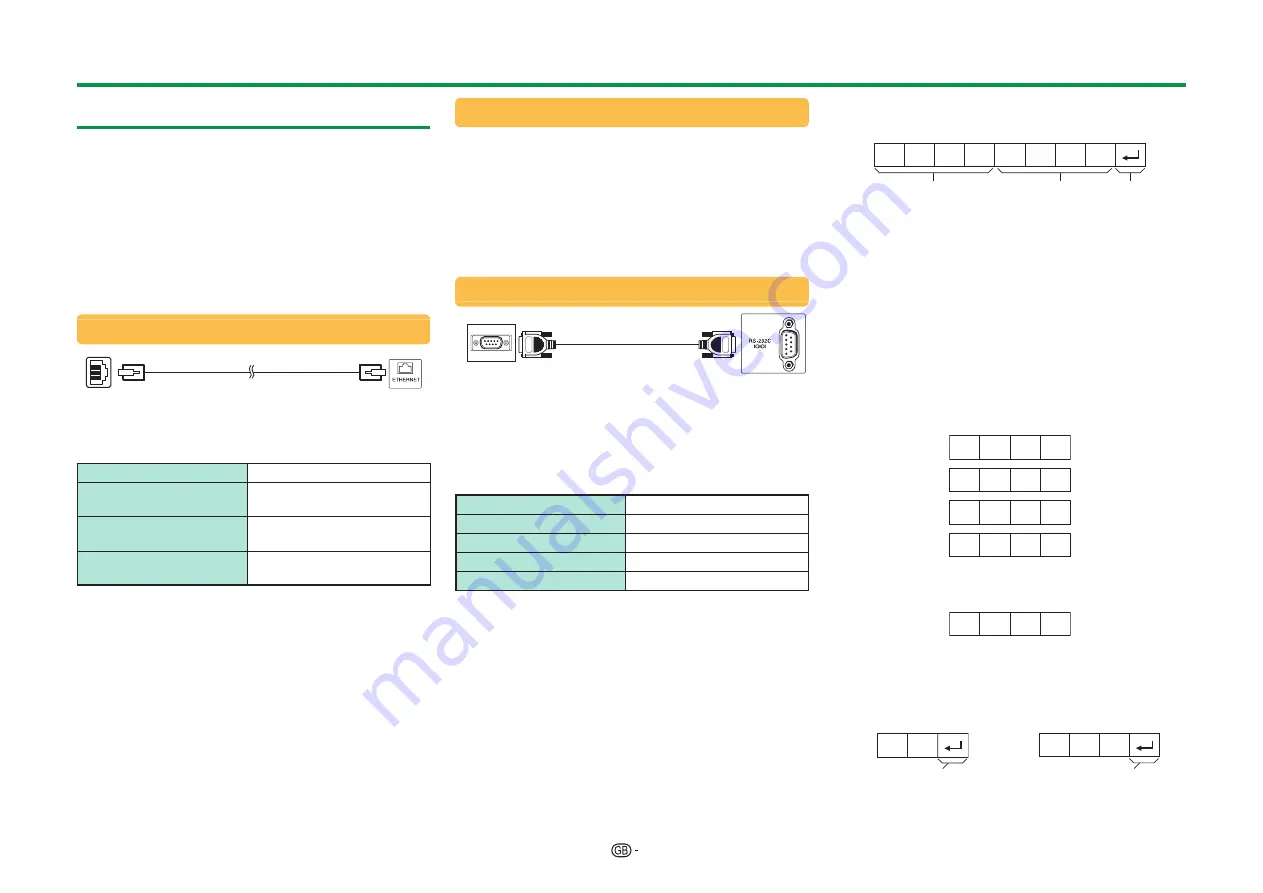
62
PC control of the TV
• When a programme is set, the TV can be controlled
from the PC using RS-232C or IP. The input signal (PC/
video) can be selected, the volume can be adjusted and
various other adjustments and settings can be made,
enabling automatic programmed playing.
• Use an RS-232C serial control cable (cross type),
ETHERNET cable (commercially available) or wireless
LAN for the connections.
NOTE
• This operation system should be used by a person who
is accustomed to using PCs.
Communication conditions for IP
ETHERNET cable (commercially available)
Connect to the TV with the following settings made
for IP on the PC.
IP protocol
TCP/IP
Host IP address
Set the IP address on the TV
menu
Service
None (Do not select Telnet
or SSH)
TCP port#
Set a port number on the TV
menu (Control port)
When you set your ID and password on the TV
menu, you need to enter them as soon as you
connect to the TV.
NOTE
• The connection will be cut off when there has been no
communication for 3 minutes.
IP Control setup
1
Go to “Setup” > “View setting” > “Network Setup”
> “IP Control/Remote app” > “Control setting” >
“Change”.
2
To use IP Control, select “Enable”.
3
“Detail setting” > Set your login ID and password.
4
Set the port to use with IP Control.
5
Confirm the settings, and then press “OK”.
Communication conditions for RS-232C
RS-232C serial control cable (cross type)
(commercially available)
Set the RS-232C communications settings on the
PC to match the TV’s communications conditions.
The TV’s communications settings are as follows:
Baud rate
9,600 bps
Data length
8 bits
Parity bit
None
Stop bit
1 bit
Flow control
None
Communication procedure
Send the control commands from the PC via the
RS-232C connector.
The TV operates according to the received
command and sends a response message to the
PC.
Do not send multiple commands at the same time.
Wait until the PC receives the OK response before
sending the next command.
Make sure to send “A” with the carriage return and
confirm that “ERR” returns before operating.
Command format
Eight ASCII codes +CR
n
o
p
C1 C2 C3 C4 P1 P2 P3 P4
n
Command four digits: Command. The text of
four characters.
o
Parameter four digits: Parameter 0
_
9, blank, ?,
minus
p
Return code (0DH):
?
Parameter
Input the parameter values, aligning left, and fill with
blank(s) for the remainder (be sure that four values
are input for the parameter).
When the input parameter is not within an adjustable
range, “ERR” returns (refer to “Response code
format”).
0
0
5
5
1
0
0
0
0
0
9
0
When “?” is input for some commands, the present
setting value responds.
?
?
?
?
Response code format
Normal response
Problem response
(communication error or
incorrect command)
O
K
E
R
R
Return code (0DH)
Return code (0DH)
Connecting a PC
LAN
Содержание LC-60UQ10E
Страница 93: ...14P02 PL NG ...