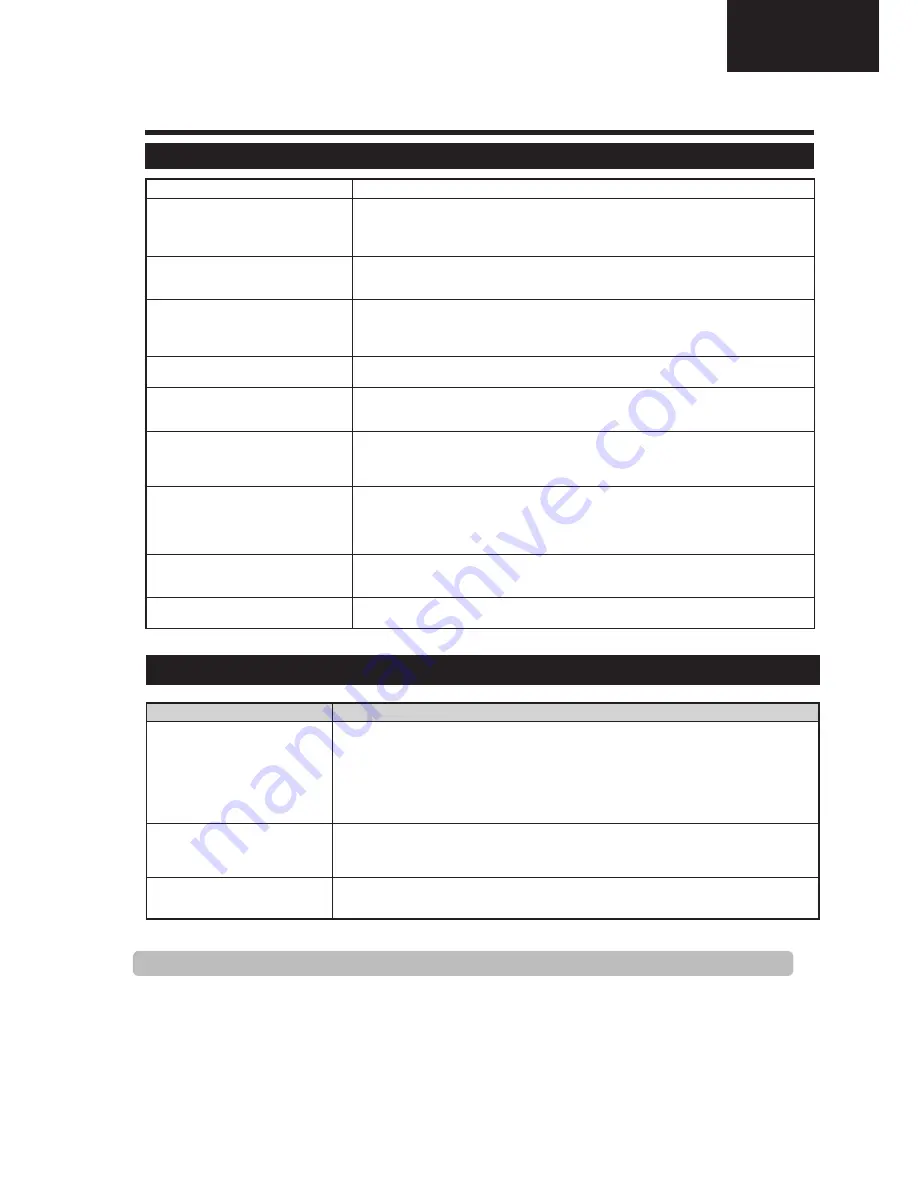
11
LC-40LE730
LC-46LE730
Operation Manual (Continued)
Appendix
Troubleshooting
Problem
Possible Solution
• No power.
• Check if you pressed
TV
a
on the remote control unit.
If the indicator on the TV lights up red, press
TV
a
.
• Is the AC cord disconnected?
• Check if you pressed
a
on the TV.
• The TV cannot be operated.
• External influences such as lightning, static electricity, etc., may cause improper operation. In this
case, operate the TV after first turning off the power, or unplugging the AC cord and re-plugging
it in after one or two minutes.
• Remote control unit does not operate.
• Are batteries inserted with polarity (
e
,
f
) aligned?
• Are batteries worn out? (Replace with new batteries.)
• Are you using it under strong or fluorescent lighting?
• Is a fluorescent light illuminating to the remote control sensor?
• Picture is cut off.
• Is the image position correct?
• Are screen mode adjustments (Picture format) such as picture size made correctly? (Page 26.)
• Strange colour, light colour, or dark
colour, or colour misalignment.
• Adjust the picture tone.
• Is the room too bright? The picture may look dark in a room that is too bright.
• Check the “Picture” setting (Page 19).
• Power is suddenly turned off.
• The TV’s internal temperature has increased.
Remove any objects blocking the vent or clean.
• Is the “Sleep Timer” set? Select “Off” from the “Time” menu (Page 21).
• Is “No Signal Off” or “No operation Off” activated?
• No picture.
• Are connections to external equipment correct? (Pages 13, 14 and 15)
• Is the input signal type selected correctly after connection? (Page 10)
• Is the correct input source selected? (Page 10)
• Is the picture adjustment correct? (Pages 19)
• Is the antenna connected properly? (Page 8)
• No sound.
• Is the volume too low?
• Make sure that headphones are not connected.
• Check if you pressed
e
on the remote control unit.
• The TV sometimes makes a cracking
sound.
• This is not a malfunction. This happens when the cabinet slightly expands and contracts
according to changes in temperature. This does not affect the TV’s performance.
Environmental Specifications
*1
Measured according to IEC 62087 Ed. 2.
*2
For further information about the Energy Save function, please
see related pages in this operation manual.
*3
Measured according to IEC 62301 Ed. 1.
*4
Measured according to IEC 62301 Ed. 1.
*5
Annual energy consumption is calculated on the basis of the
On-Mode (HOME MODE) power consumption, watching TV 4
hours a day, 365 days a year.
*6
Annual energy consumption is calculated on the basis of the
Energy-Save-Mode power consumption, watching TV 4 hours
a day, 365 days a year.
40"
46"
*1 On-Mode (W) (HOME MODE)
48 W
60 W
*2 Energy-Save-Mode (W)
ECO
39 W
55 W
*3 Standby-Mode (W)
0.21 W
0.21 W
*4 Off Mode (W)
0.16 W
0.16 W
*5 Annual Energy Consumption (kWh)
70 kWh
88 kWh
*6 Annual Energy Consumption
Energy-Save-Mode (kWh)
ECO
57 kWh
80 kWh
40
Enjoying 3D image viewing
Troubleshooting - 3D Images
Problem
Possible solution
• 3D images are not displayed.
• Is “3D auto change” set to “No”? Press
3D
to switch to 3D mode.
• If “3D auto change” is set to “Yes” but no 3D images are displayed, check the display format of the
content being viewed. Some 3D image signals may not be recognized as 3D images automatically.
Press
3D
to select the appropriate display format for the 3D image.
• Are the 3D glasses set to 3D mode?
• Is there an obstacle between the 3D glasses and the TV, or is something covering the infrared
receiver on the 3D glasses? The 3D glasses operate by receiving a signal from the TV. Do not place
anything between the 3D infrared emitter on the TV and the infrared receiver on the 3D glasses.
• The 3D glasses turn off
automatically.
• Is there an obstacle between the 3D glasses and the TV, or is something covering the infrared
receiver on the 3D glasses? The 3D glasses turn off automatically after three minutes if no signal
is received from the TV. Do not place anything between the 3D infrared emitter on the TV and the
infrared receiver on the 3D glasses.
• Switching the 3D glasses button to
2D or 3D does not cause the LED
light to green.
• Is the battery in the 3D glasses exhausted? If the LED light does not light after pressing the power
button for more than one second, the battery is exhausted. Recharge the battery via mini USB
connector.
3D glasses lenses
• Do not apply pressure to the lenses of the 3D glasses. Also, do not drop or bend the 3D glasses.
• Do not scratch the surface of the lenses of the 3D glasses with a pointed instrument or other object. Doing so may
damage the 3D glasses and reduce the quality of 3D images.
• Use only the cloth provided with the 3D glasses to clean the lenses.
3D glasses infrared receiver
• Do not allow the infrared receiver to become dirty, and do not attach stickers to or otherwise cover the infrared receiver.
Doing so may prevent the receiver from operating normally.
• If the 3D glasses are affected by other infrared data communication equipment, 3D images may not be displayed
correctly.
Caution during viewing
• Do not use devices that emit strong electromagnetic waves (such as cellular phones or wireless transceivers) near the
3D glasses. Doing so may cause the 3D glasses to malfunction.
• The 3D glasses cannot operate fully at extreme high or low temperatures. Use them within the specified usage
temperature range.
• If the 3D glasses are used in a room with fluorescent lighting (50/60 Hz), the light within the room may appear to flicker.
In this case, either darken or turn off the fluorescent lights when using the 3D glasses.
• Wear the 3D glasses correctly. 3D images will not be correctly visible if the 3D glasses are worn upside down or back-
to-front.
• Other displays (such as computer screens, digital clocks, and calculators) may appear dark and difficult to view while
wearing the 3D glasses. Do not wear the 3D glasses when watching anything other than 3D images.
• If you lie on your side while watching the TV with 3D glasses, the picture may look dark or may not be visible.
• Be sure to stay within the viewing angle and optimum TV viewing distance when watching 3D images. Otherwise, you
may not be able to enjoy the full 3D effect.
• The 3D glasses may not work properly if there is any other 3D product or electronic device turned on near the glasses
or TV. If this occurs, turn off the other 3D product or electronic device or keep the device as far away as possible from
the 3D glasses.
• Stop using this product in any of the following situations:
– When images consistently appear doubled while you are wearing the 3D glasses.
– When you have difficultly perceiving the 3D effect.
• If the 3D glasses are faulty or damaged, stop using them immediately. Continued use of the 3D glasses may cause eye
fatigue, headaches and illness.
• If you have any abnormal skin reaction, stop using the 3D glasses. In very rare instances, such reactions may be due to
an allergic reaction to the coating or materials used.
• If your nose or temples become red or you experience any pain or itchiness, stop using the 3D glasses. Pressure
caused by long periods of use may lead to such reactions and may result in skin irritation.
• You may not be able to use several menu items while you are watching the TV in 3D mode.
• You cannot use the 3D function in radio or data mode.
NOTE
•
These 3D glasses are only for use with SHARP LCD TVs supporting 3D.
38
Appendix
Information on the software license for this product
Software composition
The software included in this product is comprised of various software components whose individual copyrights are held by
SHARP or by third parties.
Software developed by SHARP and/or third part
The copyrights for the software components and various relevant documents included with this product that were developed or
written by SHARP are owned by SHARP and are protected by the Copyright Act, international treaties, and other relevant laws.
This product also makes use of freely distributed software and software components whose copyrights are held by third parties.
Abbreviation list
Abbreviated term
Stands for
ATV
Analogue TV
CEC
Consumer Electronics Control
DNR
Digital Noise Reduction
DTV
Digital TV
CADTV
Cable Digital TV
DVB-T
Digital Video Broadcasting-Terrestrial
DVB-C
Digital Video Broadcasting-Cable
DVI
Digital Visual Interface
EPG
Electronic Programme Guide
HDCP
High-bandwidth Digital Content Protection
HDMI
High-Definition Multimedia Interface
MHEG
Multimedia and Hypermedia Expert Group
OSD
On Screen Display
PCM
Pulse Code Modulation
USB
Universal Serial Bus
WSS
Wide Screen Signalling
DLNA
Digital Living Network Alliance
LNB
Low-Noise Block converter
39
Содержание LC-40LE730E
Страница 44: ...44 LC 40LE730 LC 46LE730 NOTES ...
Страница 47: ...LC 40LE730 LC 46LE730 47 40 46 MAIN UNIT BLOCK DIAGRAM ...
Страница 75: ...75 LC 40LE730 LC 46LE730 Control Button Unit PWB RUNTKA880WJPZ2 ...
Страница 91: ...91 LC 40LE730 LC 46LE730 NOTES ...












































