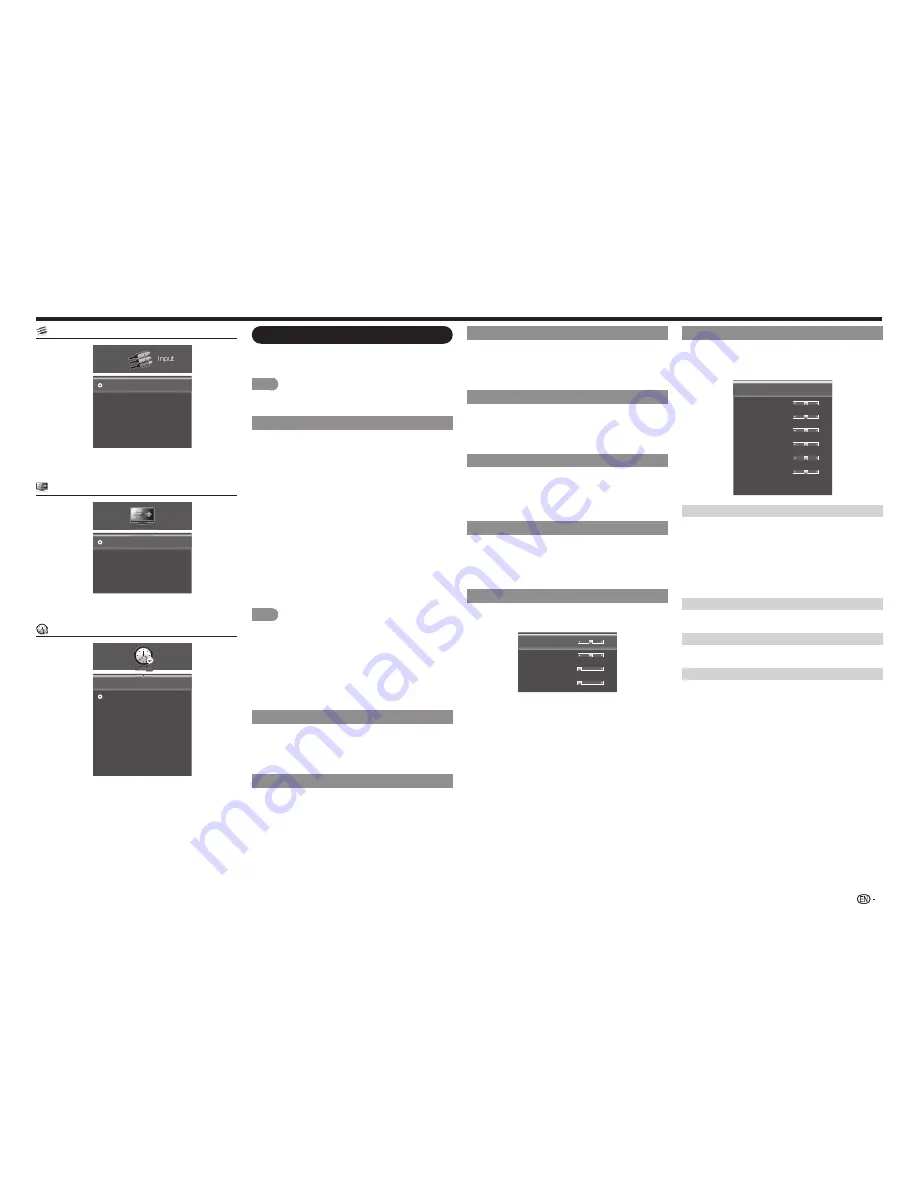
19
Brightness
Adjust the brightness level.
Press
c
for less brightness or press
d
for more
brightness.
Color
Adjust the color intensity level.
Press
c
for less color intensity or press
d
for more
color intensity.
Tint
Adjust the skin tones level.
Press
c
to let the skin tones become reddish or
press
d
to let the skin tones become reddish.
Sharpness
Adjust the sharpness level.
Press
c
for less sharpness or press
d
for more
sharpness.
Size & Position
When displaying an image, the size and position of
the display image can be adjusted.
Horiz. Position
Vertical Position
Horizontal Size
Vertical Size
31
16
0
0
• Horiz. Position:
Adjusts the horizontal position of
the display image.
• Vertical Position:
Adjusts the vertical position of
the display image.
• Horizontal Size:
Adjusts the width of the display
image.
• Vertical Size:
Adjusts the height of the display
image.
Picture menu
Adjusts the picture to your preference with the
following picture settings.
NOTE
• For operating the on-screen display menu, see page
17.
AV Mode (Changing Pic.Quality)
The audio and video settings can be changed to suit
the program or input content being watched.
Select from the following AV modes: Standard (Energy
Star), Movie, Game, DYNAMIC, Sport, or User.
•
Standard (Energy Star):
For a highly defined
image in a normal lighting.
•
Movie:
For a movie.
•
Game:
Suitable for game playing. You can
configure the settings according to the type of the
game.
•
DYNAMIC:
For viewing vivid and clear images.
•
Sport:
For a clear-cut image emphasizing high
contrast, useful for sports viewing.
•
User:
Allows the user to customize settings as
desired. You can set the mode for each input source.
NOTE
• Standard(Energy Star) is the default setting, if you select
some other options, the power consumption may
change.
• The selectable items vary depending on the input
source.
• You can select AV MODE by pressing
AV MODE
on
the remote control unit. See Page 14 for details of
AV MODE settings.
Backlight
Adjusts the screen brightness.
Press
c
to let the screen dims or press
d
to let the
screen brightens.
Contrast
Adjusts the contrast level.
Press
c
for less contrast or press
d
for more
contrast.
Color Temperature
Adjusting the color temperature will change the
“warmness” or “coolness” of the white areas of the
picture.
Color Temperature
Red Gain
Green Gain
Blue Gain
Red Offset
Green Offset
Blue Offset
Reset Color Temperature
[Cool]
128
128
128
128
128
128
Color Temperature
Select a preset color temperature setting.
• Custom:
Manually change each of the color
temperature settings.
• Cool:
Produces a blue-hued picture.
• Natural:
Optimized for television viewing.
• Warm:
Produces a yellow-hued picture.
Red/Green/Blue Gain
Adjusts the amount of each color in the display.
Red/Green/Blue Offset
Adjusts the position of each color in the display.
Reset Color Temperature
Reset all color temperature adjustment items to the
factory preset values.
Input menu
Input
TV
AV IN
Component
HDMI-1
HDMI-2(Side)
Example
Selecting input source ..................................Page 9
View Mode menu
Normal
Wide
Zoom
Panoramic
View
Mode
Example
Selecting aspect ratio .................................Page 16
Sleep Timer menu
Off
30 Minutes
60 Minutes
90 Minutes
120 Minutes
180 Minutes
Sleep
Timer
Off
Sleep Timer
Example
Setting sleep timer ......................................Page 23
On-Screen Display Menu






























