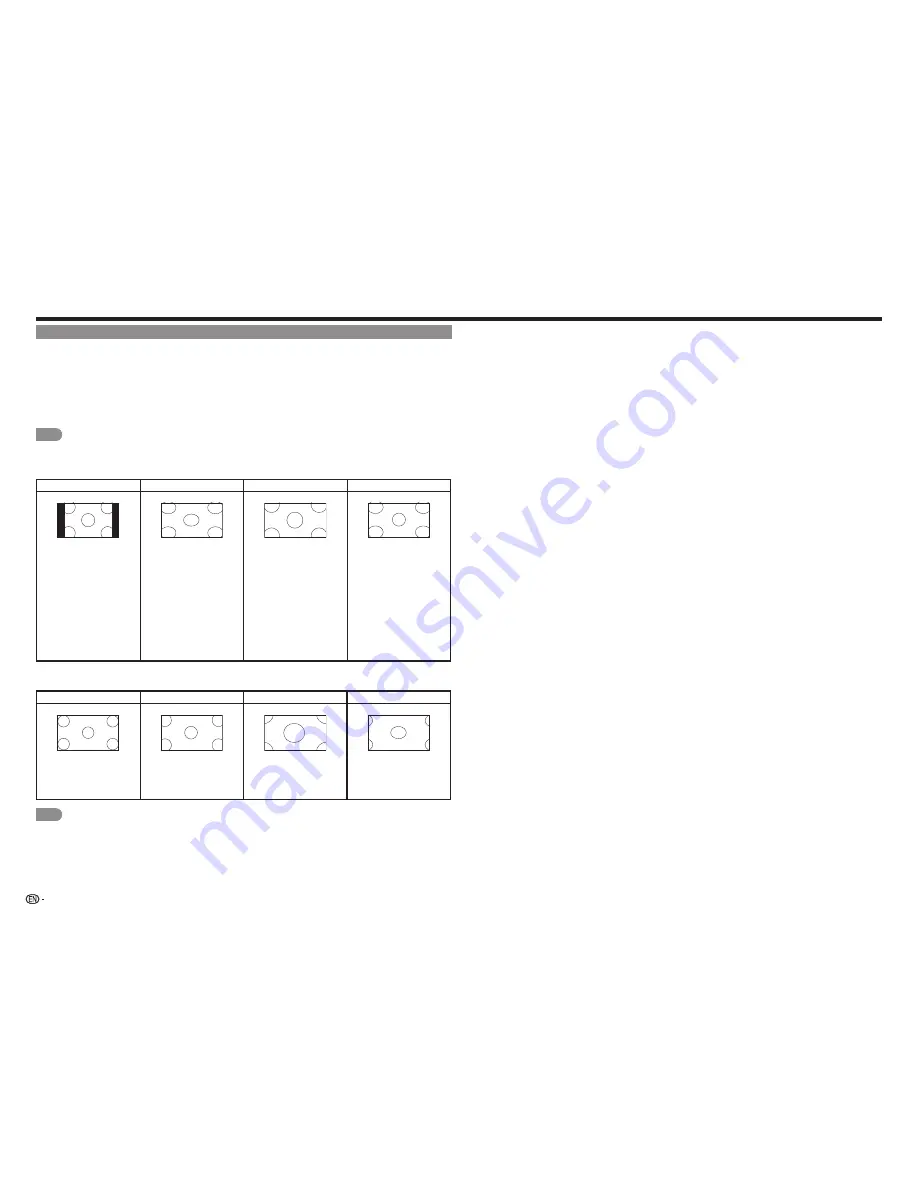
16
VIEW MODE
You can select the screen size.
1
Press
VIEW MODE
.
• The View Mode menu displays.
• The menu lists the View Mode options selectable for the type of video signal currently being received.
2
Press
VIEW MODE
or
p
/
q
while the View Mode menu is displayed to select a desired item on the menu.
3
Press
ENTER
to confirm the setting.
NOTE
• You can have the same settings by choosing "View Mode" on the menu items. (See page 16.)
■
For 4:3 programs
Normal
Wide
Zoom
Panoramic
Keeps the original aspect
ratio in a full screen
display. The original
4:3 aspect ratio (1.33:1
source) is preserved, so
black bars are added to
the left and right of the
display image.
Stretches a 4:3 aspect
ratio picture to the
edges of the screen.
Expands images with
black bars to fit the
screen.
Expands the display
image horizontally on
the left and right sides
to fill the screen.
Images may appear
wider than intended.
If you are watching
widescreen (1.85:1 or
2.35:1) content, black
bars will still appear on
the top and bottom of
the display image.
■
For 16:9 programs
Normal
Wide
Zoom
Stretch
Keeps the original aspect
ratio in a full screen
display.
Stretches
proportionately to fill the
TV screen.
Expands images with
black bars to fit the
screen.
Expands the display
image to fill the screen.
Images may appear
wider than intended.
NOTE
• Selectable screen size may vary with input signal type.
Direct Button Operation
















































