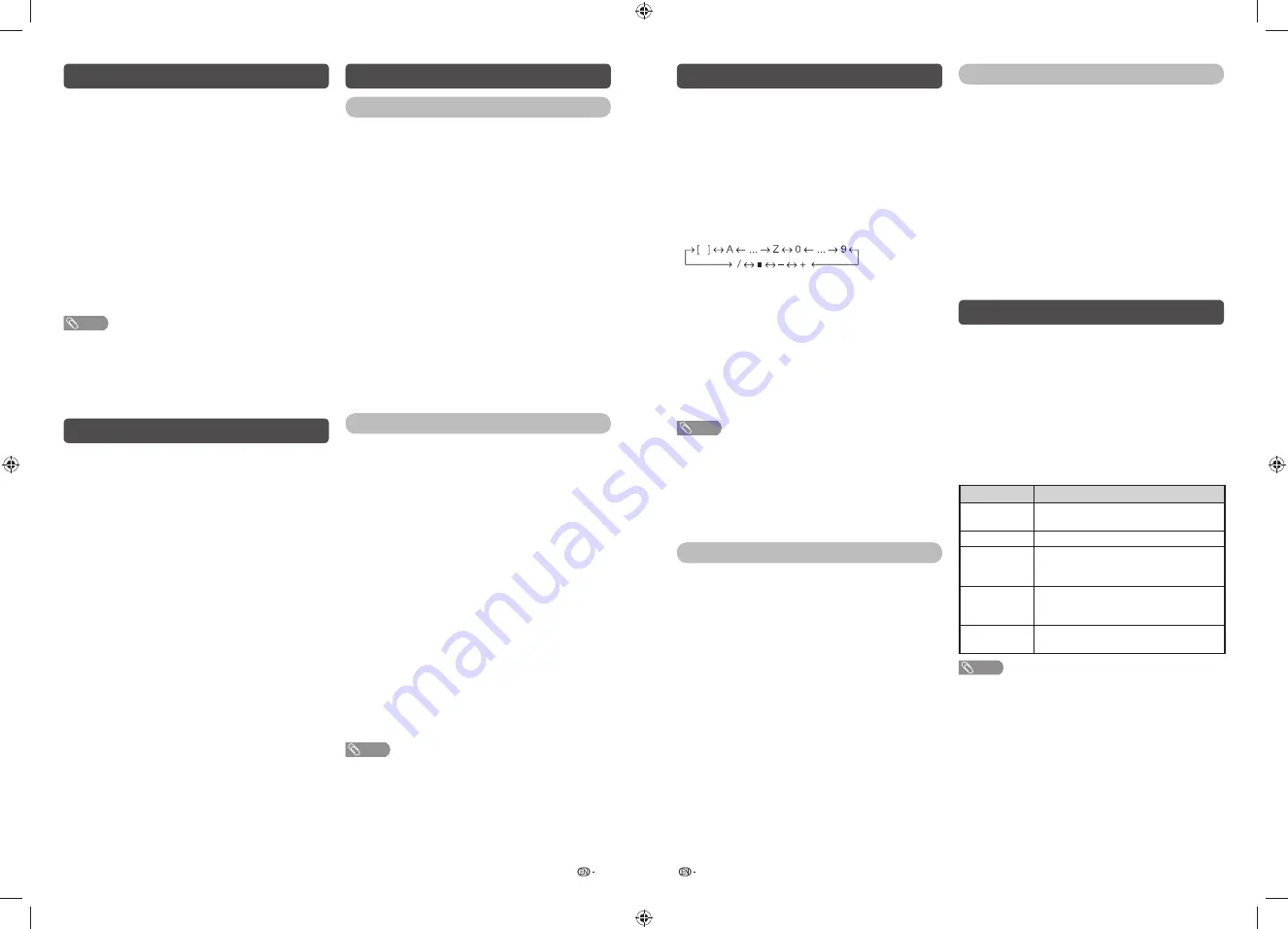
7
8
Programme Setup
Auto Search
You can also automatically search by performing
the procedure below. This is the same function as
programme auto search in auto installation.
1
Press
MENU
and the MENU screen displays.
2
Press
c
/
d
to select “Setup”.
3
Press
a
/
b
to select “Programme Setup”, and
then press
ENTER
.
4
If you have already set the password, enter it
here.
• See page 10 for setting a password.
5
Press
a
/
b
to select “Auto Search”, and then
press
ENTER
.
6
Press
c
/
d
to select “Yes”, and then press
ENTER
.
Press
a
/
b
to select the desired sound system,
and then press
ENTER
.
You do not need to do anything during the auto
search. Press
MENU
to exit.
Manual Adjust
You can set some channel item manually.
1
Repeat steps 1 to 4 in
Auto Search
.
2
Press
a
/
b
to select “Manual Adjust”, and then
press
ENTER
.
3
Press
c
/
d
to select “Yes”, and then press
ENTER
.
4
Press
a
/
b
/
c
/
d
to select the channel you
want to edit, and then press
ENTER
.
• The selected channel information displays.
5
Press
a
/
b
to select the desired menu, and
then press
ENTER
.
6
Press
a
/
b
to select the desired item or adjust
the item to the desired level. Press
ENTER
if
necessary.
H
Search
The next channel will be searched in order.
H
Fine
You can adjust the frequency to your desired position.
NOTE
• Adjust while checking the background picture as a
reference.
• Instead of pressing
c
/
d
to adjust the frequency, you
can set by directly entering the frequency number of the
channel with
0 — 9
.
a
• 179.25 MHz: Press
1
s
7
s
9
s
2
s
5
.
• 49.25 MHz: Press
4
s
9
s
2
s
5
s
ENTER
.
Programme Setup (Continued)
H
Colour system
Select the optimum colour system to receive. (Auto,
PAL, SECAM, NTSC 3.58, NTSC 4.43, PAL-60)
H
Sound system (Broadcasting system)
Select the optimum sound system (Broadcasting
system) to receive. (B/G, D/K, I, M)
H
Label
To enter the name of the channel. Maximum 5
alphanumeric can be input.
• Press
a
/
b
: To select a desired alphanumeric.
• Press
c
/
d
: To move to the desired alphanumeric
position.
• To exit, press
ENTER
.
• If the wrong alphanumeric is entered, select [ ] to clear.
H
Skip
Channels with “Skip” set to “On” are passed
over when using
CH
r
/
s
even if selected while
watching the image from the TV. (On, Off)
H
Lock
You can block the viewing of any channel. (On, Off)
NOTE
• See “Child Lock” for setting a password.
• If “Lock” is set to “On” for a channel, “Child lock has been
activated” is displayed when you select the channel, and
the image and sound of the channel is blocked.
• When pressing
ENTER
while “Child lock has been
activated” is displayed, password input menu will be
displayed. Inputting the correct password lifts the child
lock temporarily until the power is turned off.
Sort
Channel position can be sorted freely.
1
Repeat steps 1 to 4 in
Auto Search
.
2
Press
a
/
b
to select “Sort”, and then press
ENTER
.
3
Press
c
/
d
to select “Yes”, and then press
ENTER
.
4
Press
a
/
b
/
c
/
d
to select the channel you
want to move, and then press
ENTER
.
5
Move it to the desired position by pressing
a
/
b
/
c
/
d
, and then press
ENTER
.
6
Repeat the steps 4 and 5 until all desired
channels are sorted.
Erase Programme
The individual programme can be erased.
1
Repeat steps 1 to 4 in
Auto Search
.
2
Press
a
/
b
to select “Erase Programme”, and
then press
ENTER
.
3
Press
c
/
d
to select “Yes”, and then press
ENTER
.
4
Press
a
/
b
/
c
/
d
to select the channel you
want to erase, and then press
ENTER
.
5
Press
ENTER
to erase the channel.
6
Repeat the steps 4 and 5 until all desired
channels are erased.
Selecting a preset AV Mode
“AV Mode” gives you several viewing options to
choose from to best match the system environment,
which can vary due to factors like room-brightness,
type of programme watched or the type of image
input from external equipment.
1
Press
AV MODE
.
2
Each time you press
AV MODE
, the mode
changes.
• You can also switch the mode in the “AV Mode”
menu on the “Picture” menu screen.
Selected item
Description
STANDARD
For a highly defi ned image in a normally
bright room.
MOVIE
For a movie.
PC
For PC. (Available only when receiving a
PC signal via INPUT 1 (HDMI)/INPUT 2
(HDMI) terminal.)
DYNAMIC
(FIXED)
Changes the image and sound settings to
the factory preset values. No adjustments
are allowed.
DYNAMIC
For a clear-cut image emphasising high
contrast for sports viewing.
NOTE
• You can select a different AV Mode item for each input
mode. (For example, select STANDARD for TV input and
DYNAMIC for VIDEO input.)
Initial auto installation
When the TV powers on for the first time after
purchase, the initial auto installation wizard appears.
Follow the menus and make the necessary settings
one after another.
1
Press
POWER
on the TV.
• The initial auto installation wizard appears.
2
Press
a
/
b
/
c
/
d
to select the desired
language, and then press
ENTER
.
3
Press
c
/
d
to select “HOME” or “STORE”, and
then press
ENTER
.
Press
a
/
b
to select the desired sound system,
and then press
ENTER
.
• Auto installation will be executed.
• You do not need to do anything during the auto
search.
NOTE
• HOME mode: Settings are optimised for normal home
viewing and energy effi ciency.
• STORE mode: Settings are designed for maximum impact
in retail store displays.
• To change the STORE mode to HOME mode, please refer
to page 10 to reset the unit.
Auto Installation
You can run auto installation again, even after setting
up the preset channels.
1
Press
MENU
and the MENU screen displays.
2
Press
c
/
d
to select “Setup”.
3
Press
a
/
b
to select “Auto Installation”, and
then press
ENTER
.
4
If you have already set the password, enter it
here.
• See page 10 for setting a password.
5
Press
c
/
d
to select “Yes”, and then press
ENTER
.
6
Press
a
/
b
/
c
/
d
to select the desired
language listed on the screen, and then press
ENTER
.
Press
a
/
b
to select the desired sound system,
and then press
ENTER
.
You do not need to do anything during the auto
search. Press
MENU
to exit.
LC-32LE260M_G236_EN.indd 4
LC-32LE260M_G236_EN.indd 4
7/2/2014 4:49:09 PM
7/2/2014 4:49:09 PM








