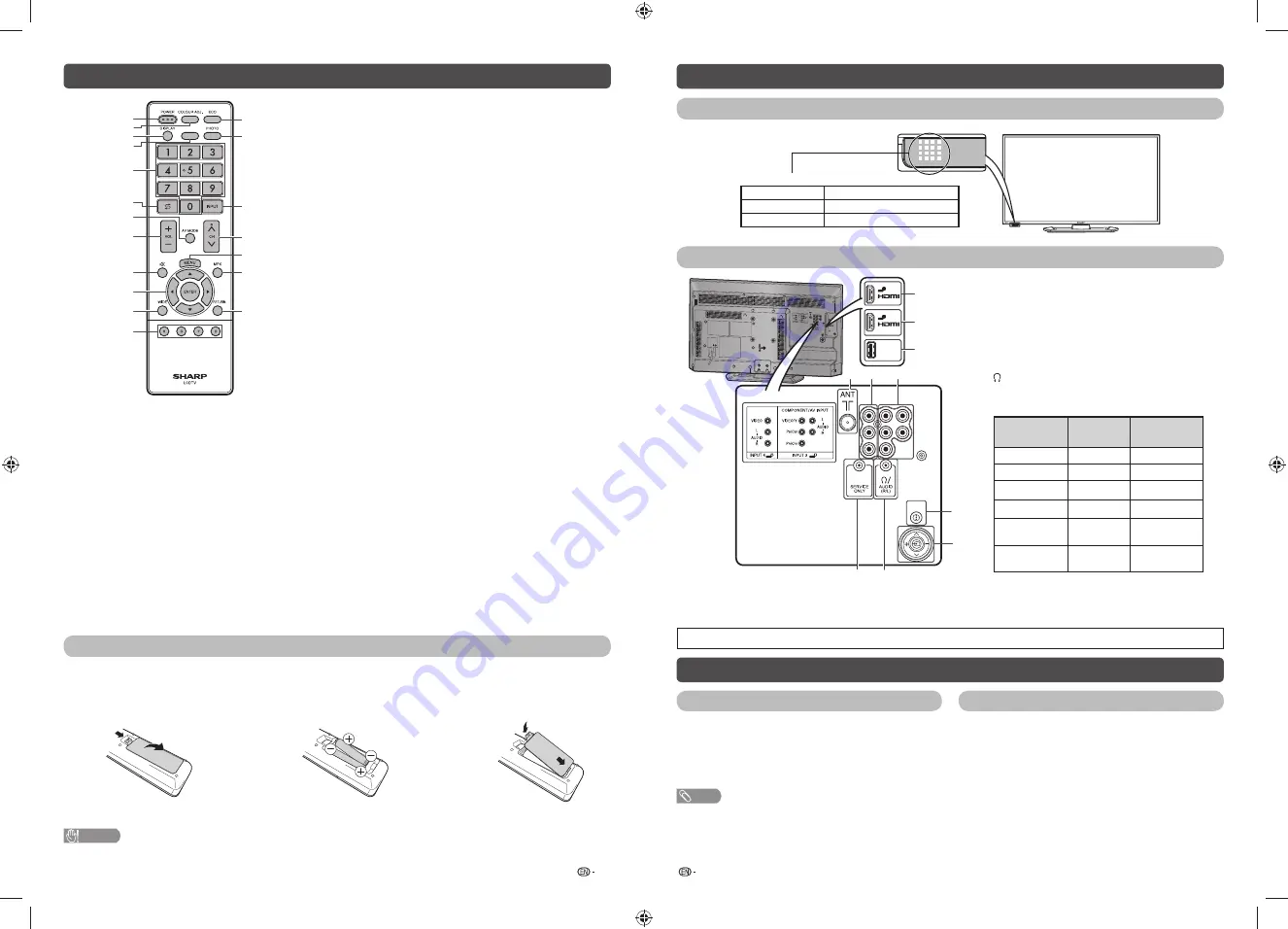
5
6
Remote control unit
1
2
4
3
6
8
9
10
12
7
5
13
14
15
16
17
18
11
19
TIMER
7 AV
MODE
Select an audio and video setting. (See page 8.)
8 VOL
k
/VOL
l
Set the volume.
(
VOL
k
) Increase the volume.
(
VOL
l
) Decrease the volume.
9
e
(Mute)
Press
e
s
Mutes sound.
Press
e
again
s
Restores sound.
Mute will be cancelled after 30 minutes. However, the TV
will not suddenly output loud sound as the volume level will
be set to 0 automatically. Increase the volume level by
pressing
VOL
k
.
10
a
/
b
/
c
/
d
(Cursor)
Select a desired item on the setting screen.
ENTER
Execute a command.
11 WIDE
Change the wide image mode. (See page 12.)
12 Colour (Red/Green/Yellow/Blue)
The coloured buttons are correspondingly used to select the
coloured items on the screen.
13 ECO
Reduce overall power consumption based on user
preferences. (See page 12.)
14 PHOTO
Display your pictures directly on the TV screen. (See page 13.)
15 INPUT (INPUT SOURCE)
Select an input source.
16 CH
r
/CH
s
TV input mode: Select the channel.
(
CH
r
) Increase the channel number.
(
CH
s
) Decrease the channel number.
17 MENU
Display the menu screen.
18 MPX
Select the sound multiplex mode.
19 RETURN
MENU mode: Return to the previous menu screen.
1 POWER
(STANDBY/ON)
To switch the power on and off. (See page 6.)
2 COLOUR
ADJ.
Adjust the colour tone of the image on screen.
(See page 11.)
3 DISPLAY
Display the channel or input information.
4 TIMER
Set the Sleep Timer and Reminder. (See page 12.)
5 0 – 9
Set the channel.
6
A
(Flashback)
Press
A
to return to the previous selected channel
or external input mode.
Inserting the batteries
Before using the TV for the fi rst time, insert two “AAA” size batteries (supplied). When the batteries become
depleted and the remote control fails to operate, replace the batteries with new “AAA” size batteries.
1
Open the battery cover.
2
Insert the two supplied “AAA” size
batteries.
3
Close the battery cover.
• Place batteries with their terminals corresponding to
the (
e
) and (
f
) indications in the battery compartment.
CAUTION
• Batteries (battery pack or batteries installed) shall not be exposed to excessive heat such as sunshine, fi re or the like.
Part names
TV (Front)
POWER indicator
Light off
Power off.
Lighted (Red)
The TV is in standby mode.
Lighted (Green)
The TV is on.
TV (Rear)
1
2
1
2
3
USB
POWER
10
9
8
7
4
5
6
1
INPUT 1 (HDMI) terminal
2
INPUT 2 (HDMI) terminal
3
USB
terminal*
4
Antenna input terminal
5
INPUT 4 terminals
6
INPUT 3 (COMPONENT/AV INPUT) terminals
7
SERVICE ONLY terminal**
8
/AUDIO output (R/L) terminal
9 POWER
(On/Off) button
10
Keypad control
JOG-KEY
BASIC
FUNCTION
FUNCTION
DURING MENU
r
CH UP
r
*
s
CH DOWN
s
*
+
VOL UP
+
*
–
VOL DOWN
–
*
b
(BELOW 1 SEC)
INPUT
SELECT/ENTER
b
(1 SEC AND
OVER)
MENU
RETURN/MENU
EXIT
* Repeat
keys
* USB terminal use for USB Media Player. (See page 13.)
** Usually do not connect anything to this terminal as it is reserved only for service personnel.
• The illustrations in this operation manual are for explanation purposes and may vary slightly from the actual operations.
Turning the TV on/off
Turning on/off the power
Standby mode
• To turn on the power
Press
POWER
on the TV. (After a few seconds, an image
appears with sound.)
• To turn off the power
Switch it off by pressing
POWER
on the TV.
• To standby mode
If the TV is switched on, you can switch it to standby by
pressing
POWER
on the remote control.
• Switching on from standby
From standby, press
POWER
on the remote control.
NOTE
• If you are not going to use this TV for a long period of time, be sure to remove the AC cord from the AC outlet.
• Minor power is consumed when the unit is in standby mode.
LC-32LE260M_G236_EN.indd 3
LC-32LE260M_G236_EN.indd 3
7/2/2014 4:49:08 PM
7/2/2014 4:49:08 PM








