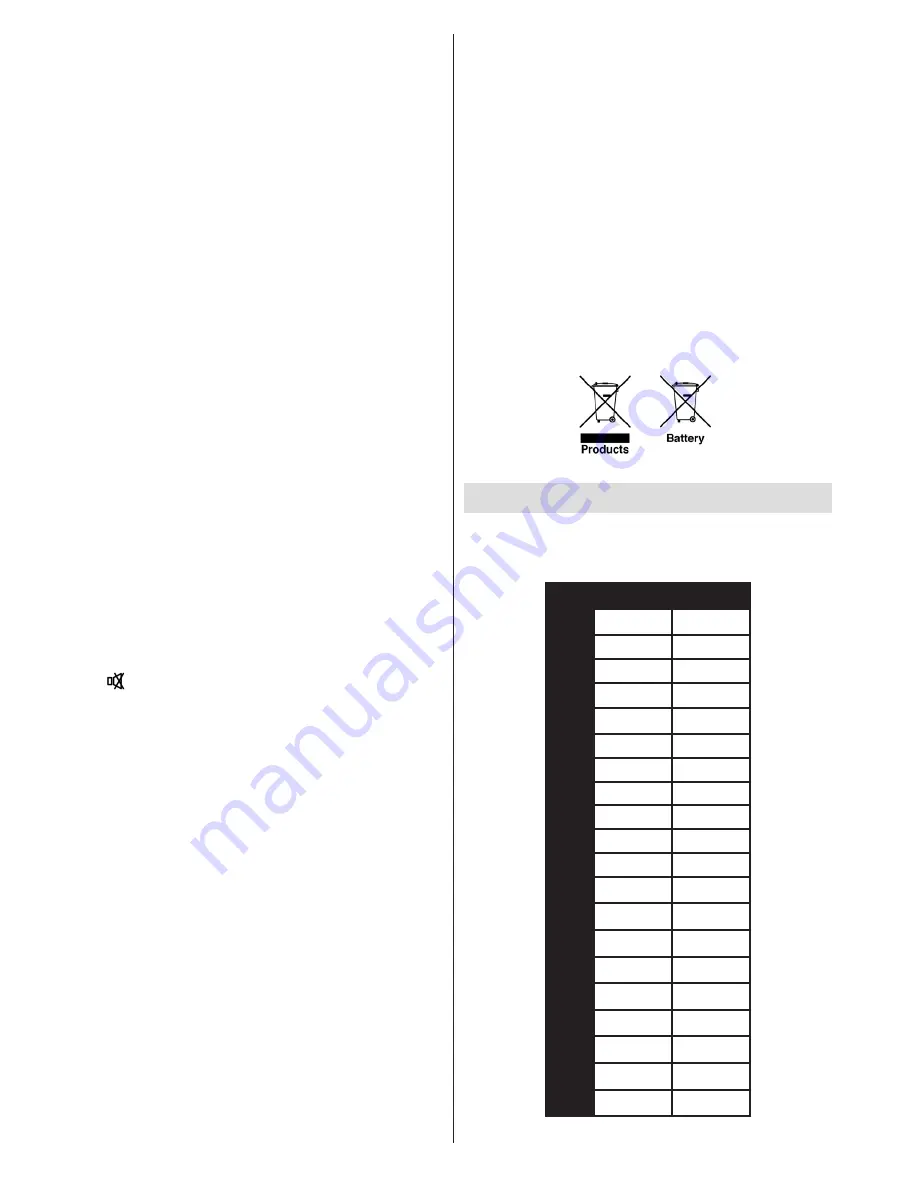
English
- 16 -
No power
If your TV has no power, please check the power cord
plug is connect to the mains power socket.
Poor picture
1.
Have you selected the correct TV system?
2.
Is your TV or house aerial located too close to a
non-earthed audio equipment or neon lights, etc.?
3.
Mountains or high buildings can cause double
pictures or ghost images. Sometimes you can improve
the picture quality by changing the direction of the
aerial. Is the picture or teletext unrecognisable?
4.
Check if you have entered the correct frequency.
5.
Please retune the channels.
6.
The picture quality may degrade when two devices
are connected to the TV at the same time. In such a
case, disconnect one of the devices.
No picture
1.
No Picture means that your TV is not receiving a
transmission. Have you selected the correct button on
the remote control? Try once more. Also make sure
the correct input source has been selected.
2.
Is the aerial connected properly?
3.
Are the plugs connected tightly to the aerial socket?
4.
Is the aerial cable damaged?
5.
Are suitable plugs used to connect the aerial?
6.
If you are in doubt, consult your dealer.
No sound
1.
Has the TV been set to mute? To cancel mute, press
the “ ” button, or increase the volume level.
2.
Sound is coming from only one speaker. Is the
balance set to one extreme? See Sound Menu
section.
Remote control - does not operate
Your TV no longer responds to the remote control. The
batteries may be exhausted, if so you can still use the
control buttons on the TV. (* Is only possible if they
are not blocked by parental control.)
Input sources - can not be selected
1.
If you cannot select an input source, it is possible
that no device is connected.
2.
Check the AV cables and connections if you have
tried to connect a device.
Recording Unavailable
To record a programme, you should first connect
a USB disk to your TV while the TV is switched
off. You should then switch on the TV to enable
recording feature. Otherwise, recording feature will
not be available. If you cannot perform recording, try
switching off the TV and then re-inserting the USB
device while the TV is switched off.
USB Is too Slow
If “USB is too slow” message is displayed on the
screen while starting a recording, try restarting
the recording. If you still get the same error, it is
possible that your USB disk does not meet the speed
requirements. Try connecting another USB disk.
Information for Users on Disposal of Old Equipment
and Batteries
[European Union only]
These symbols indicate that equipment with these
symbols should not be disposed of as general
household waste. If you want to dispose of the product
or battery, please consider the collection systems or
facilities for appropriate recycling.
Notice
: The sign Pb below the symbol for batteries indicates
that this battery contains lead.
PC Typical Display Modes
The following table is an illustration of some of the
typical video display modes. Your TV may not support
all resolutions. Your TV supports up to 1920x1200.
Index Resolution
Frequency
1
640x400
70Hz
2
640x350
85Hz
3
640x400
85Hz
4
640x480
60Hz
5
640x480
66Hz
6
640x480
72Hz
7
640x480
75Hz
8
640x480
85Hz
9
800x600
56Hz
10
800x600
60Hz
11
800x600
70Hz
12
800x600
72Hz
13
800x600
75Hz
14
800x600
85Hz
15
832x624
75Hz
16
1024x768
60Hz
17
1024x768
66Hz
18
1024x768
70Hz
19
1024x768
72Hz
20
1024x768
75Hz
















































