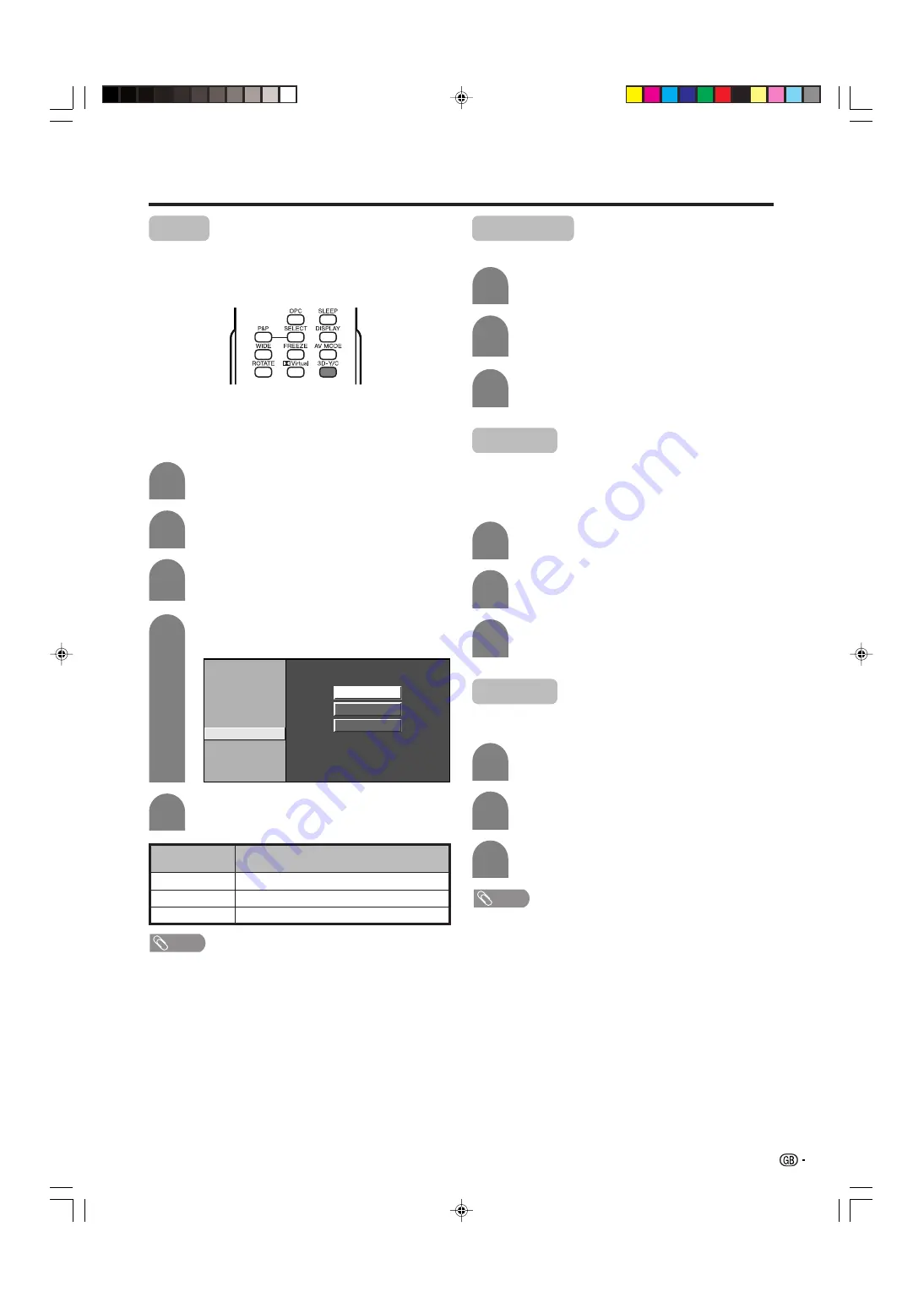
27
Monochrome
For viewing a video in monochrome.
Press
a
/
b
to select “Monochrome”, and
then press
ENTER
.
Press
c
/
d
to select “On”, and then press
ENTER
.
Repeat steps 1 to 3 in
3D-Y/C
.
1
2
3
Basic adjustment settings
3D-Y/C
Provides high quality images with minimal dot crawl
and cross colour noise.
Description
Normal adjustment
For movie image
For still image
Selected item
Standard
Fast
Slow
4
Press
a
/
b
to select “3D-Y/C”, and then
press
ENTER
.
Press
MENU
and the MENU screen displays.
1
2
Press
c
/
d
to select “Picture”.
3
Press
a
/
b
to select “Advanced”, and then
press
ENTER
.
5
Press
a
/
b
to select the desired level, and
then press
ENTER
.
NOTE
• “3D-Y/C” is not selectable depending on the input signal
type.
• “3D-Y/C” is set to “On” when the TV is turned back on.
• 3D-Y/C may not operate depending on the input signal
type or noisy input signal.
Using 3D-Y/C on the remote control unit
Film mode
Automatically detects a film-based source (originally
encoded at 24/25 frames/second, depending on the
vertical frequency), analyses it then recreates each
still film frame for high-definition picture quality.
Press
a
/
b
to select “Film Mode”, and then
press
ENTER
.
Press
c
/
d
to select “On”, and then press
ENTER
.
Repeat steps 1 to 3 in
3D-Y/C
.
I/P setting
Adjusting the image and input signal can give you a
more beautiful picture.
Press
a
/
b
to select “I/P Setting”, and then
press
ENTER
.
Press
c
/
d
to select “Interlace” or
“Progressive”, and then press
ENTER
.
Repeat steps 1 to 3 in
3D-Y/C
.
NOTE
• The picture is progressive scan when Film Mode is “On”.
1
2
3
1
2
3
Press
3D-Y/C
to switch the 3D-Y/C function on and
off.
C. M. S. – Hue
C. M. S. – Saturation
C. M. S. – Value
Colour Temp.
Black
3D – Y/C
Monochrome
Film Mode
I/P Setting
Standard
Fast
Slow
Using 3D-Y/C on the menu screen
LC-26GA5X(E)-d
04.12.17, 8:27 AM
27
Содержание LC-26GA5X
Страница 1: ...LCD COLOUR TELEVISION OPERATION MANUAL LC 26GA5X MODEL ...
Страница 52: ...51 Memo LC 26GA5X E j 04 12 17 9 55 AM 51 ...
Страница 53: ...52 Memo LC 26GA5X E j 04 12 17 9 55 AM 52 ...
















































