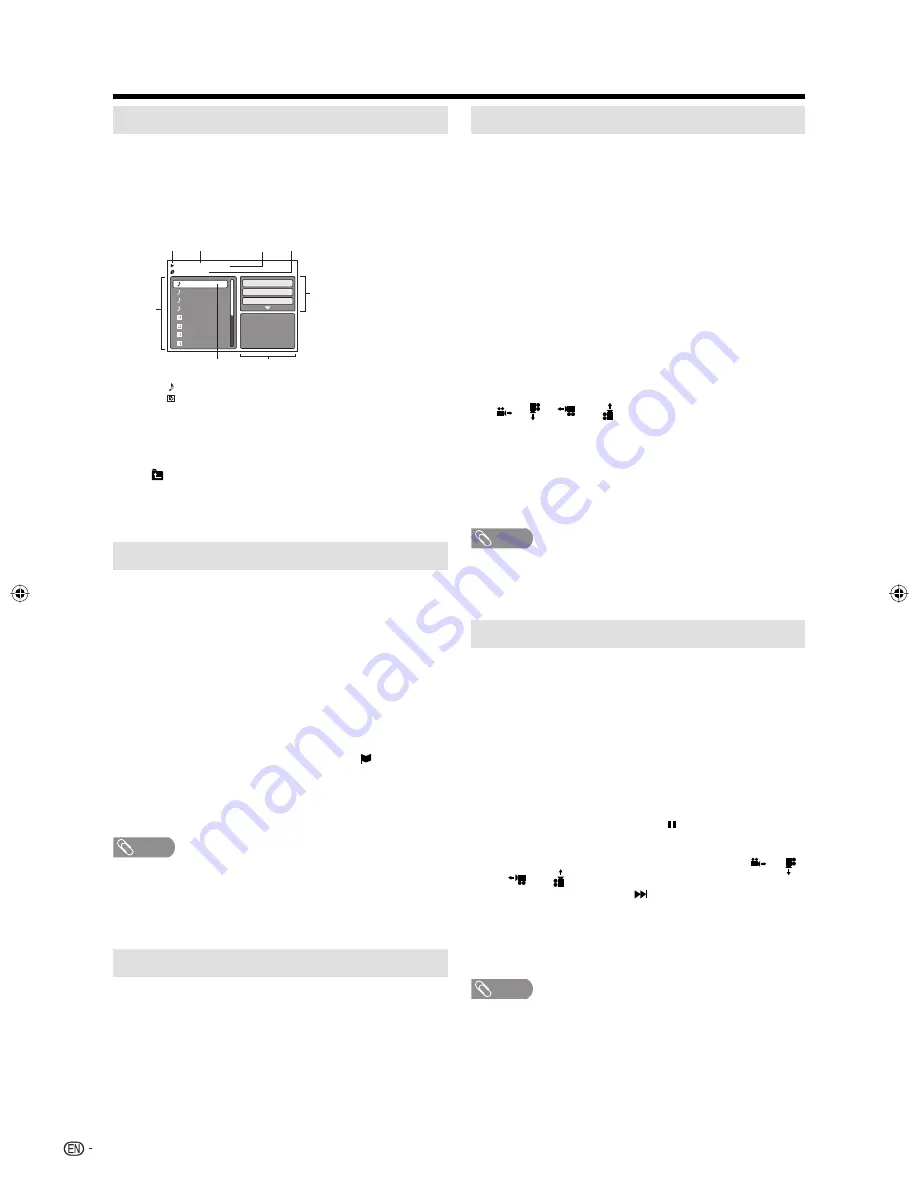
30
MP3/WMA/JPEG and Audio CD operation
Loading CD
1
Load a disc on which MP3 or WMA files have been
recorded in the disc slot.
2
“Reading” will appear on the TV screen. Reading time
will depend on the number of files on the disc.
3
A file browser screen will appear on the TV screen.
Selected file name
MP3-5
MP3-6
WMA-11
WMA-12
Picture-1
Picture-2
Picture-3
Picture-4
Music Playing
Select Files
Repeat :Off
Mode :Off
/MP3-5.MP3
1/15 00:00:00
File number
Operation status
Elapsed time
Tool kit
window
Preview window
Cursor
File list
: Indicates Music file (Audio CD/MP3/WMA)
: Indicates Picture file (JPEG)
File type
• In case the current directory includes 8 files or more,
press
▲
/
▼
to scroll in the file list.
• To see contents in folder, select the folder and then
press
ENTER
. To return to the parent directory, select
“ Go Up ...” then press
ENTER
.
• In case of a CD containing a mixture of MP3, WMA
and JPEG files, the files are played back by selecting
them from the file browser.
MP3/WMA and Audio CD playback
1
In the file browser, press
▲
/
▼
to select the desired file.
• When
PLAY
is pressed after displaying file browser
displayed, playback begins automatically starting from
the first file. In this case, if the first file is an MP3/WMA
file, only MP3/WMA files are played back in order. If
the first file is a JPEG file, the first JPEG file is played
back. If there is no file at a root directory, playback
does not begin automatically.
2
Press
ENTER
.
The selected file starts playing back.
3
Press
STOP
to end playback.
• The unit records the stopped point. “ ” appears on
the screen. Press
PLAY
to resume playback (from the
scene point).
• If you press
STOP
again or unload the disc, the unit
will clear the stopped point.
NOTE
• During MP3/WMA/JPEG-Playback, you cannot use
DIRECT SKIP and A-B Repeat functions.
• You can use Repeat (Track or All), Random functions and
Program playback for MP3/WMA/JPEG-Playback (see
page 31).
Select Files
The file type to make it display in the file browser can be
chosen.
1
Press
◀
/
▶
to select “Select Files” at right column in the
file browser.
• Press
ENTER
, then press
▲
/
▼
to select file type from
the list (Music or Picture).
2
Press
ENTER
to add/remove check mark. Checked file
type will be displayed in the file browser.
3
Press
RETURN
to save the setting.
JPEG playback
1
In the file browser, press
▲
/
▼
to select the desired JPEG
file.
To display a thumbnail list, press
DVD MENU
.
Press
◀
/
▶
/
▲
/
▼
to select the desired file.
(To return to the file browser, press
TOP MENU
.)
• When
PLAY
is pressed after displaying the file
browser, playback begins automatically starting from
the first file. In this case, if the first file is a JPEG file,
the first JPEG file is played back. If the first file is an
MP3/WMA file, only MP3/WMA files are played back
in order. If there is no file at a root directory, playback
does not begin automatically.
2
Press
ENTER
. The selected picture appears on the
screen.
Rotating an image
You can rotate an image by 90 degrees.
Press
ANGLE
during playback of the image.
“
”, “ ”, “
” or “ ” appears on the screen.
Zooming an image
Zoom function also can be used in viewing JPEG files.
Press
ZOOM
(see “Zooming” on page 27).
3
Press
STOP
to end playback.
• The file browser appears on the screen. If you want to
watch the other file, repeat steps 1 ~ 2.
NOTE
• When an image exceeds 5760 x 3840 pixels, the entire
image cannot be displayed on a screen, preview window
or thumbnail list.
Slide show playback
The slide show enables you to view pictures (files) one after
another automatically.
Preparation:
Set “JPEG Interval” setting to “5 Seconds”, “10 Seconds” or
“15 Seconds” (see page 32).
1
Select your desired starting file for the slide show in step
1 on the above.
2
Press
ENTER
or
PLAY
to start slide show from the
selected file.
• If you press
STILL/PAUSE
during the slide show, the
slide show stops temporary. “ ” appears briefly on the
screen.
• If the picture appears upside down or sideways, press
ANGLE
repeatedly until it’s right side up. “
”, “ ”,
“
” or “ ” appears on the screen.
• Press
PLAY
or
SKIP
again to resume the slide
show.
• When the slide show playback finished, the file list
appears.
• To stop the slide show, press
STOP
. The file list
appears.
NOTE
• During JPEG playback, you cannot use Direct Skip and
A-B Repeat functions.
• It may have a longer interval due to a size of data.
52J0231A.indb 30
52J0231A.indb 30
3/3/09 1:30:07 PM
3/3/09 1:30:07 PM
Содержание LC-22DV17U
Страница 2: ......
Страница 41: ...40 MEMO ...
























