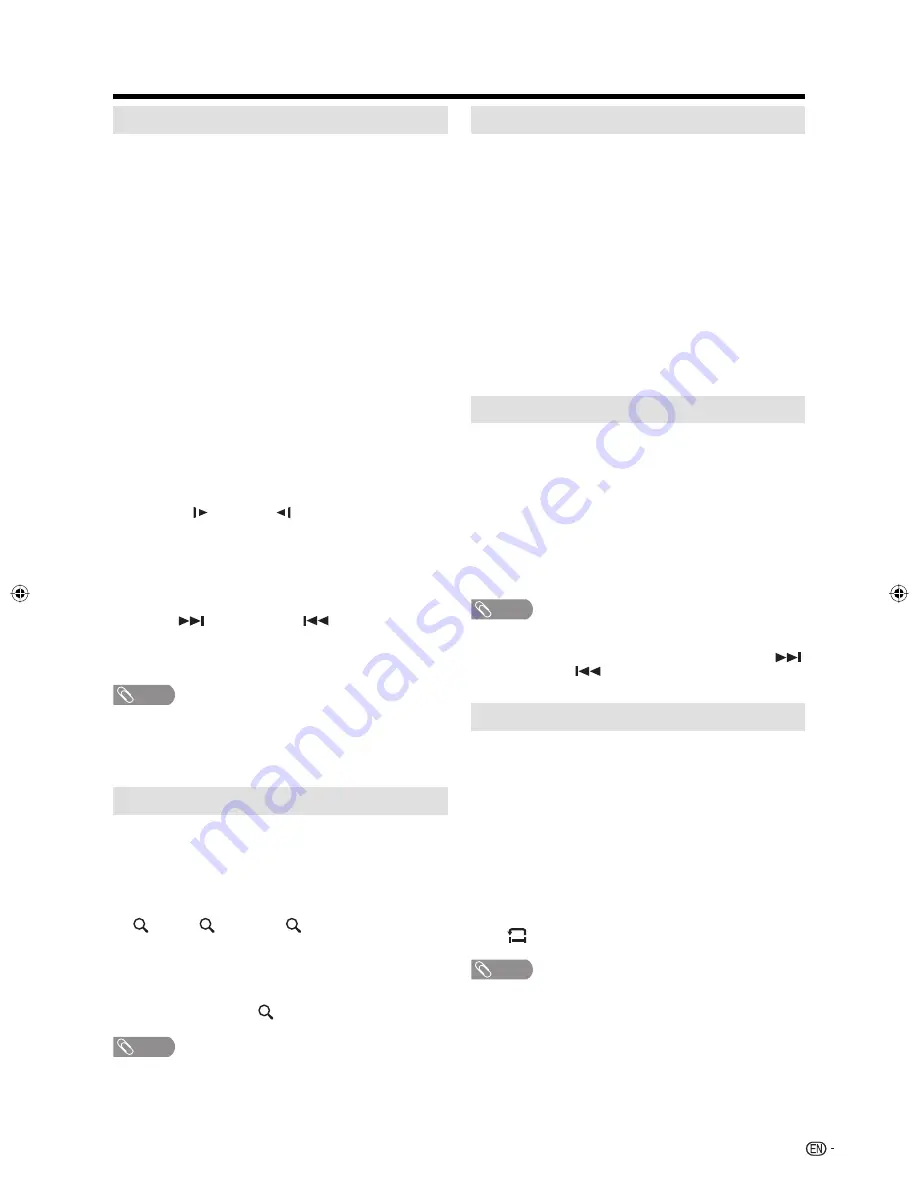
27
Special playback
Fast Forward Playback
Press
FWD
during normal playback.
Each press of
FWD
will increase the speed of the search
uu
(x
2),
uuu
(x 4),
uuuu
(x 8),
uuuuu
(x 20).
• To resume normal playback, press
PLAY
.
• The above figure shown in parentheses indicates the
average speed multiplier.
Review Playback
Press
REV
during normal playback.
Each press of
REV
will increase the speed of the search
tt
(x
2),
ttt
(x 4),
tttt
(x 8),
ttttt
(x 20).
• To resume normal playback, press
PLAY
.
• The above figure shown in parentheses indicates the
average speed multiplier.
Still Playback
Press
STILL/PAUSE
during normal playback to pause
playback.
• To resume normal playback, press
PLAY
.
Frame Advance
Press
STILL/PAUSE
during still playback.
One frame is advanced each time you press
STILL/PAUSE
.
• To resume normal playback, press
PLAY
.
Slow-motion Playback
Press
SLOW
( ) or
SLOW
( ) during normal playback or
still playback.
Each press of
SLOW
will change the speed of the slow x1/2,
x1/4, x1/6, x1/7.
• To resume normal playback, press
PLAY
.
• To resume the still playback, press
STILL/PAUSE
.
Locating a chapter or track
Press
SKIP
(
) Forward or
SKIP
(
) Reverse during
playback to locate a chapter that you want to watch.
Each time you press the button, a chapter or track is
skipped.
NOTE
The TV/DVD is capable of holding a still video image or On
screen display image on your television screen indefinitely.
If you leave the still video image or On screen display image
displayed on your TV for an extended period of time, you
risk permanent damage to your television screen.
Zooming
This TV/DVD will allow you to zoom in on the frame
image. You can then make selections by switching the
position of the frame.
1
Press
ZOOM
during playback.
The center part of the image will be zoomed in.
Each press of
ZOOM
will change the ZOOM magnification
1 (x 1.3), 2 (x 1.5) and 3 (x 2.0).
2
Press
▲
/
▼
/
◀
/
▶
to view a different part of the frame.
You may move the frame from the center position UP,
DOWN, LEFT or RIGHT.
3
In the zoom mode press
ZOOM
repeatedly to
return to a 1:1 view ( Off).
NOTE
• You can select the Still Playback or Fast Forward (Review)
Playback in the zoom mode.
• Some discs may not respond to zoom feature.
•
Watching the DVD
Locating desired scene
Use the title, chapter and time recorded on the disc to
locate the desired point to play back.
1
Press
DIRECT SKIP
during playback.
2
Press
▲
/
▼
to select the “Title”, “Chapter” or “Time”.
3
Press
Number buttons (0–9)
to input the number.
• If you input a wrong number, press
CANCEL
.
• Refer to the package supplied with the disc to check
the numbers.
4
Press
ENTER
.
• Playback starts.
• When you change the title, playback starts from
Chapter 1 of the selected title.
• Some discs may not work in the above operation.
Repeat playback
1
Press
PLAY MODE
during playback or stop mode.
2
Press
ENTER
to select “Chapter” or “Title”.
• The unit automatically starts repeat playback after
finishing the current title or chapter.
Press
PLAY MODE
again to make the screen
disappear.
• If you set the repeat mode during stop mode, press
PLAY
to start Repeat playback.
• To resume normal playback, select Repeat “Off”.
NOTE
• Some discs may not be compatible with the repeat
operation.
• Chapter repeat function is canceled whenever
SKIP
(
)
Forward or
SKIP
(
) Reverse is pressed.
A-B Repeat playback
A-B repeat playback allows you to repeat material
between two selected points.
1
Press
A-B REPEAT
during playback.
The start point is selected.
2
Press
A-B REPEAT
again.
The end point is selected.
Playback starts at the point that you selected.
Playback stops at the end point, returns to Point A
automatically, then starts again.
• To resume normal playback press
A-B REPEAT
again.
“
Off” appears on the screen.
NOTE
• In A-B Repeat mode, subtitles near the A or B locations
may not be displayed.
• You cannot set the A-B Repeat for the scenes that include
multiple angles.
• You may not be able to set A-B Repeat during certain
scenes of the DVD.
• A-B Repeat does not work with an interactive DVD, MP3/
WMA/JPEG-CD.
52J0231A.indb 27
52J0231A.indb 27
3/3/09 1:30:04 PM
3/3/09 1:30:04 PM
Содержание LC-22DV17U
Страница 2: ......
Страница 41: ...40 MEMO ...













































