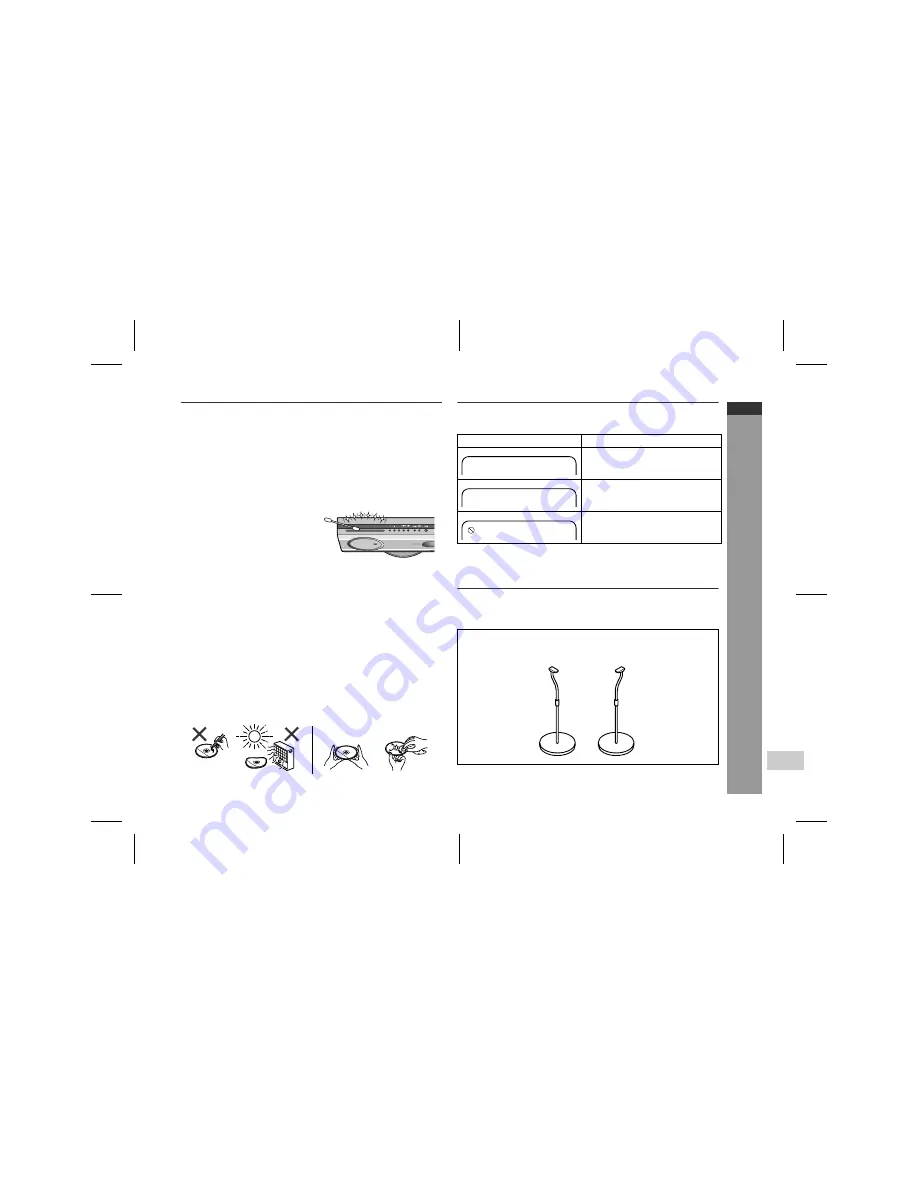
04/10/16
HT-X1H(H)E7.fm
E-66
ENGLISH
TINSZA030SJZZ
HT-X1H
8
Refe
rences
Maintenance
"
Cleaning the cabinet
Periodically wipe the cabinet with a soft cloth and a diluted soap
solution, then with a dry cloth.
Caution:
!
Do not use chemicals for cleaning (petrol, paint thinner, etc.). It
may damage the cabinet finish.
!
Do not apply oil to the inside of the each component. It may
cause malfunctions.
"
Care of discs
Discs are fairly resistant to damage, however mistracking can occur
due to an accumulation of dirt on the disc surface. Follow the guide-
lines below for maximum enjoyment from your disc collection and
player.
!
Do not write on either side of the disc, particularly the non-label
side from which signals are read. Do not mark this surface.
!
Keep your discs away from direct sunlight, heat, and excessive
moisture.
!
Always hold the discs by the edges. Fingerprints, dirt, or water on
the discs can cause noise or mistracking. If a disc is dirty or does
not play properly, clean it with a soft, dry cloth, wiping straight out
from the centre, along the radius.
Error indicators and warnings
When you load an unplayable disc or fail to perform operations
properly, the following messages are displayed on the TV screen.
Optional accessory
Use only the specified optional accessory to operate this product
properly.
For speaker installation, read instructions supplied with stands.
!
Since the disc insertion slot fac-
es upward, dust may accumu-
late on it. Clean it with a cotton
swab, etc.
NO
YES
Correct
TV screen
Meaning
The disc cannot be played with this
system or it is loaded in an incor-
rect way.
The region number of the DVD is
neither "2" nor "ALL".
The disc does not support the oper-
ation described in this operation
manual.
FLOOR SPEAKER STAND
Model: AD-AT11ST
Disc Error
Wrong Region





































