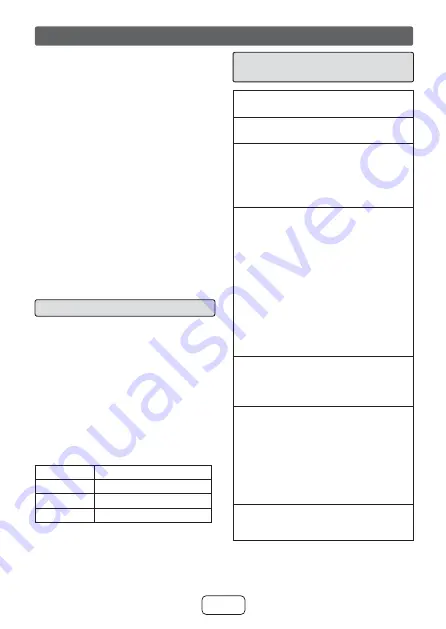
E-18
Bluetooth
wireless technology is a short-range radio
technology that enables wireless communication
between various types of digital devices, such as
mobile phone or computer. It operates within a range
of about 32 feet (10 meters) without the hassle of
having to use cables to connect these devices.
This sound bar supports the following:
Communication System:
Bluetooth
Specification
version 2.1
Bluetooth
+ Enhanced Data Rate
(EDR).
Support Profile : A2DP (Advanced Audio Distribution
Profile) and AVRCP (Audio/Video Remote Control
Profile)
Notes when using unit with a mobile phone
●
This unit cannot be used to talk over the
telephone even when there is a
Bluetooth
connection made to a mobile phone.
●
Please refer to the operating manual supplied
with the mobile phone for details on operation of
your mobile phone while transmitting the sound
using a
Bluetooth
connection.
■
Pairing
Bluetooth
devices
Bluetooth
devices need to be initially paired first
before they can exchange data. Once paired, it is
not necessary to pair them again unless:
●
pairing is made with more than 99 devices.
Pairing can only be made one device at
a time. This sound bar can be paired to
a maximum of 99 devices. If subsequent
device is paired, the oldest device paired, will
be deleted and replaced with the new one.
●
pairing information is deleted while repairing,
etc.
Bluetooth
indicators
Status
PAIRING indicator (blue)
Unconnected
Blinks
Pairing mode
Blinks quickly
Connected
Lights up
However, the indicator status is not displayed
during low power consumption mode.
■
Pairing with other Bluetooth
source device
1
Press the ON/STANDBY button to turn the
power on.
2
Press the INPUT button to select
Bluetooth
function. (PAIRING indicator blinks.)
3
Press and hold the PAIRING button for 3 sec-
onds or more.
PAIRING indicator blinks quickly. The sound bar is
now in pairing mode and is ready to be paired with
other
Bluetooth
source device.
4
Perform pairing procedure on the source device
to detect this sound bar. “HT-SB31D SHARP” will
appear in the detected devices list (if available)
in the source device. (Refer the source device
operating manual for details).
Notes:
●
Place the devices to be paired within 3 feet
(1 meter) of each other when pairing.
●
Some source devices are unable to display lists
of detected devices. To pair this sound bar with
the source device, refer to the source device
operating manual for details.
5
Select “HT-SB31D SHARP” from the source list.
If Passcode* is required, enter “0000”.
* Passcode may be called PIN Code, Passkey, PIN
number or Password.
6
Pairing indicator (blue) will stop blinking once the
sound bar is successfully paired with the source
device. (Pairing information is now memorized in
the sound bar.)
Some audio source devices may connect with the
sound bar automatically after pairing is completed,
otherwise follow the instructions in the source device
operating manual to start connection.
7
Press the play button on remote control or
source device to start
Bluetooth
streaming
playback.
Listening to Bluetooth enabled devices


















