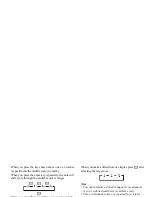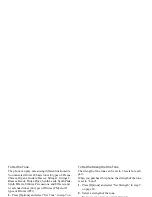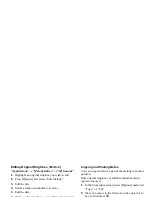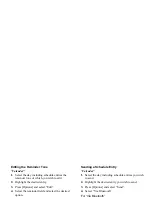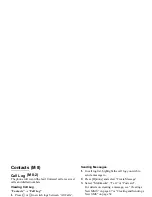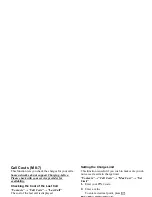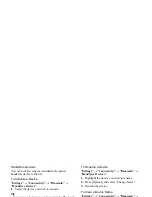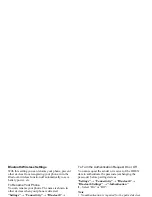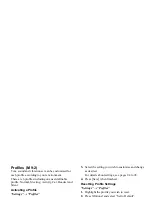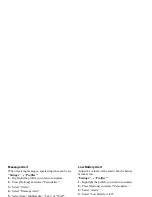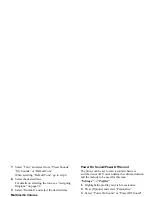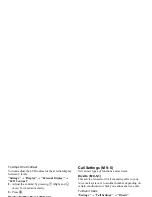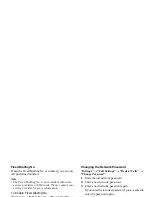92
Settings
Bluetooth Wireless Settings
With this setting you can rename your phone, prevent
other devices from recognising your phone, turn the
Bluetooth
wireless function off automatically to save
battery power, etc.
To Rename Your Phone
You can rename your phone. The name is shown in
other devices when your phone is detected.
“Settings”
→
“Connectivity”
→
“Bluetooth”
→
“Bluetooth Settings”
→
“Device Name”
1.
Enter the new device name.
To Show or Hide Your Phone
“Settings”
→
“Connectivity”
→
“Bluetooth”
→
“Visibility”
1.
Select the desired visibility settings.
“Show My Phone”: Allows other devices to
recognize your phone.
“Hide My Phone”: Hides your phone from other devices.
To Turn Off Automatically
“Settings”
→
“Connectivity”
→
“Bluetooth”
→
“Bluetooth Settings”
→
“Bluetooth Time Out”
1.
Select the desired time.
Your phone turns the function off automatically in
the specified time.
To Turn the Authentication Request On or Off
You can request the sender or receiver of the OBEX
data to authenticate the passcode (exchanging the
passcode) before pairing devices.
“Settings”
→
“Connectivity”
→
“Bluetooth”
→
“Bluetooth Settings”
→
“Authentication”
1.
Select “On” or “Off”.
Note
• No authentication is required for the paired devices.
• Even if you select “Off”, you may authenticate the
passcode when the sender requests it.
PC Software
By connecting your phone to a PC, you can transmit
pictures, sounds, video clips, Contacts List entries, and
schedule entries. Follow the procedure to select the
connection method (
Bluetooth
wireless or USB). For
details on getting the link software, see page 114.
“Settings”
→
“Connectivity”
→
“PC Software”
1.
Select the desired connection type from “Data
Cable” or “Bluetooth”.
(M 9-1-2)
Содержание GX29
Страница 9: ...Getting Started 1 2 14 ...