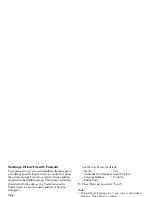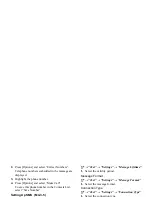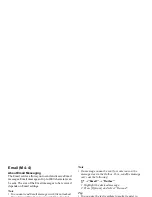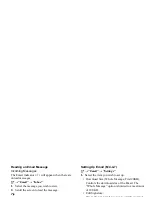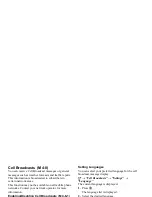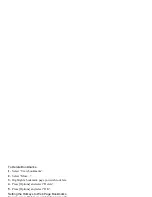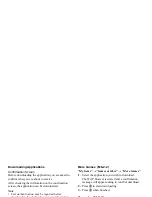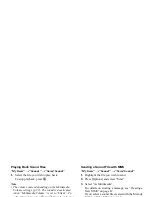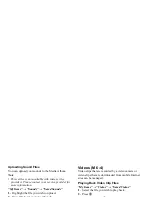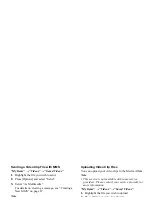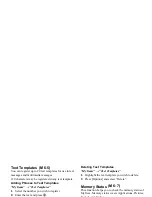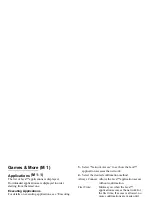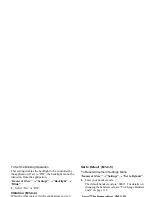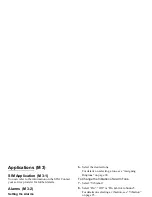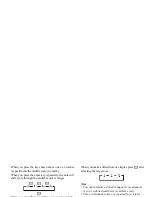66
My Items
Downloading Applications
Confirmation Screen
Before downloading the application you are asked to
confirm what you are about to receive.
After checking the information on the confirmation
screen, the application can be downloaded.
Note
• User authentication may be required before
downloading the application on some information
screens.
Executing Applications
“My Items”
→
“Games & More”
→
“Applications”
Downloaded applications are sequentially displayed
from the latest one.
1.
Select the title of the application you wish to
execute.
The selected application is executed.
When using network connection type applications,
connection to the network can be selected.
2.
To end the application, press
F
and select “End”.
More Games
“My Items”
→
“Games & More”
→
“More Games”
1.
Select the application you wish to download.
The WAP browser is started and a confirmation
message will appear asking to confirm download.
2.
Press
e
to start downloading.
3.
Press
e
when finished.
Sounds
The ringtones created using the Melody Editor and the
AMR data recorded by Voice Recorder are managed in
Saved Sounds. The default ringtones are not contained
within Saved Sounds.
: SMAF format
: Original ringtone (composed in Melody Editor)
: Standard MIDI format
: i Melody format
: WAVE format
: AMR format
Tip
• SMAF (Synthetic music Mobile Application Format)
is a format of music data for mobile phones.
(M 6-2-1)
(M 6-2-2)
(M 6-3)
Содержание GX29
Страница 9: ...Getting Started 1 2 14 ...