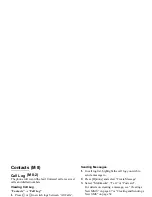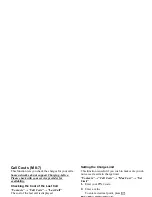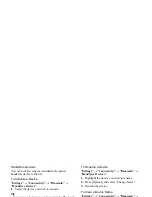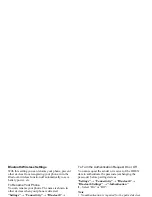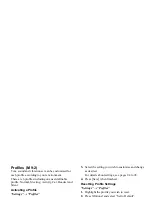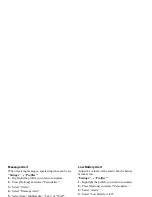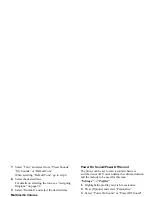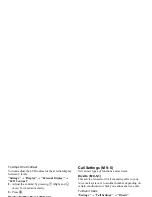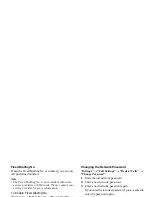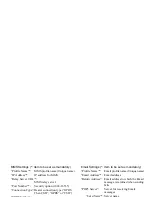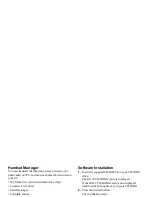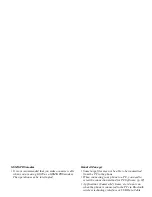100
Settings
To Set Built-in Pictures
“Settings”
→
“Display”
→
“Main Display”
→
“Graphics”
1.
Select the desired situation to set the picture.
2.
Select “Preset Animation” when you select “Power
On” or “Power Off” in step 1.
Select “Pattern 1”, “Pattern 2” or “Pattern 3” when
you select “Incoming Call” or “Alarm” in step 1.
To Set My Pictures
“Settings”
→
“Display”
→
“Main Display”
→
“Graphics”
1.
Select the desired situation to set the picture.
2.
Select “My Pictures”.
3.
Select the desired picture.
4.
After displaying the picture, press
e
.
5.
Specify the area you wish to display using the
navigation keys.
Note
• Some pictures cannot be used because of their
picture and data types.
To Set the Greeting Message
You can set the message which will appear when the
phone is turned on.
“Settings”
→
“Display”
→
“Main Display”
→
“Greeting Message”
1.
Select “Switch On/Off”.
2.
Select “On” or “Off”.
3.
Select “Edit Message” and enter the message.
Up to 16 characters can be stored as a message.
For details on entering characters, see “Entering
Characters” on page 25.
To Show the Clock
You can display the current date and/or time on the
standby screen.
“Settings”
→
“Display”
→
“Main Display”
→
“Show
Clock”
1.
Select from “Time Only”, “Date & Time” or “Off”.
To Set the Backlight
You can turn the backlight of the screen on or off when
you press the keypad or the optional cigarette lighter
charger is connected to the phone.
You can change time the backlight is on for, which will
help conserve battery life.
Tip
• When you purchase this phone, Backlight is set to 15
seconds.
Содержание GX29
Страница 9: ...Getting Started 1 2 14 ...