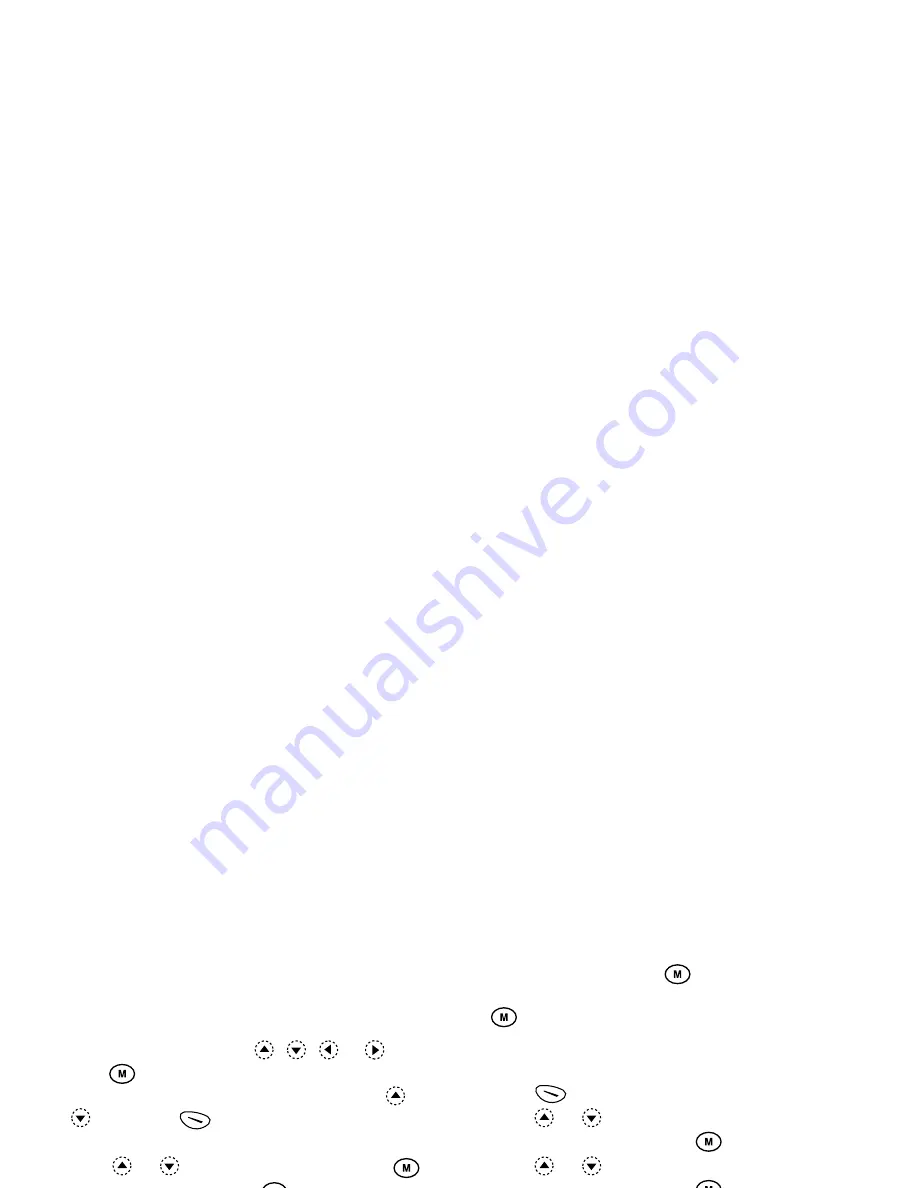
Organiser
64
Deleting Schedules
To Delete Schedule Items
1.
Perform steps 1 to 3 in “Calendar” on page 63.
2.
Select the day by pressing
,
,
or
, then
press .
3.
Select the item you wish to delete by pressing
or
, then press
[Options].
The Options Menu is displayed.
4.
Press
or
to select “Delete”, then press
.
5.
Select “1 Data”, then press
.
6.
Select “Yes”, then press
.
To cancel deleting, select “No” at step 6, then press
.
To Delete All Scheduled Tasks/Meetings for a
Specific Day
1.
Perform steps 1 to 3 in “Calendar” on page 63.
2.
Select the day you wish to delete by pressing
,
,
or
, then press
[Options].
The Options Menu is displayed.
3.
Press
or
to select “Delete”, then press
.
4.
Select “1 Day” to delete all contents for a day, then
press .
5.
Select “Yes”, then press
.
To cancel deleting, select “No” at step 5, then press
.
To Delete All Scheduled Entries
1.
Perform steps 1 to 3 in “Calendar” on page 63.
2.
Press
[Options] to display the Options Menu.
3.
Press
or
to select “Delete” to delete all
scheduled entries, then press
.
4.
Press
or
to select “All Data” to delete all
scheduled entries, then press
.
5.
Select “Yes”, then press
.
To cancel deleting, select “No” at step 3, then press
.
Clock & Alarm
You need to set the correct time and date in order for
your phone’s various time-based functions to work
correctly.
Setting the Date and Time (M 5-3-4)
1.
Press
to display the Main Menu.
2.
Press
or
to select “Organiser”, then press
.
Содержание GX1 O2
Страница 1: ......
Страница 9: ...Getting Started ...
Страница 113: ......
Страница 131: ......
Страница 132: ......
















































